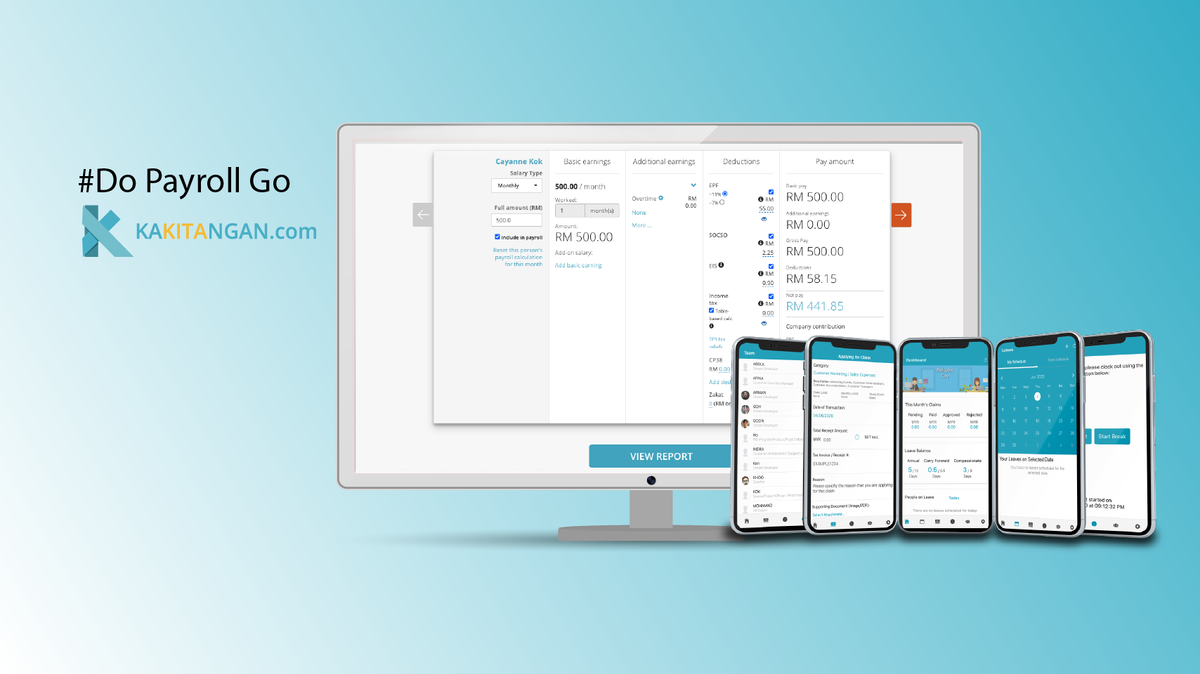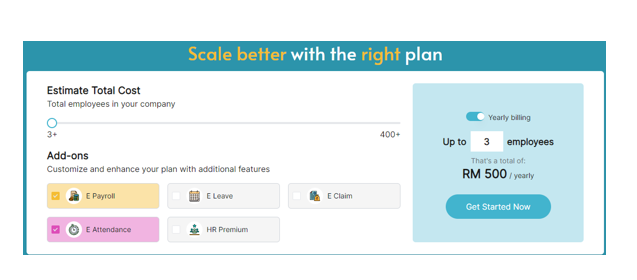If you have been using Kakitangan.com for a while, you may have already discovered the advantages of user groups. If not, no need to worry as we will explore the benefits of utilizing user groups and the newly released workday group feature in more detail.
Grouping Features
User group is the best place
- To differentiate your employees by pay groups/cost centre in your company (if any and applicable).
- To differentiate your employees by executive and non-executive (if any and applicable).
Workday group is the best place
- To categorize your employees by their standard working hours.
How do I create a group?
Example:
1. I create 3 pay groups: Alpha, Beta, Charlie
2. I have two different working hours 8hrs and 9hours
User Group
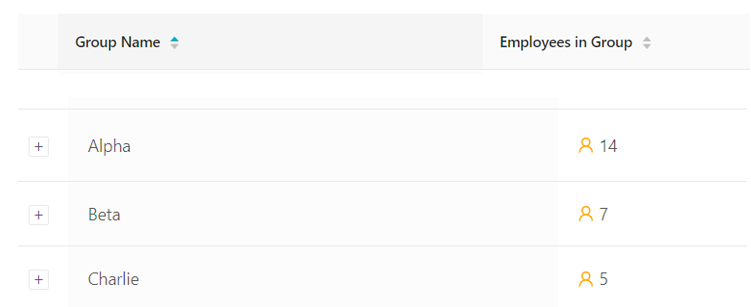
I proceed to create 2 workday groups, assign Alpha and Beta employees into 8hours workday group and finally Charlie's employees into 9hours workday group.
Workday Group
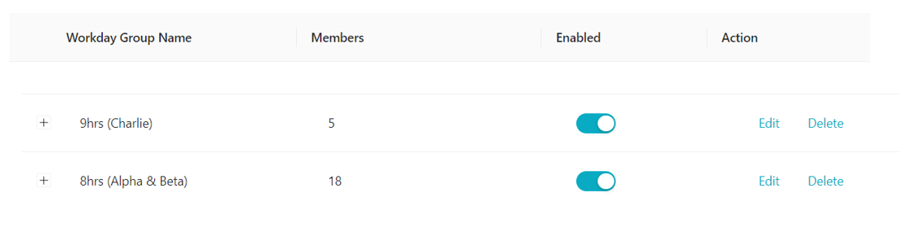
How do you utilize them in payroll payment type?
It's advisable to utilize the assign groups field to manage the allowances/deductions/overtime, otherwise, if many individuals have different allowances/deductions/overtime, you may utilize assign employee field.
For example:
Your company offer different overtime pay rates based on employee's pay groups
- Create an Overtime 2x assign to Charlie group
- Create an Overtime 1.5x assign to Alpha and Beta group
- Create an PH overtime 3x assign to Charlie group
- Create an PH overtime 2x assign to Alpha and Beta group
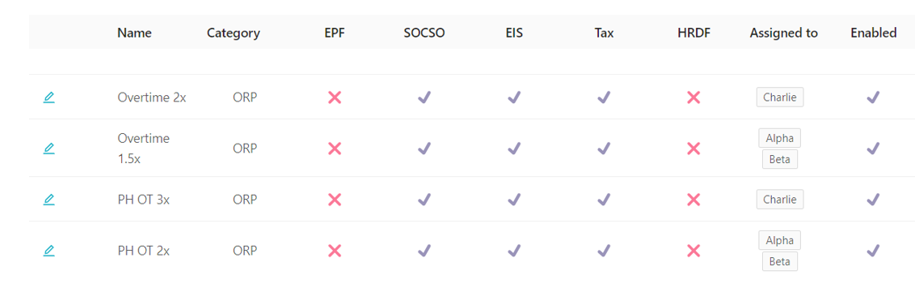
Another example:
- Fixed Transport allowance RM500/monthly assign to Alpha and Beta group.
- Fixed Transport allowance RM800/monthly assign to Charlie group.
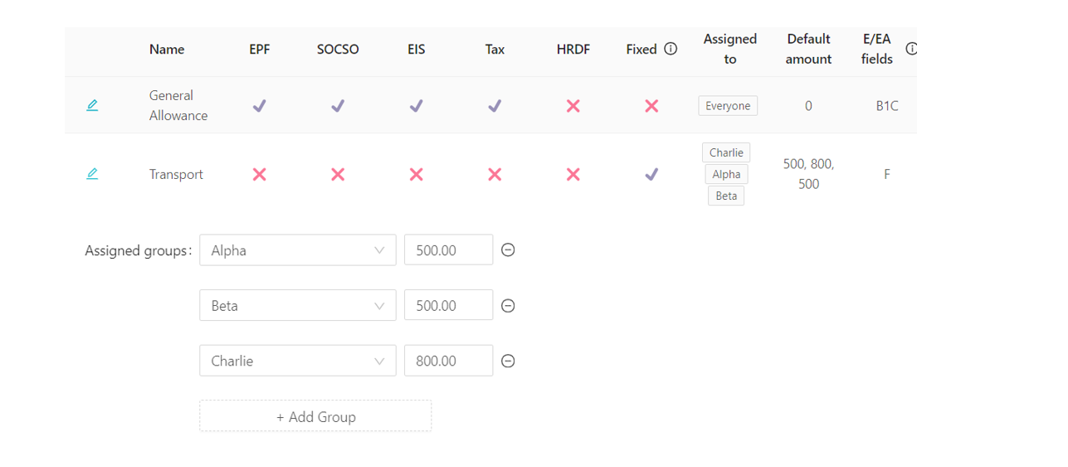
How do you utilize them in Hadir?
Example:
1. Only Beta and Charlie group are using attendance clock-in.
2. For shifts that belong to Charlie, may reuse overtime rates that you have setup in the payroll and assign accordingly in each individual shift and vice versa for Beta group.
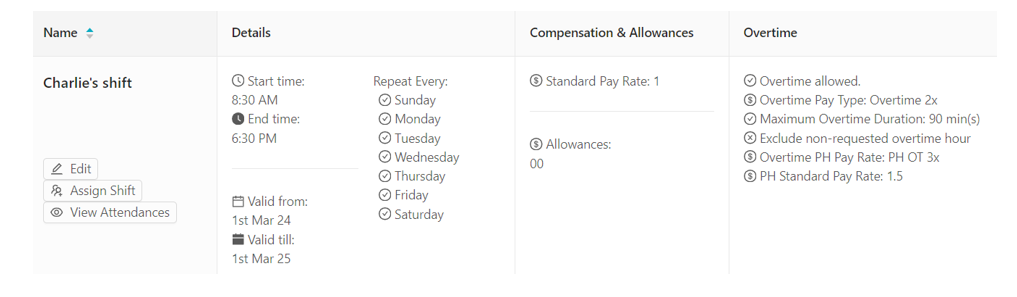
Example:
- Amy is in Charlie's group and monthly pay type staff
- Standard working hour : 9hours
- Overtime rate : 2x
- Working days in a month : 28
- Expected calculation : Basic / Working days/Standard working hours = A
A x OT worked hours x OT rate = B
3600/28/9 = 14.285
14.285 x 2.0 x 1.5hrs = RM42.86
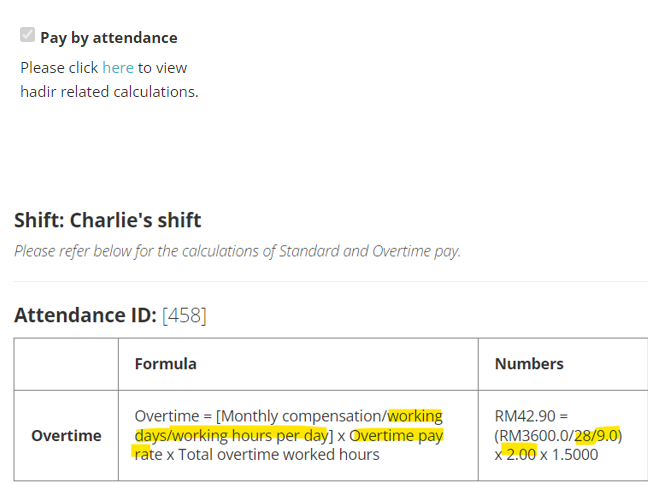
In this page, system perform the formula calculation of all the attendances included in the payroll month. So, you don't need to manually key them into payroll, you just need to cross check.
Hope it explains. If you need further assistance or clarification, please send an email to support@kakitangan.com or find us from live chat on the bottom right.