Talenta Performance Appraisal Integration Guide
This step-by-step guide will show you how to connect Kakitangan with Talenta Performance Appraisal so you can start managing employee performance smoothly . Please follow the steps below carefully to complete the setup. 😄
Step 1: Company Creation by Talenta
- You will need to provide admin’s email address and company name (as per fill up in company setup file)
- Talenta will take 1–3 working days to create the company.
- Once is done, you will receive a password reset email (as shown in the example image)
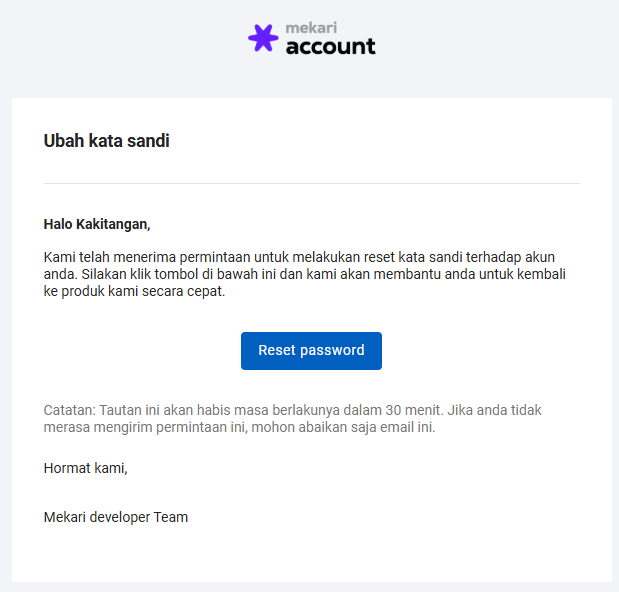
- After reset the passowrd, you may use the admin email and password to log in at: Mekari Developer Page
Step 2: Create Application in Mekari Developer
-
After login, go to Application (left panel) → Create Application.
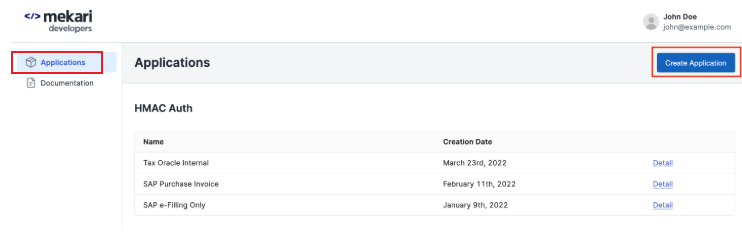
-
Fill in the required fields under Application:
(a) Application Name → Enter your application name.
(b) Company → Select your company (only one will be listed).
(c) Authorized Scopes → Tick the scopes required for integration.
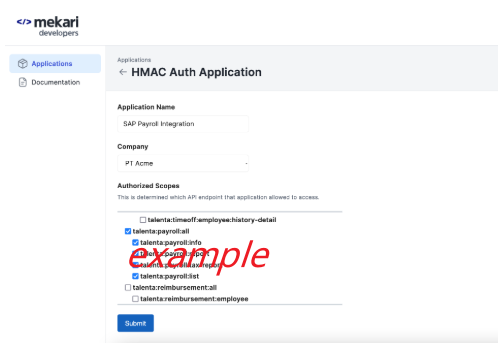
Step 3: Select Authorized Scopes for part (c)
Tick the following items one by one, then click Submit:
- talenta:company:organization:all
- talenta:company:job-level:all
- talentav3:company:branch:list
- talentav3:company:branch:create
- talenta:company:job-position:list
- talenta:company:job-position:create
- talenta:employee:update
- talentav3:employee:employment-info:all
- talentav3:employee:resign
- talentav3:employee:list
- talentav3:kakitangan:create-employee
- talentav3:kakitangan:patch-role
- talenta:company:superadmin:list
- employee:employment-information:all
- employee:employment-information:update
- talentav3:kakitangan:all
- talenta:employee:read
After click "submit", you will get a Client ID and Client Secret.
Please note that each company has its own set. If you manage 2 companies, kindly create 2 applications to get 2 sets of Client ID & Client Secret.
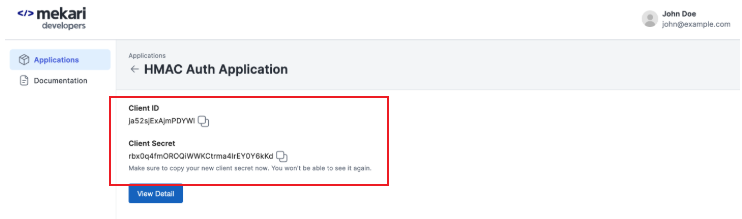
Step 4: Add Client ID & Client Secret under Kakitangan settings
-
Login to Kakitangan.com with your admin email & password.
-
Go to: Settings → Company Settings → Performance Appraisal.
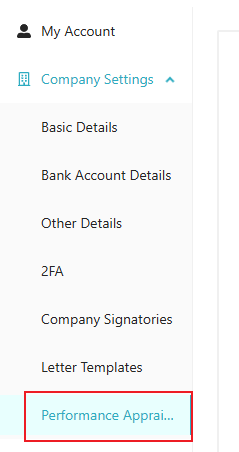
-
Paste your Client ID and Client Secret in the section provided > click "Save"
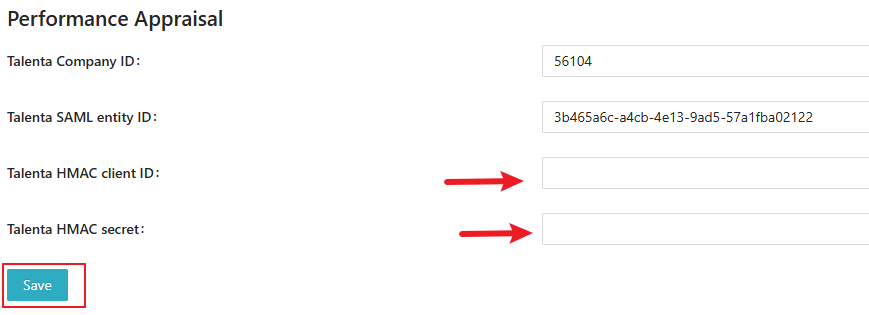
Important: Do not remove Talenta SAML Entity ID & Talenta Company ID
Step 5: Synchronize Employees
- Click "Export employees to Talenta" to sync employee data to Talenta performance appraisal.
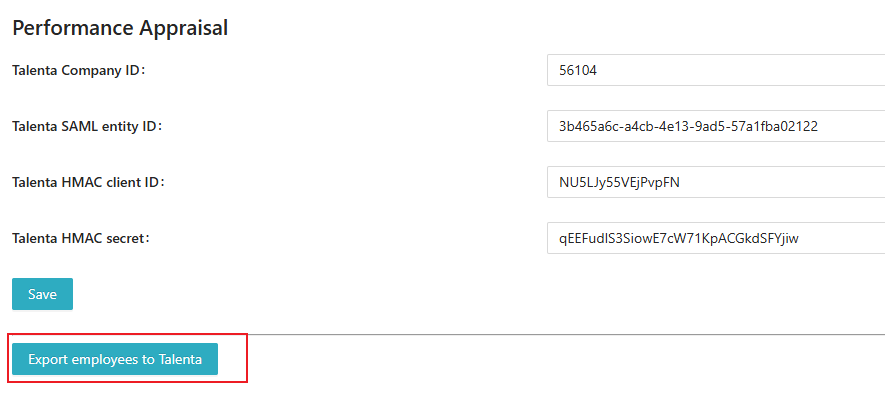
Step 6: Access Talenta Appraisal
-
Go to User Page → Appraisal → Start Managing Performance.
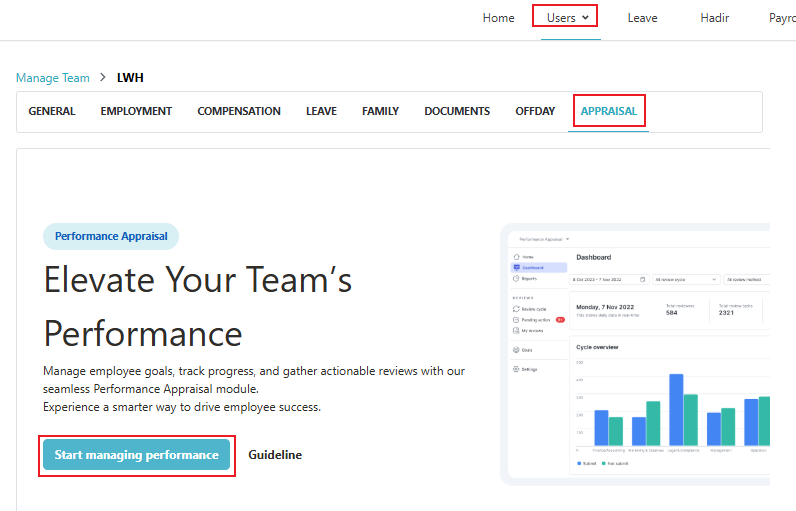
-
You can now use Talenta Performance Appraisal features.
Side note : If you encountered the error below, please try to check on the client ID & Secret whether fill up correctly, otherwise will be due to the subscription yet to unlock.

But worryless, do look for our support team if you encountered any issue.
Hope it helps ! :)
If you have any further questions/inquiries, please feel free to email to support@kakitangan.com or reach us at live chat.
