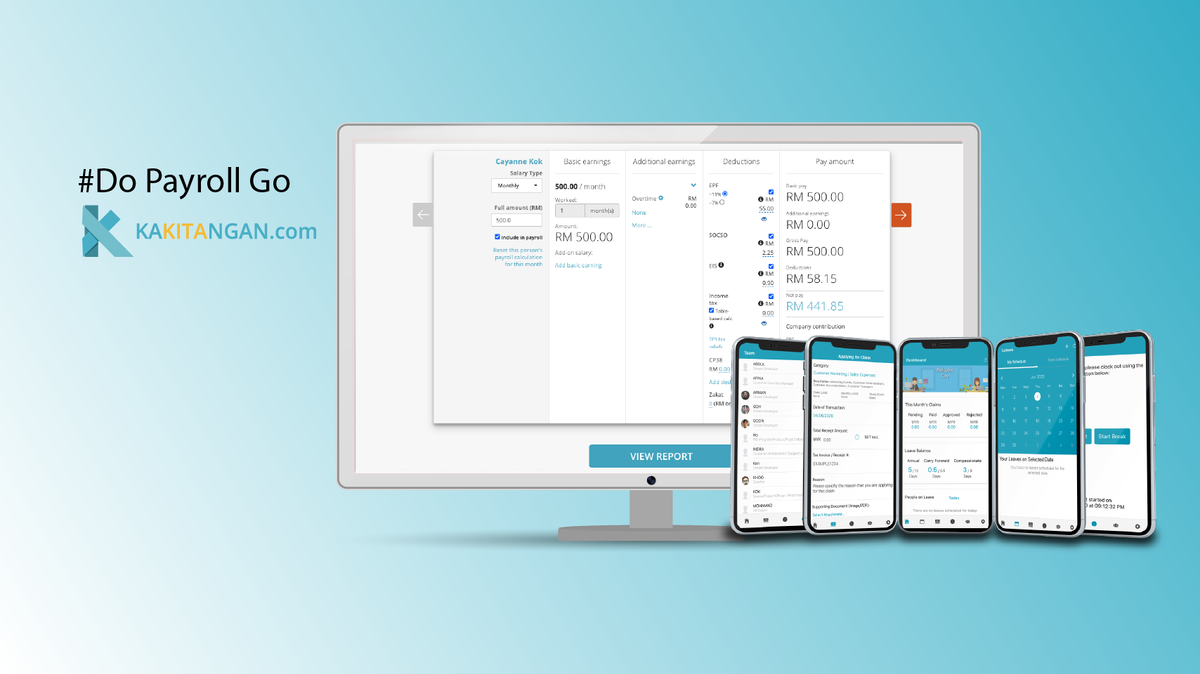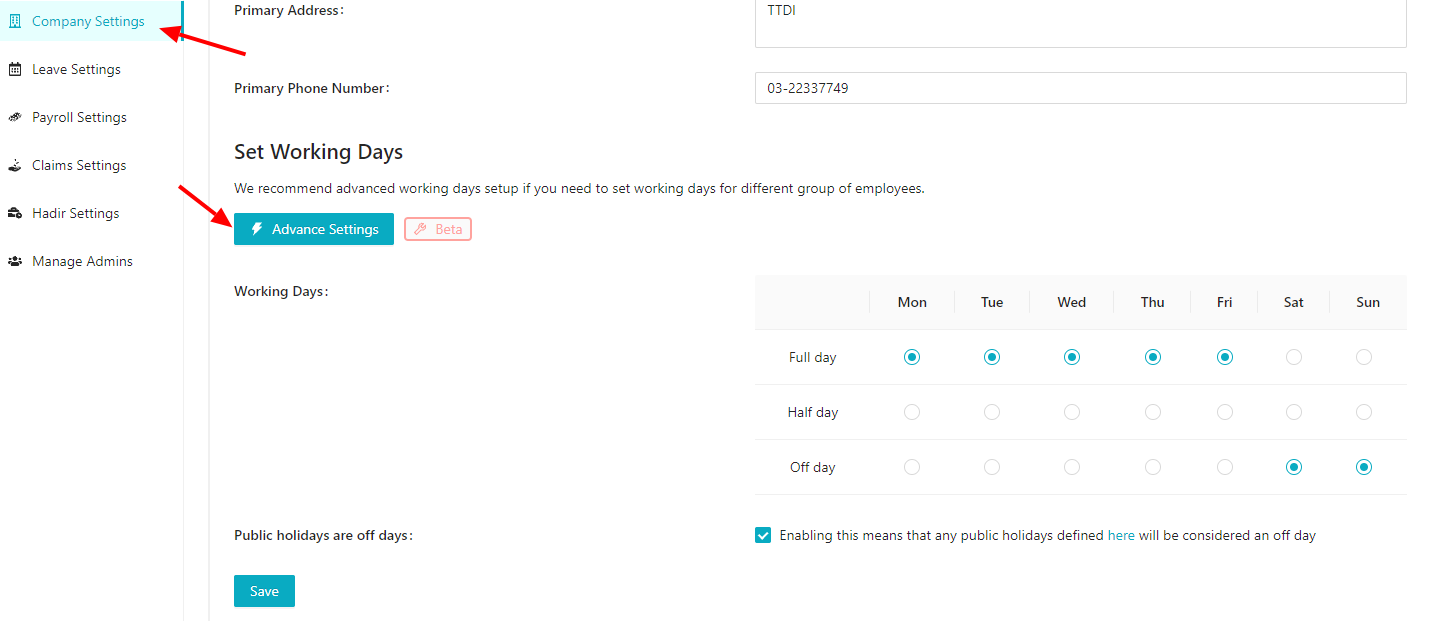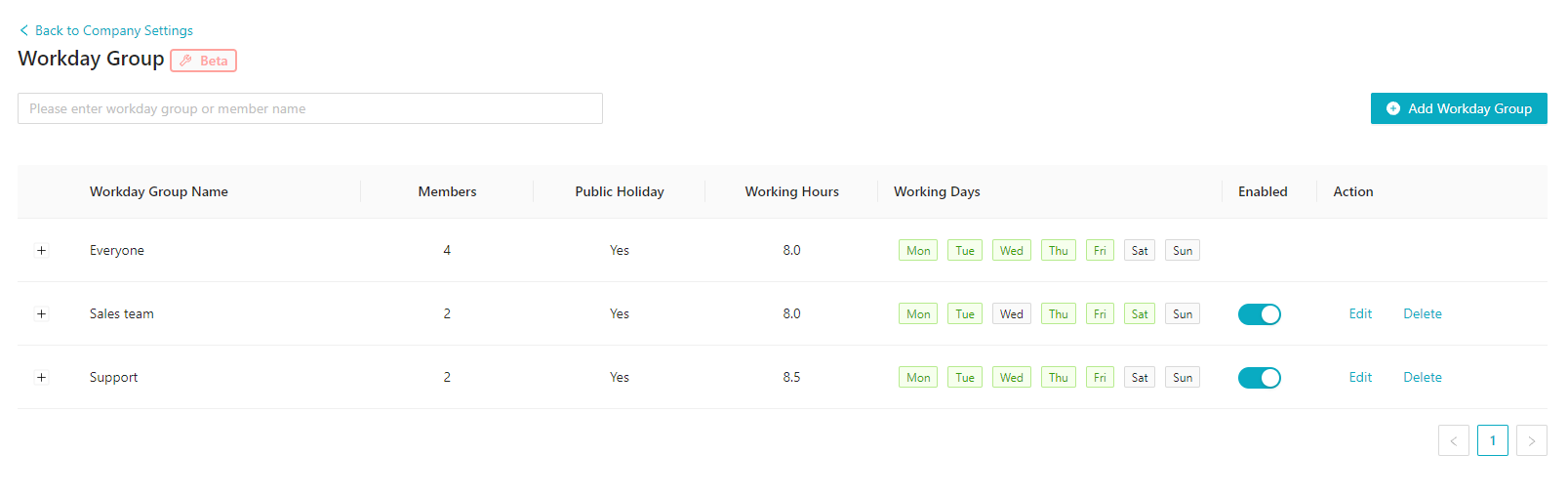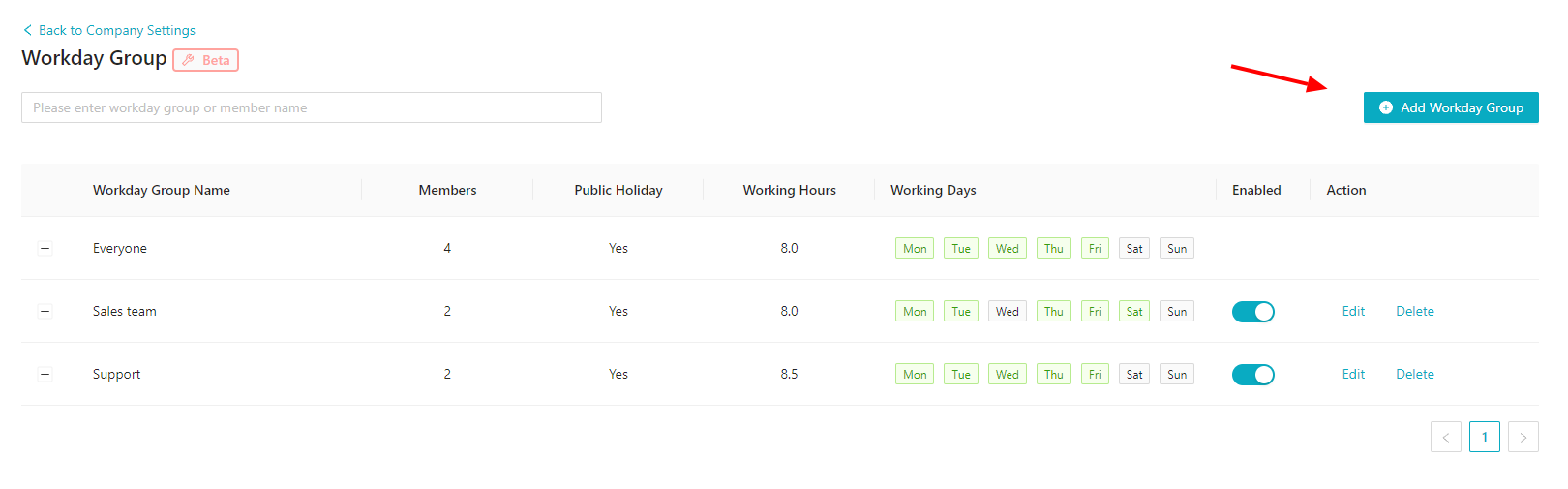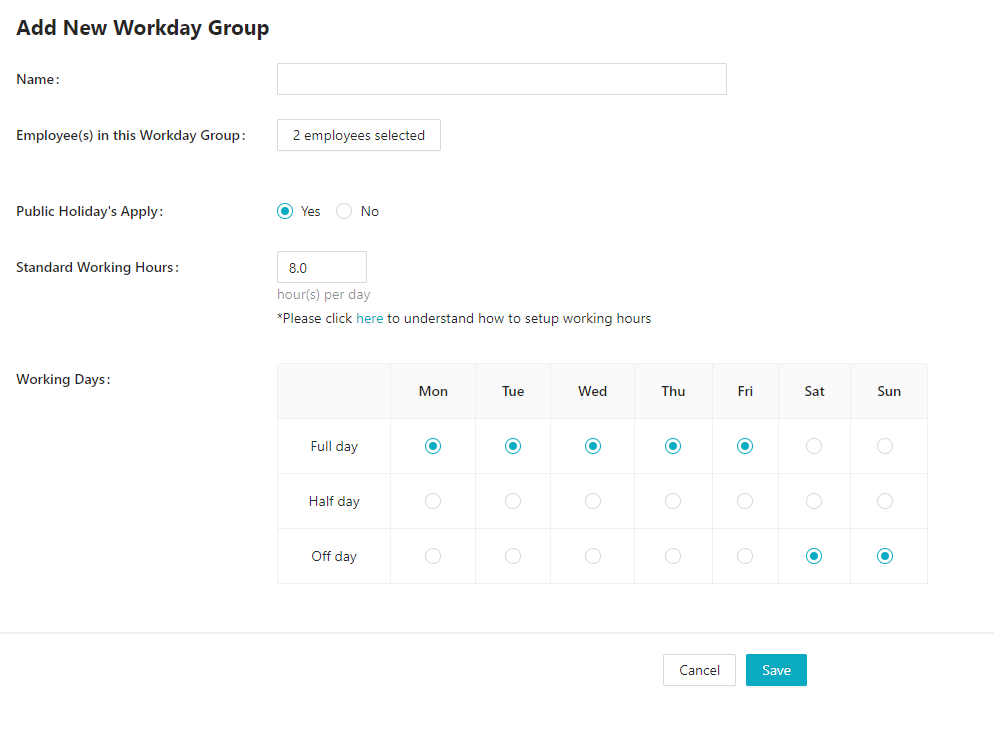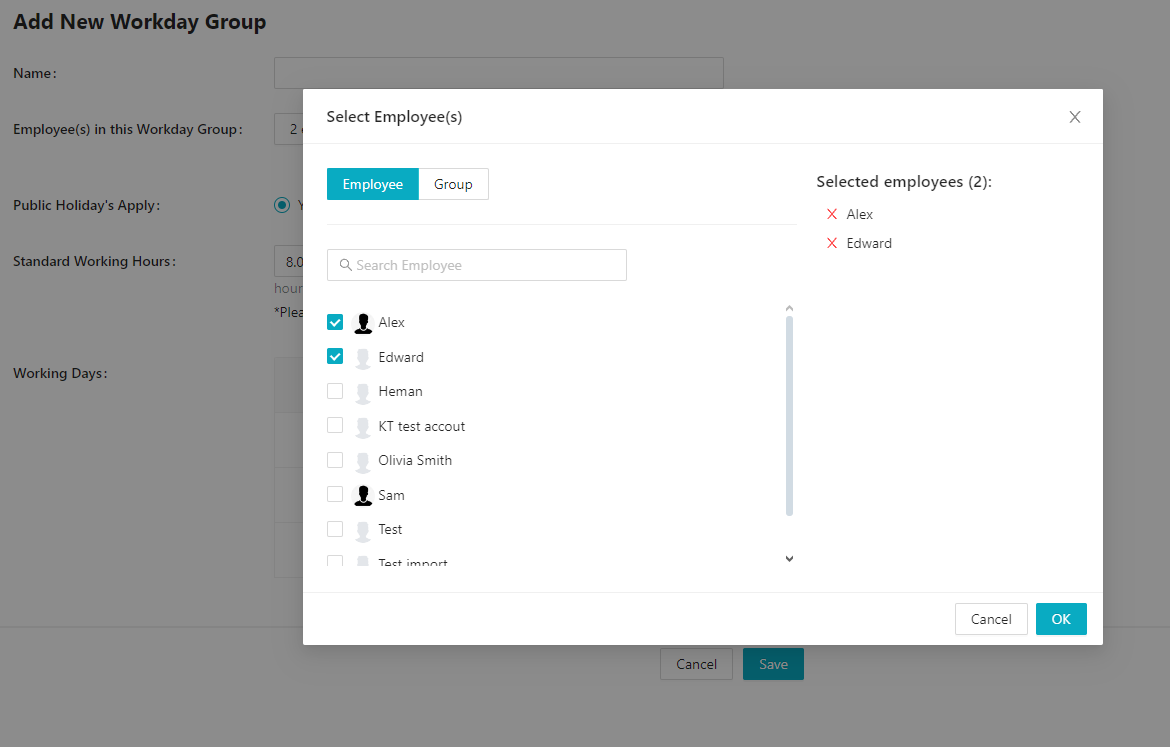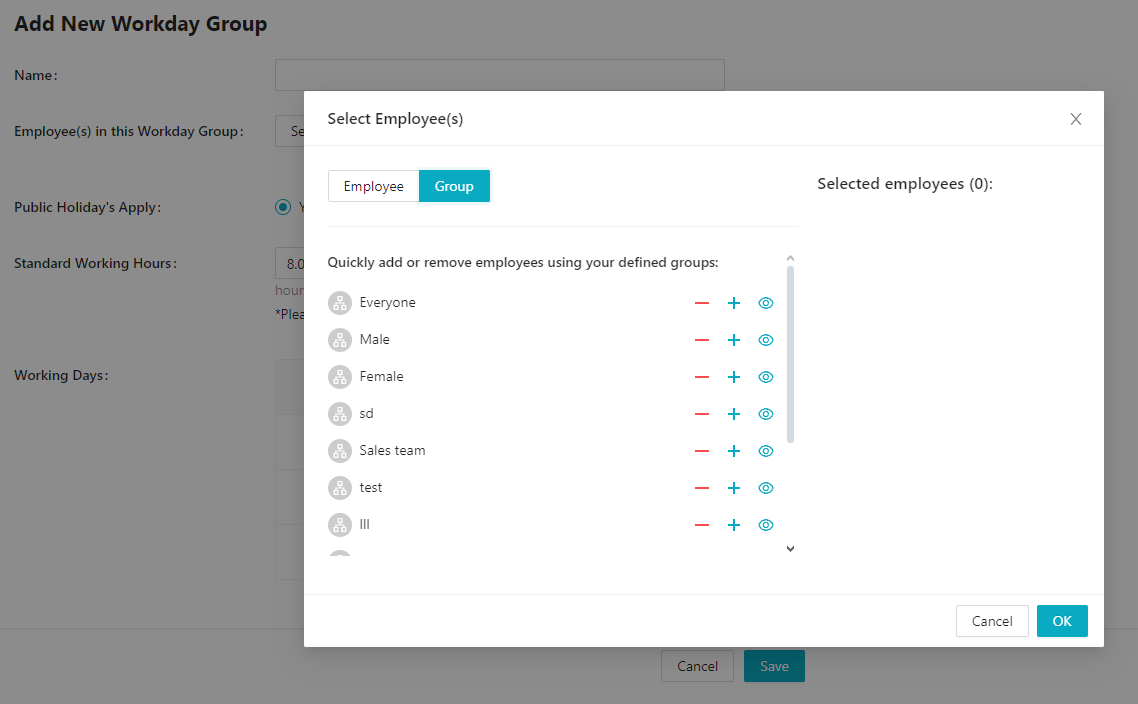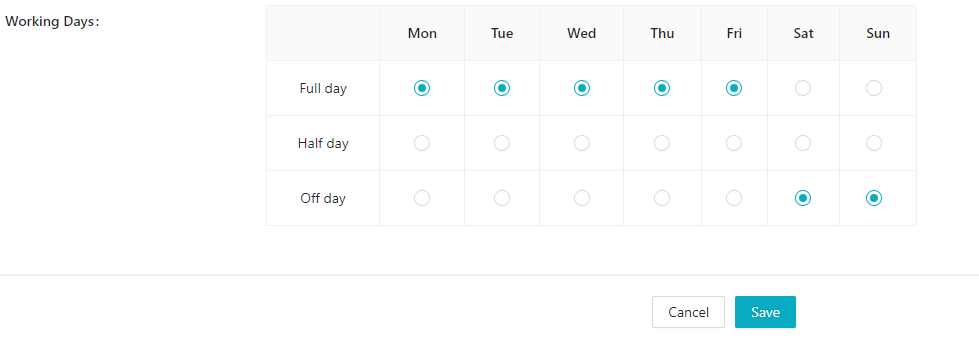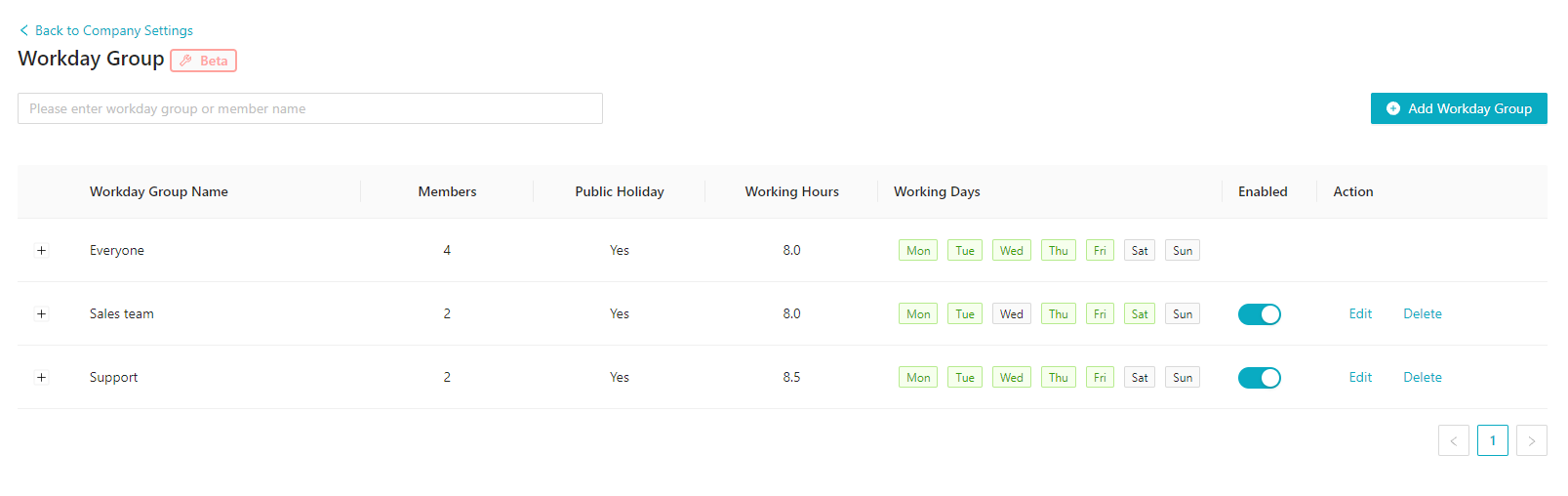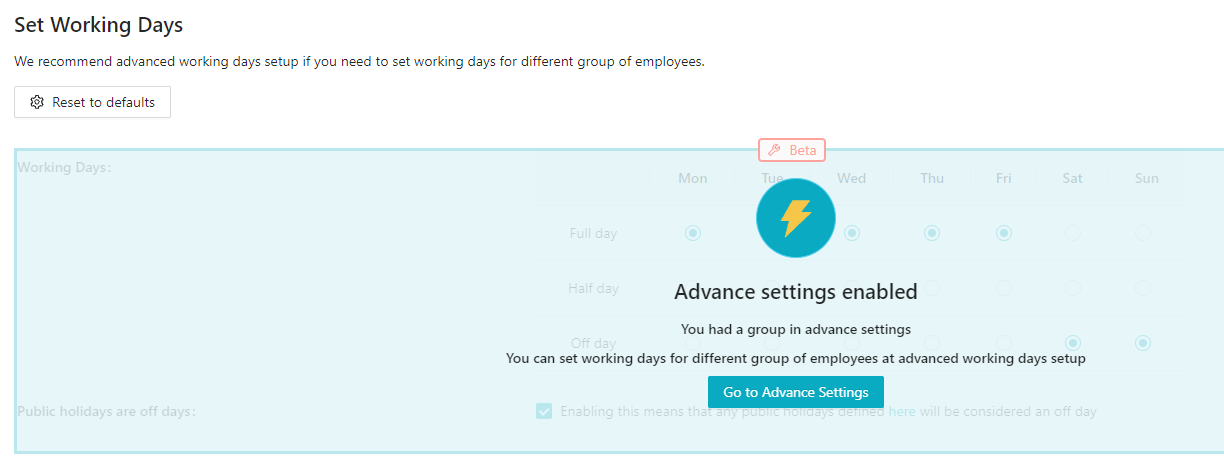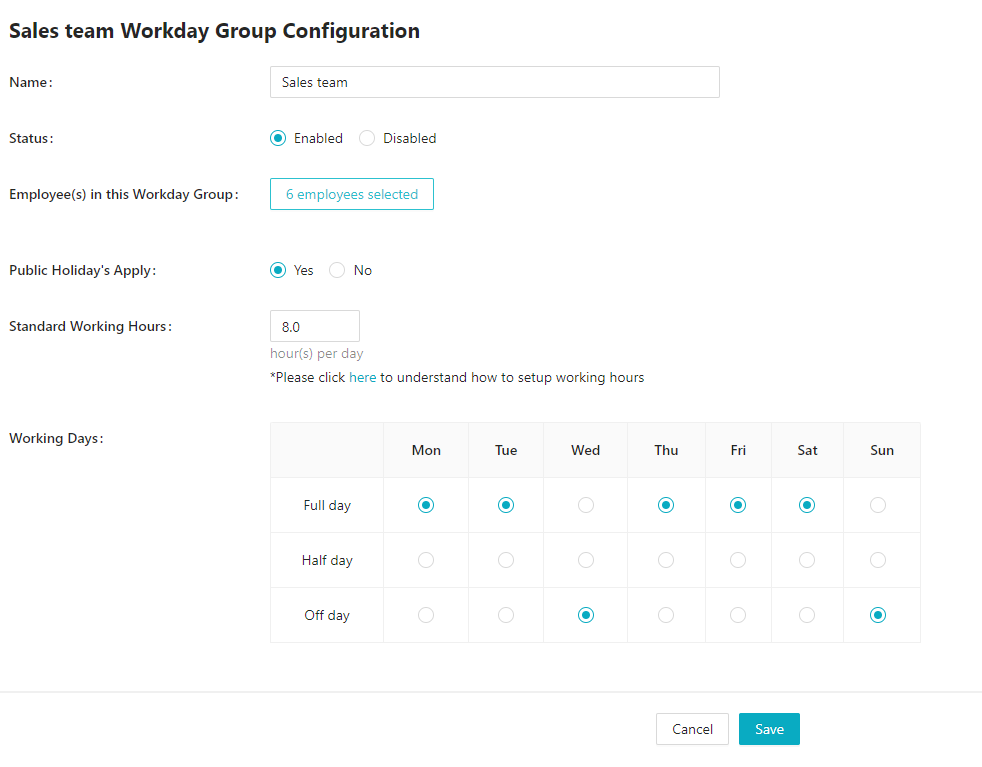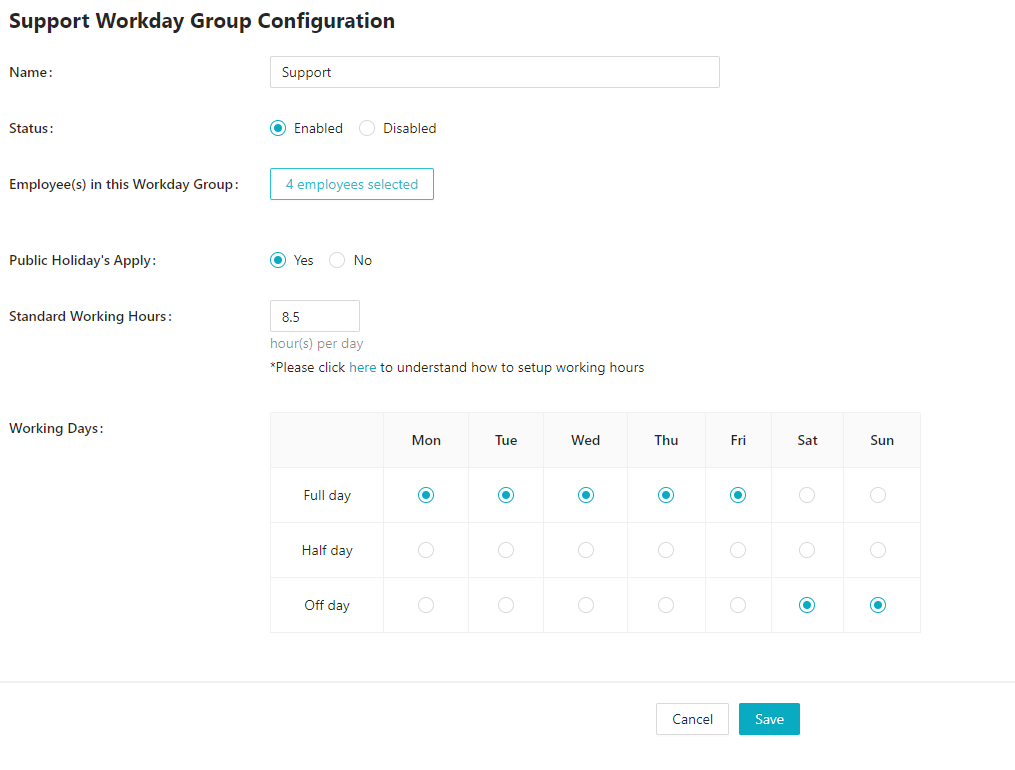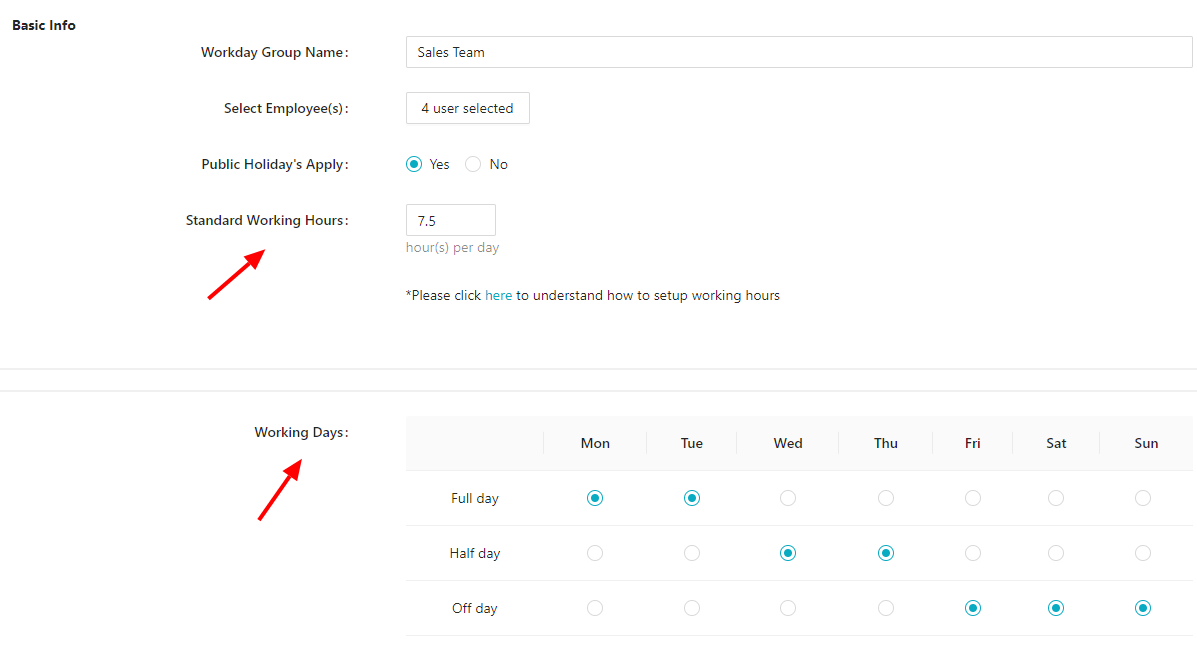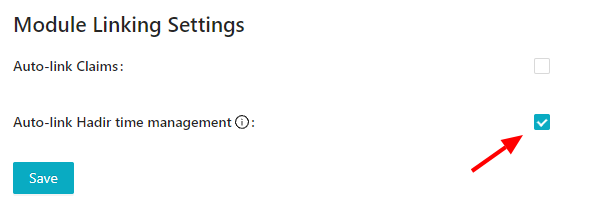Working days (Advance Settings)
If you wish to customize working days for your company, where you can have different working days for different employees, this new feature is for you.
Advance Settings
To access this setting, go to Company Settings, and then Advance Settings:
In this new page, you can add new Workday Groups and customize the working days. By default, there will be an "Everyone" group and it includes all the employees in the company.
To create a Workday Group, click on "Add Workday Group"
And fill up all the details in the page.
In this page, you can:
- select the individual employees/groups that are applicable to this new Workday Group
- Choose whether public holiday is applicable
- Standard working hours (it will affect payroll calculation like OT)
- Customize the working days
Do note that by default, all employees are in "Everyone" group. After you have added employees into a new Workday Group, they will be transferred to the new group and no longer be in "Everyone" group. So the new settings of the new group will apply to the employees. In any given group, an employee can only be in 1 group.
After you have created a new group, the selected employees will be transferred there.
Also, in company settings, the previous setting will be disabled as well.
You can feel free to reset it back to the previous setting.
Relationship between the different modules
Leave
As you customize the working days, when employees are applying leaves, it will then based the working days and off days from the new Workday Group.
If you have 2 groups, for example, Sales and Support group, and their working days look like these:
This would mean that when applying for leaves, the working/off days in "Sales" group will apply to the 6 employees, and likewise, the working/off days of "Support" group will apply to those 4 employees. This way, there will be no overlapping of working days.
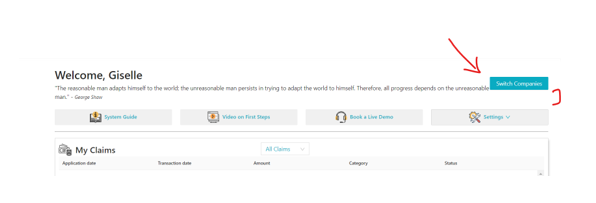
Payroll
When it comes to payroll, the working days, and standard working hours would affect the calculation. These are all the calculation that are affected and the ones highlighted in yellow derive the value from Workday Group:
- Newly joined employees. Formula: Basic salary/working days in a month x number of days worked in a month.
- Terminated employees. Formula: Basic salary/working days in a month x number of days worked in a month.
- Unpaid leaves.
Formula:Basic salary/working days in a month = Daily salary.
Number of unpaid leaves applied x daily salary = Amount for unpaid leaves.
Basic salary – amount for unpaid leaves = Pro-rated salary. - Annual leave encashment
Start of the year until termination date/365 days x annual leave entitlement = Pro-rated annual leave days
Basic salary/working days in a month x pro-rated annual leave = Amount for pro-rated annual leave
(Basic salary/working days in a month) x number of days worked in a month + Amount for pro-rated annual leave = Pro-rated salary - OT calculation
Monthly. Formula: Monthly salary/working days in a month/standard working hours x OT rate x OT hours worked
Daily. Formula: Daily salary/standard working hours x OT rate x OT hours worked
Hourly. Formula: Hourly rate x OT rate x OT hours worked (not affected in this feature)
Hadir
If you were to link Hadir to payroll:
the salary and OT of your employees, would be affected by this new feature as well. These are all the calculation that are affected and the ones highlighted in yellow derive the value from Workday Group:
-
Salary calculation
Monthly (not affected in this feature as it derives the number from payroll directly)
Daily. Formula: (Daily salary/standard working hours) x hours worked x standard pay rate
Hourly (not affected in this feature) -
OT calculation
Monthly. Formula: (Monthly salary/working days in a month/standard working hours) x OT rate x OT hours worked
Daily. Formula: Daily salary/standard working hours x OT rate x OT hours worked
Hourly. Formula: Hourly rate x OT rate x OT hours worked (not affected in this feature)
This feature is still in beta so please let us know if you encounter any issues/ways to improve the feature by emailing to support@kakitangan.com or live chat.