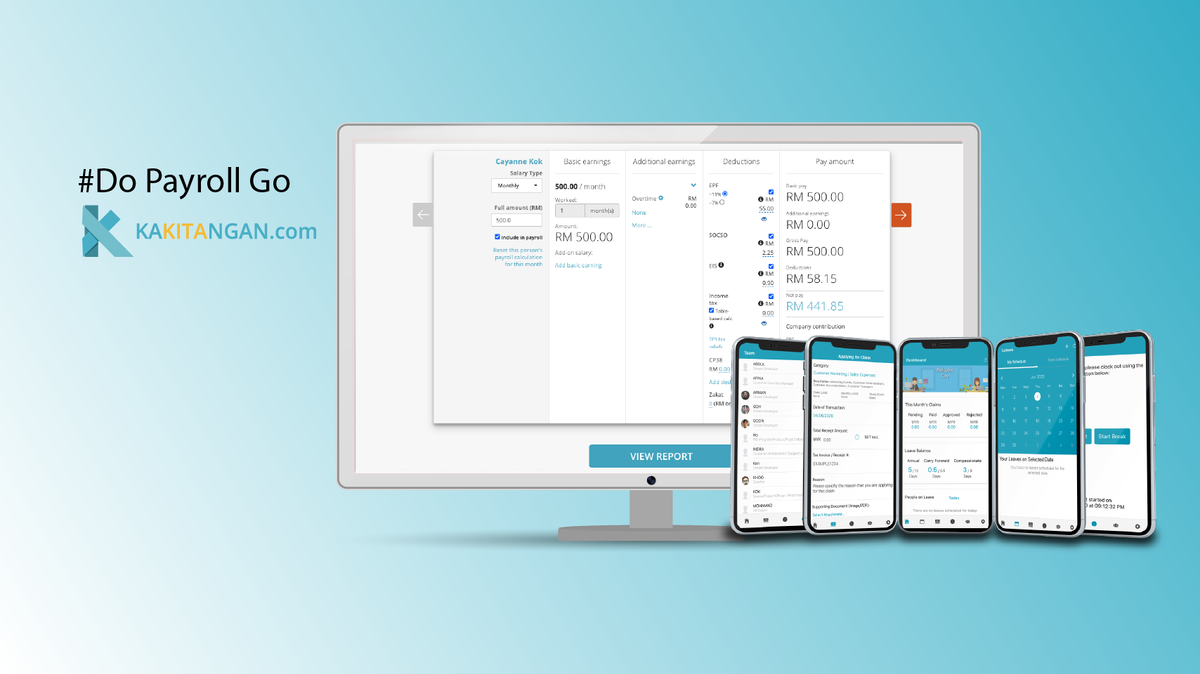When using a username and password to log into your account, you are only using single-factor authentication. This process is somewhat weak because it contains a single piece of information that a malicious person may abused, for example, once the person has gotten your username and password, getting access to your account is easy without an extra step of verification.
Now, Kakitangan.com allows you to enable two-factor authentication for your account. Which means you will need two verification steps before you can access your account. The additional step is an authentication code sent to an email respectively. Once enabled, your account generates a unique authentication code any time there is a sign-in attempt from an unrecognized device. To sign into your account, it will require you to know both the password and have access to the authentication code sent to the email respectively. (Very much similar to the steps of logging into your bank account or approving a fund transfer)
Getting started
HR Admin are able to access Two-Factor Authentication
Under Profile > Settings > Company Settings > Two-Factor Authentication (2FA)
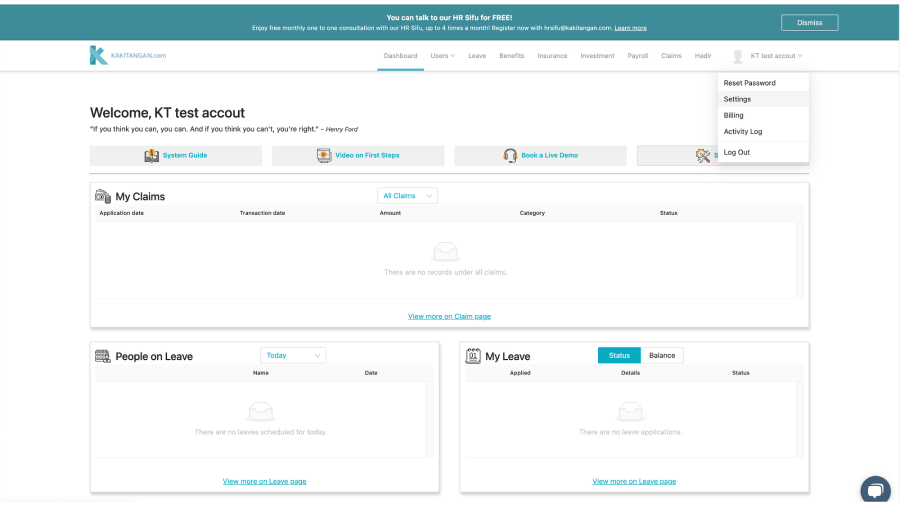
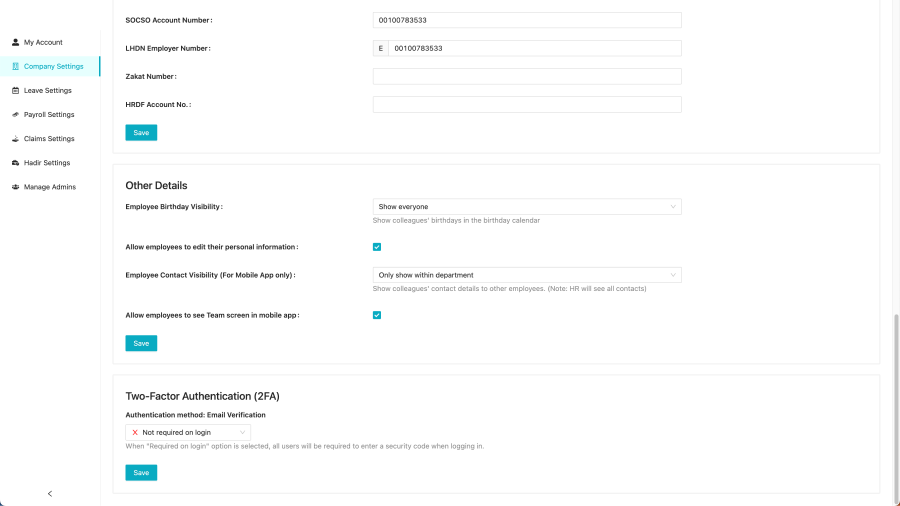
Before subscribing HR Premium
- The toggle button is disabled and Hr admin are not able to turn on 2FA.
- By default it will select "Not required on Login" which 2FA is not enforce to all the user in the company
- Once Subscribe to the HR Premium, the admin are able to access the 2FA feature

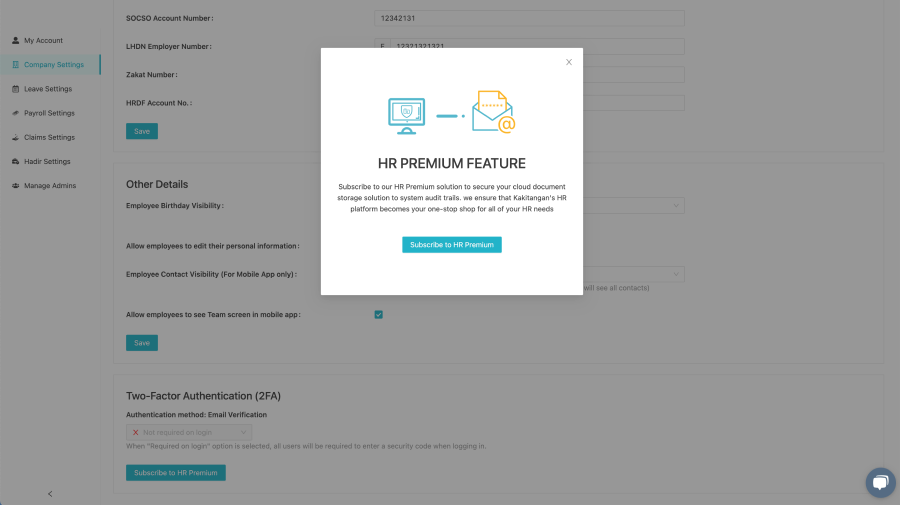
After subscribed HR Premium
- In the Two-Factor Authentication section, admin are able to make this two selection "❌ Not Required on Login" or "✅ Required on Login" in the drop down.
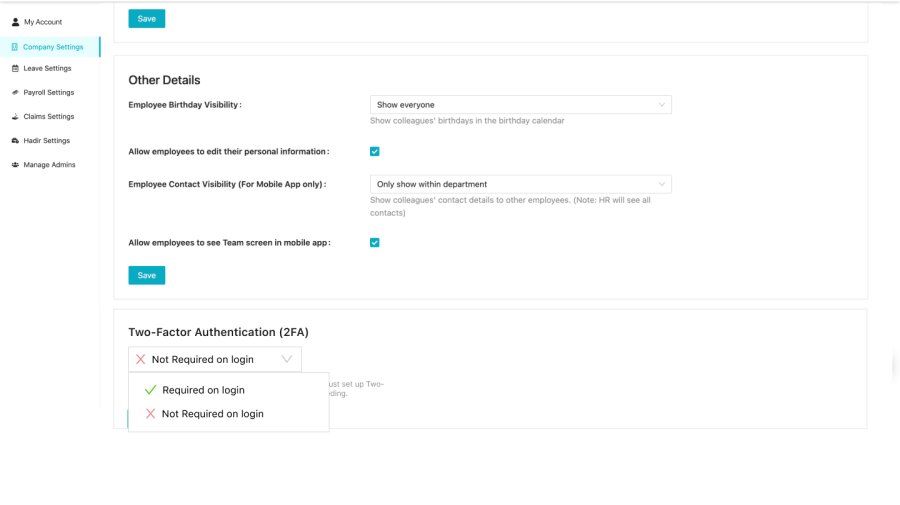
- When the setting is "✅ Required on Login", it is now mandatory for all the user in the company to go through 2FA steps.
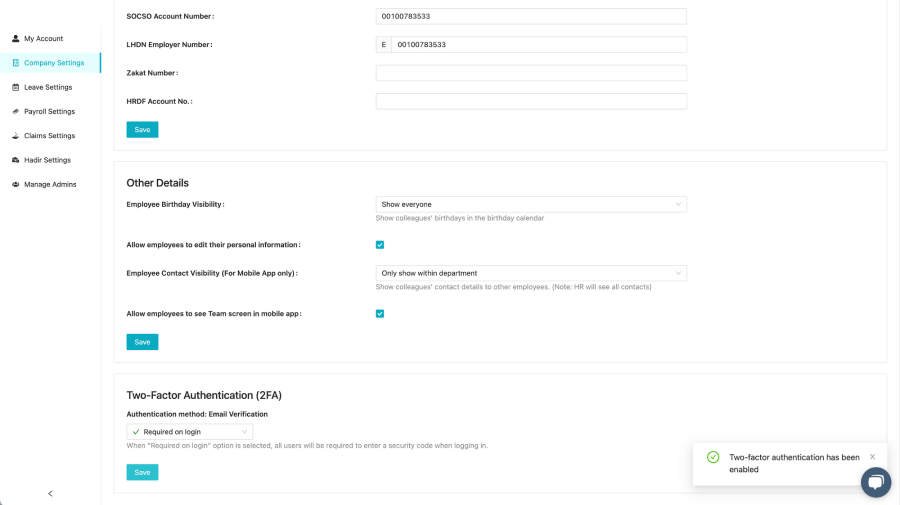
ℹ️ Unsubscribe HR premium will automatically turn off the 2FA
❓Do mobile device for HR amin had the settings to turn on/off for two-factor authentication (2FA)?
The settings will only do it at the desktop only which is a global setting. Does not have 2FA settings at mobile devices
2FA for Admin/Manager/Employee
- Once the setting is turn on, it is extra security measure step to logging into Kakitangan account.
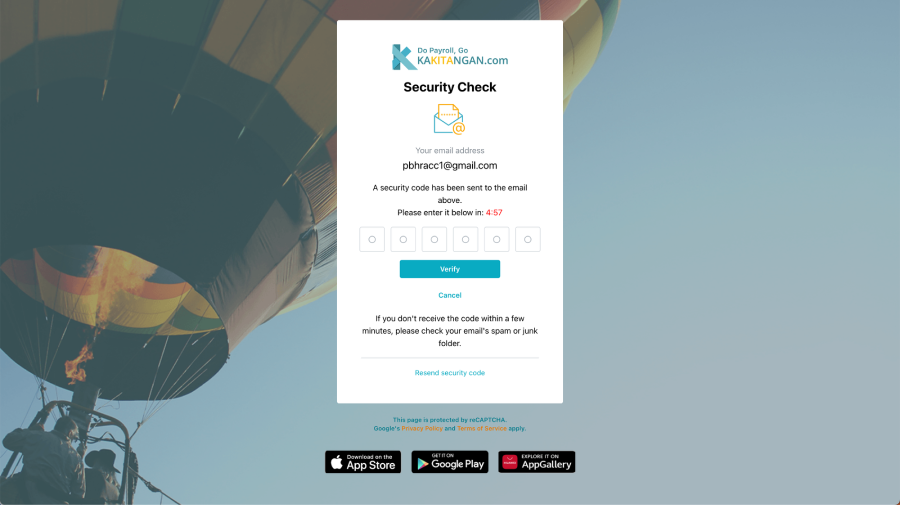
- The login page asks for a unique code, which is sent to the e-mail registered
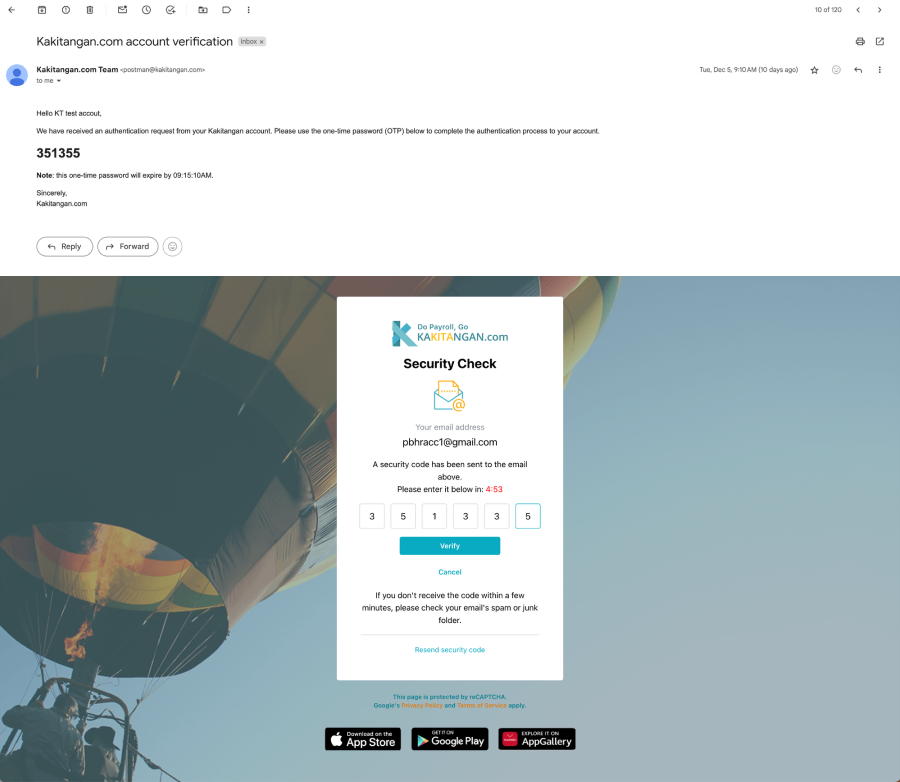
- Once key in the code, and click "Verify". It will take you to your Kakitangan dashboard.
Resend security code
- In cases where you had not receive the security code, you may click "resend security code" to get a new code.

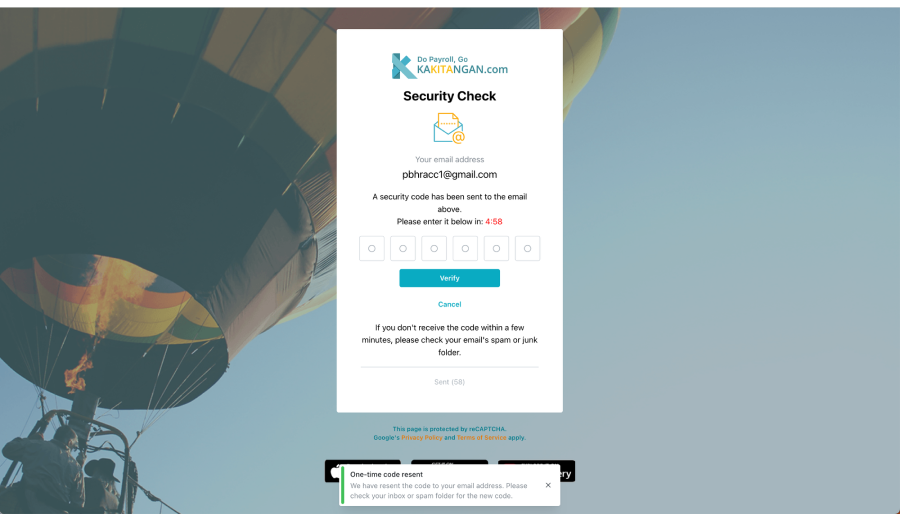
Mobile 2FA
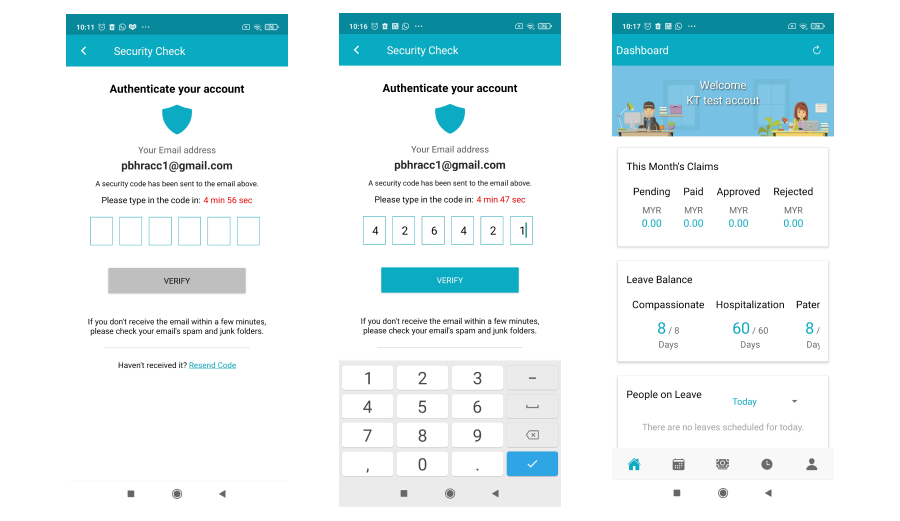
- Mobile will go through the same steps once the settings is turn on.
Hope it helps :) If you need further assistance, please reach us at support@kakitangan.com!