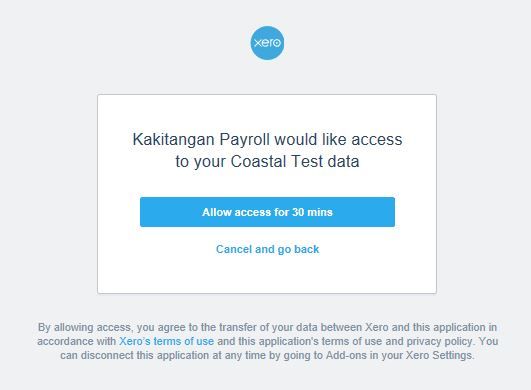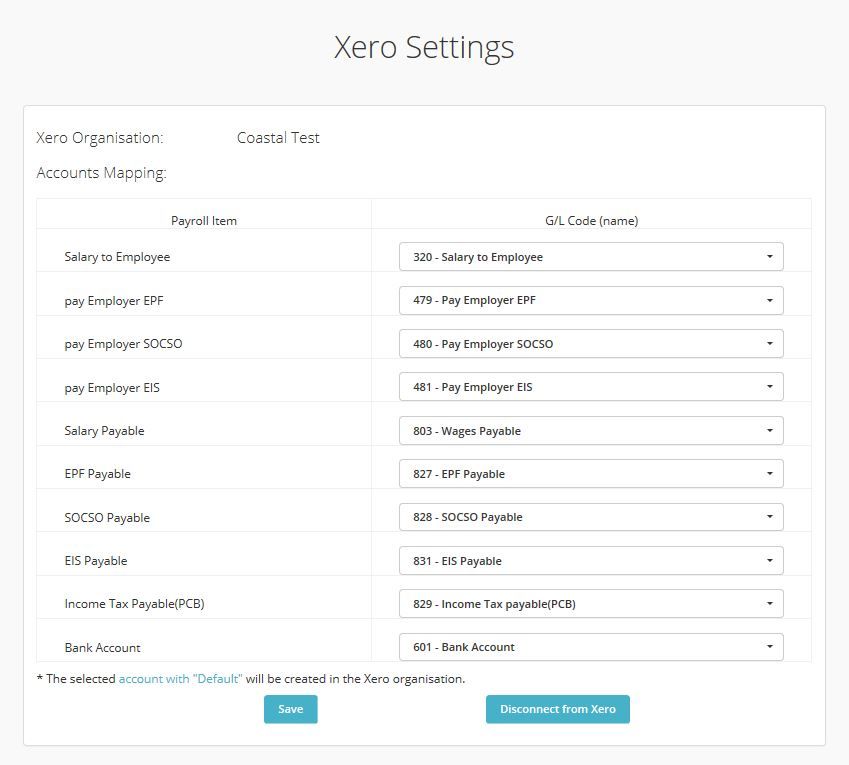Very well, congratulations on using Kakitangan.com and Xero Accounting – you’re one of the coolest in town. In this article we will talk about exporting Kakitangan.com Payroll to Xero system.
Linkage to the Xero account
When you click Export to Xero at the beginning, the Xero system requires you to setup the authentication Link. Click “Connect to Xero” button on the screen. It then requires you to login into Xero, and grant the access for Kakitangan.com to Xero.
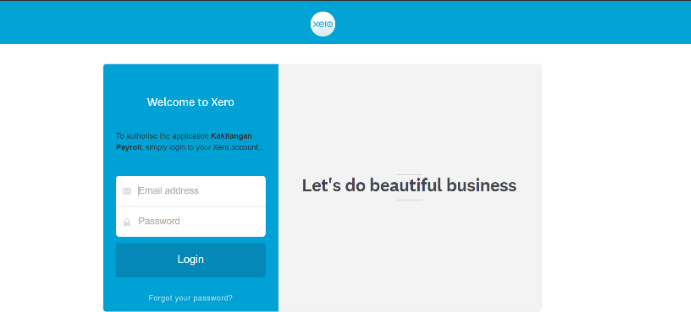
Setup G/L Code
Once logged in, it will request for permission to stay logged in for integration purpose.The system will give you some default choices of the G/L Code for the Payroll items. You may change it if you need to be something else. Then save it.
NOTE: You might need to log into Xero first to set up the desired GL account before proceed with this integration.
You should see this message below the save:

Export happening
Now, go back to Payroll Summary and click Xero button again. This time it list out the amount, and let you confirm the import into Xero.
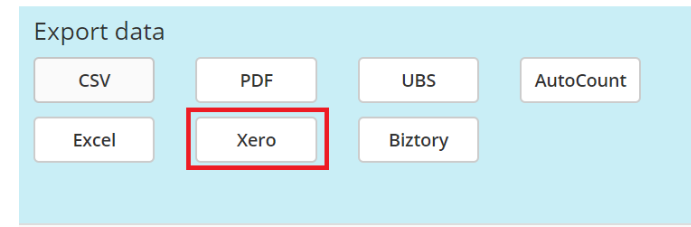
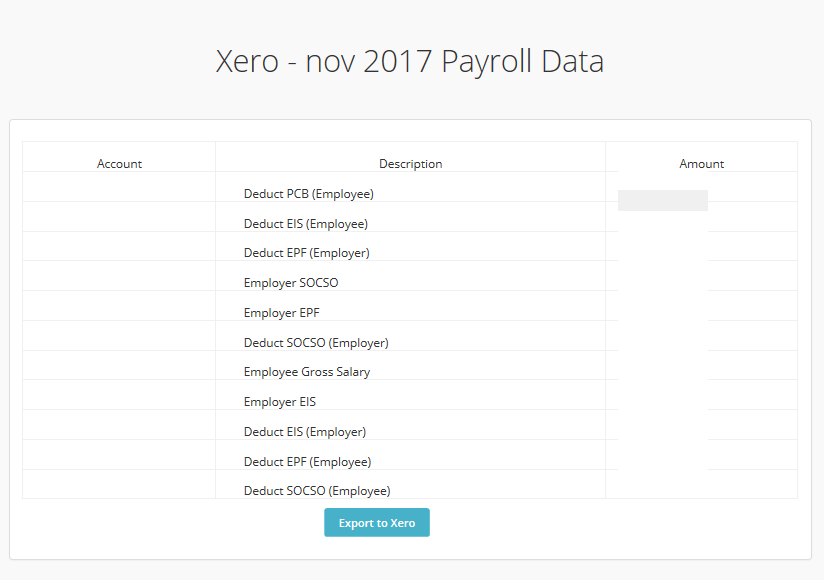
After you import, go to Xero at https://go.xero.com/Dashboard/default.aspx
You should see the new bill entry in draft, for your approval.
Note that the total amount is should be matched to your total salary netpay of the month. Once you clear that amount in your bank transaction, it should be balanced off.

Hope it helps!
how to setup Kakitangan.com so you can automate the max for your payroll and people operation /onboarding-your-company-to-kakitangan-com-for-the-first-time/