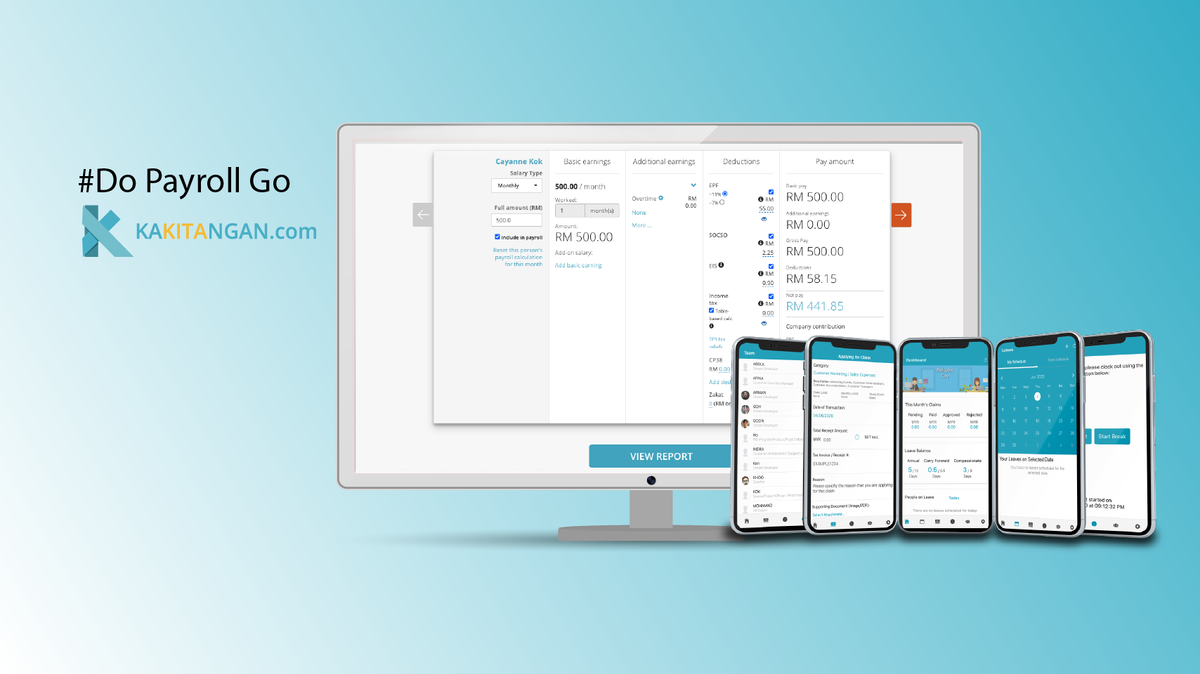Payroll admin permission access by group
If you need to assign different employees to manage certain user group for payroll processing purpose, this feature might be the best for you to kick start with.
To-do before enabling this feature
User Group
You may make use of user group under Users -> Groups to manage the grouping so you can assign an individual group to a specific person as a payroll admin accordingly.
Understanding the permission access level
On Assign payroll admin page,
- Super payroll admin
- Super payroll admin is the payroll admin with access on "everyone" group.
- Normally he/she has the HR permission access.
- All payroll admins can access the payroll admin setting page, but only super payroll admin can add/edit/remove the payroll group admins.
- If there is only ONE super payroll group admin, the admin cannot be revoked/removed from "everyone" group.
2. Regular payroll admin
- You may consider it as non-super payroll admin.
- All non-super payroll group admin can only view the assign payroll admins page.
Overview on the access of Payroll calculator page and User profile
Only super admin has full access to view everyone's payroll in payroll calculator page whereas the regular admin will have group access to view the respective group's payroll.
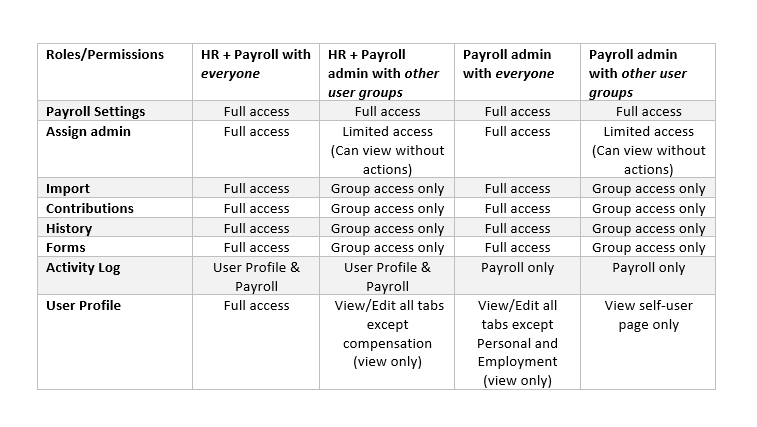
- Payroll admin permission access is now integrated with Payment type [released on Nov'23]. It makes everything easier when you have more than one admin managing different group of employees, and while some custom allowances/deductions/overtime could apply for certain group of employees, hence this is a perfect solution.
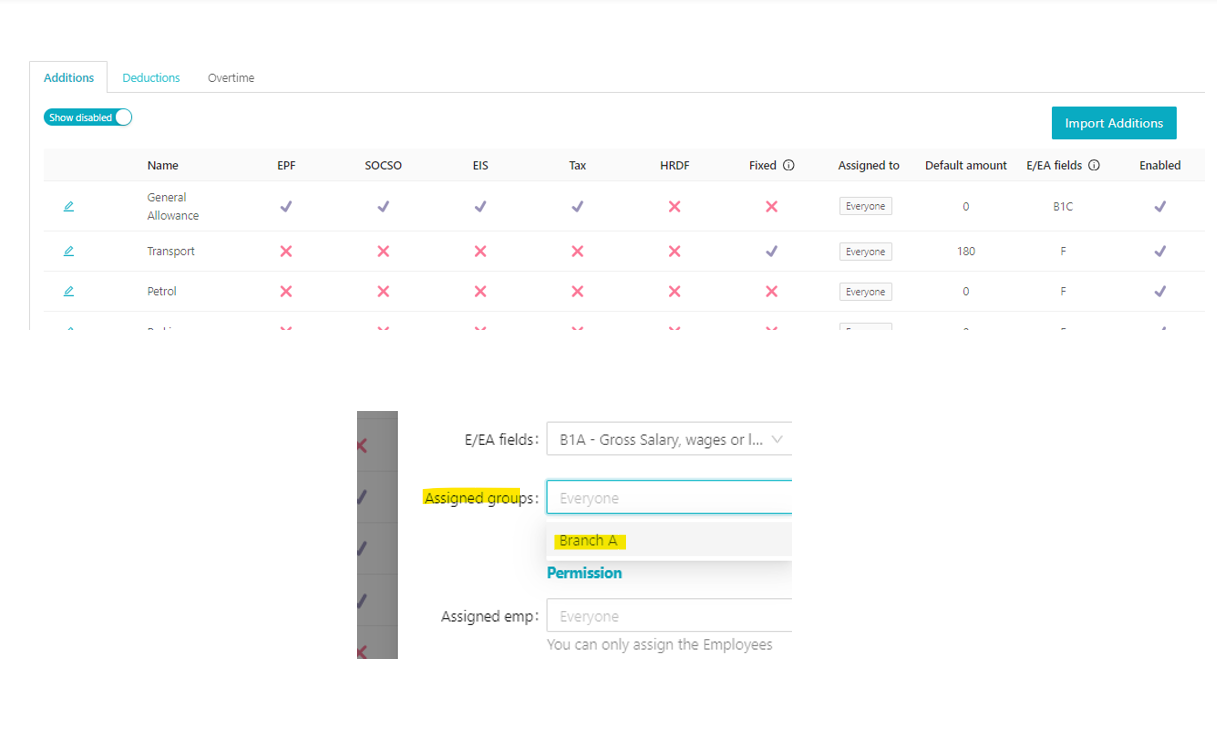
Overview on the access of Payroll summary page
Same goes to payroll summary page, only super admin has full access to view everyone's payroll in this page whereas the regular admin will have group access to view the respective group's payroll.
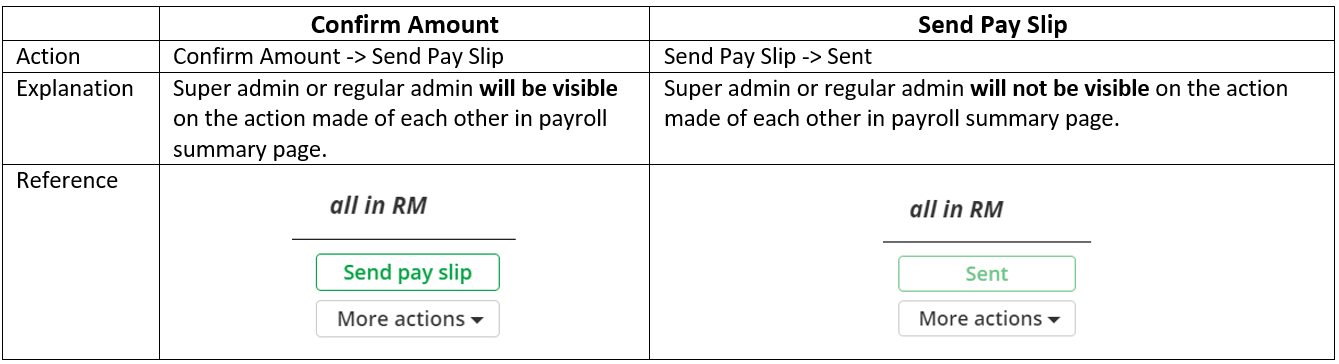
For statutory text files and bank files, only super admin can download everyone's data here whereas the regular admin can download the data of assigned group only.
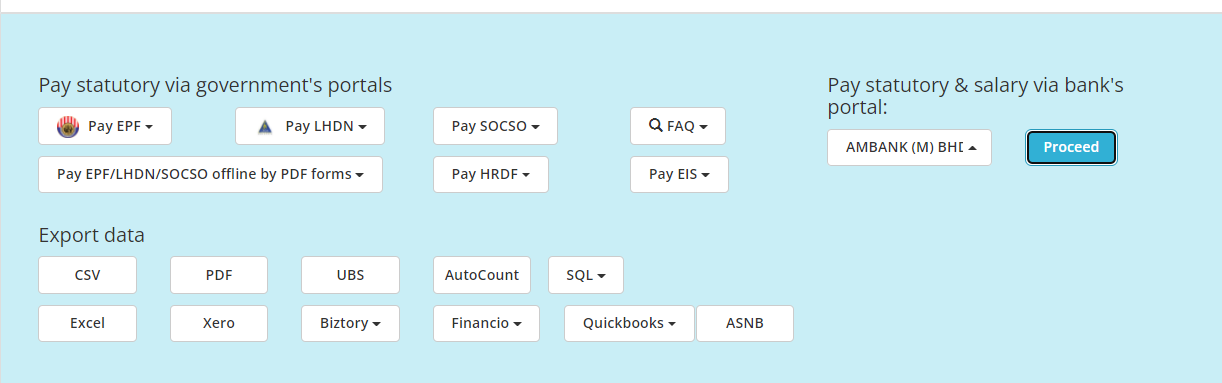
Add/Edit/Remove a user's payroll admin access
Click on the Add Admin on the top right
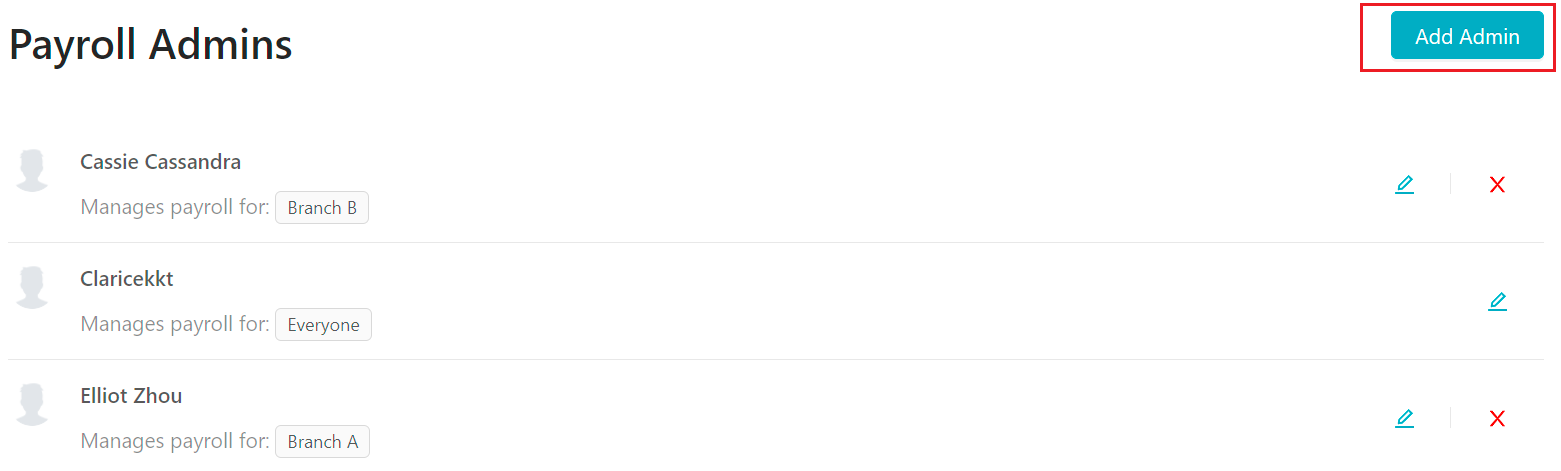
Select an employee and user group accordingly and hit Add admin.
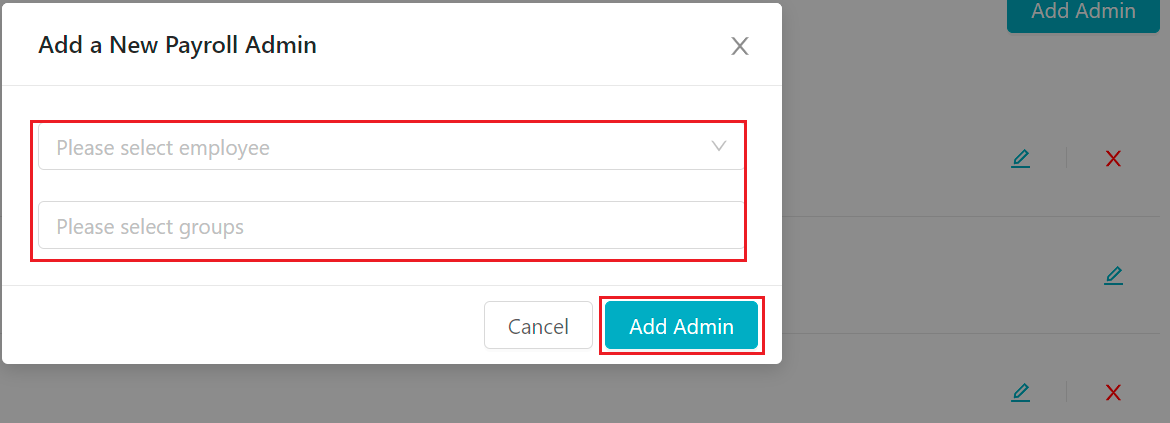
Click on the "x" icon, click Yes to remove the person as a payroll admin.
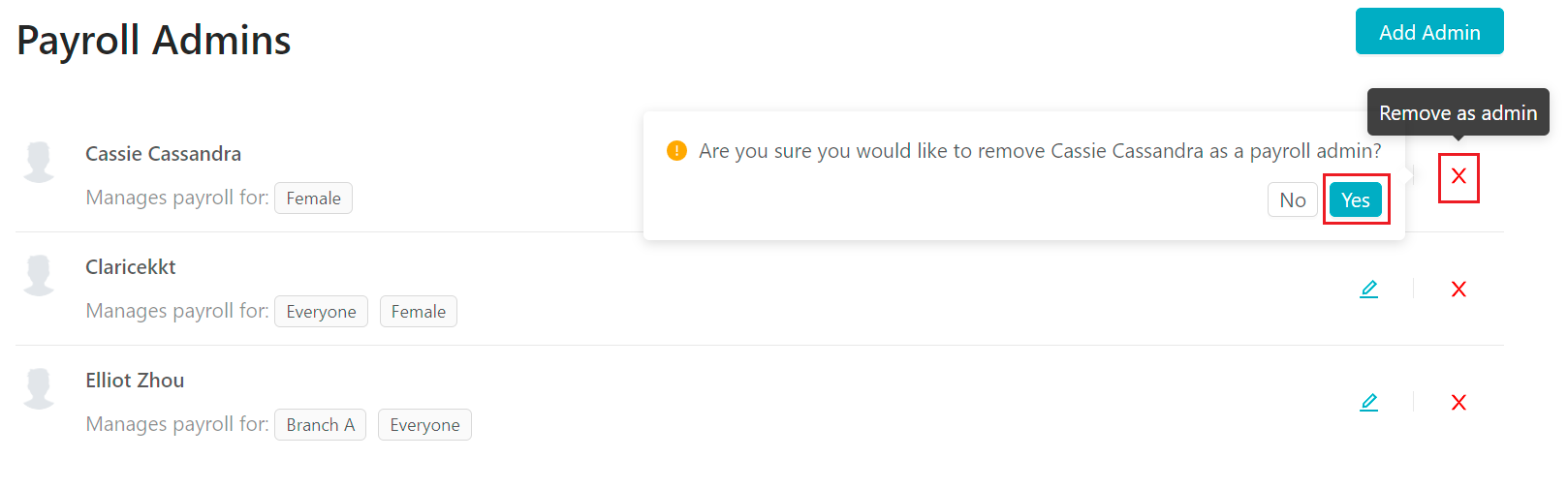
Click on the "pen" icon to edit, click onto the user group field to view the drop-down list and change, hit save once done.
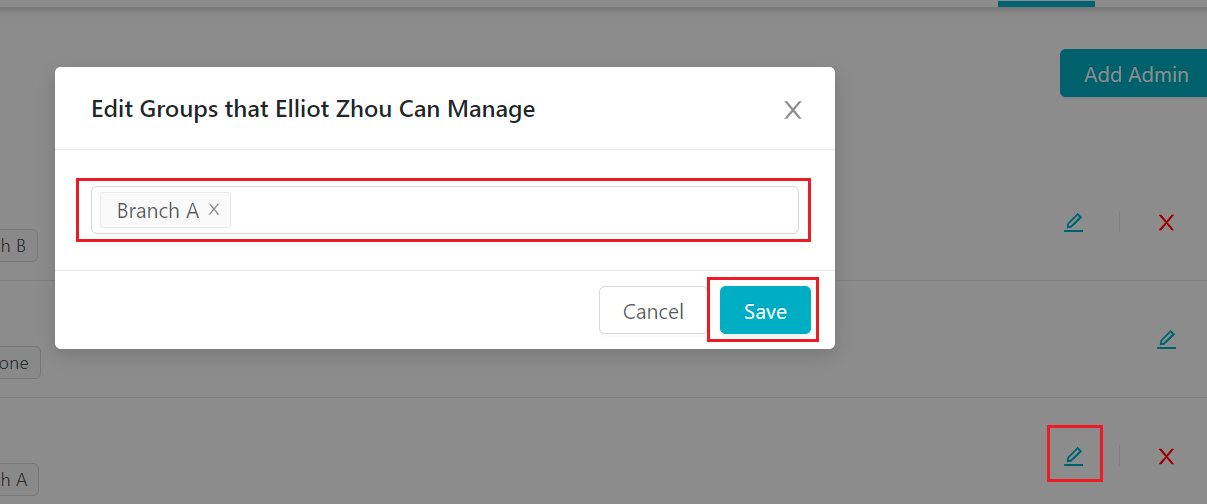
Removing permission of "everyone" group into "other" group
- If you were to replace "everyone" group to another user group, please make sure you assign "everyone" group to AT LEAST one admin first before removing the last admin with "everyone" group.
- If you are having access to "everyone" group but would like to change to another user group, please make sure to first add the other user group, then remove "everyone", lastly hit save button.
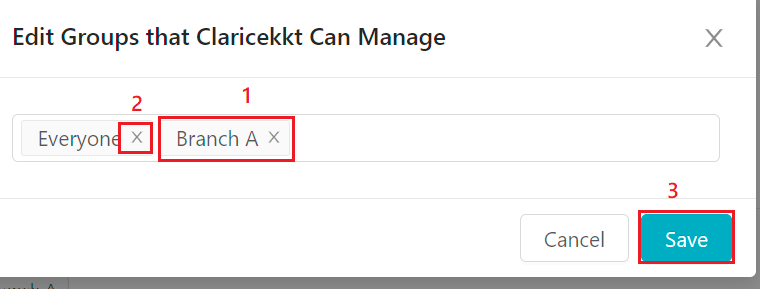
How to enable this feature
We want to offer the flexibility to the users while keeping things less complicated to others as well, therefore, it will be enabled per request basis only. Users who have interest or more inquiry about this feature, please contact us via support@kakitangan.com or reach us via the chat on the bottom right.
Since this is a new release feature, we are welcomed if you have further feedback about it. Drop us a message on the chat or here.
Hope it helps :)