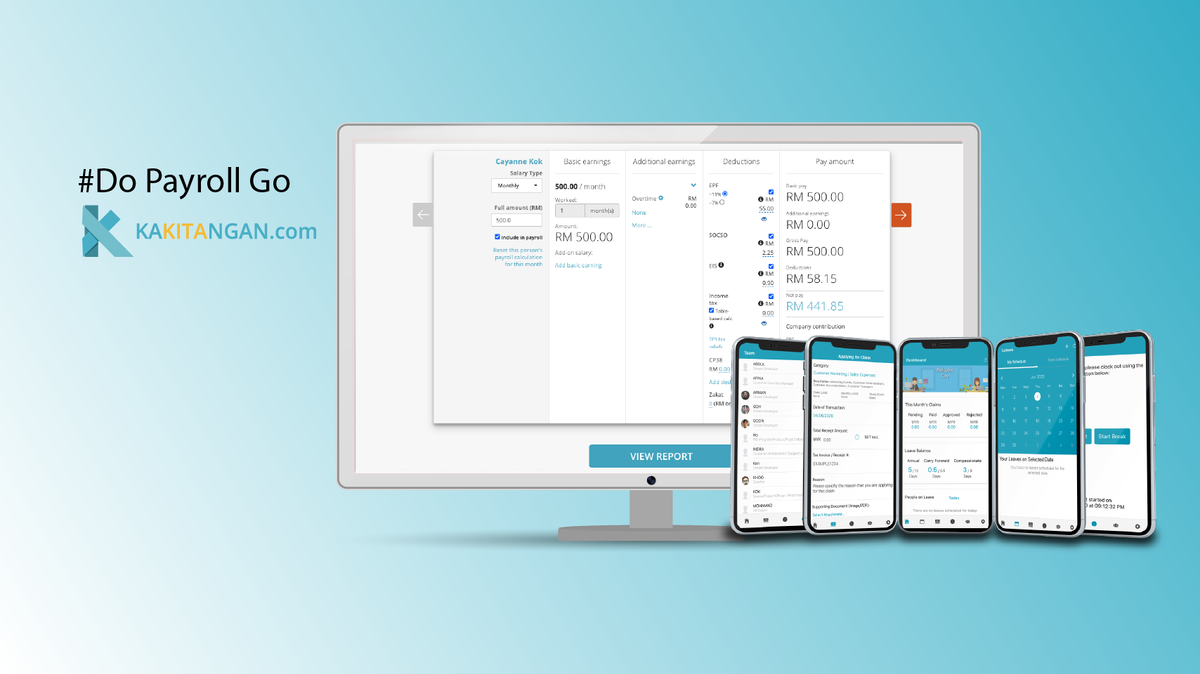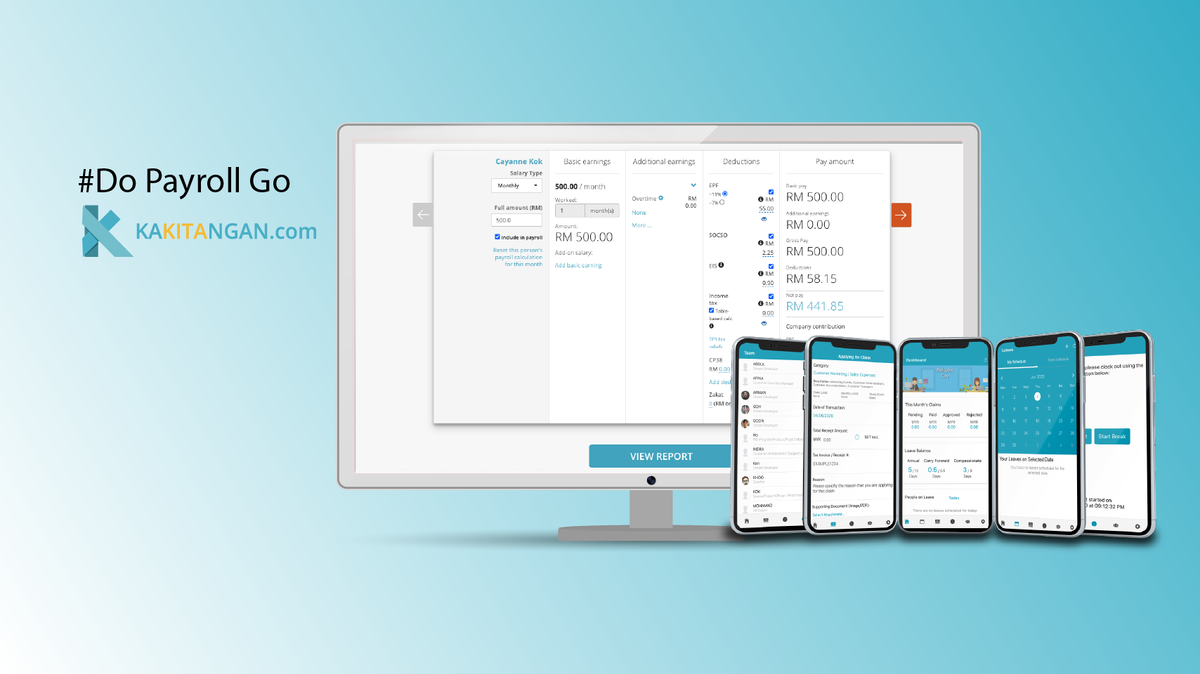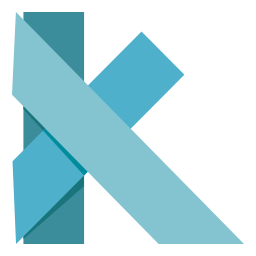UPDATED: Single Login for Multiple Companies (Self-Submission Form)
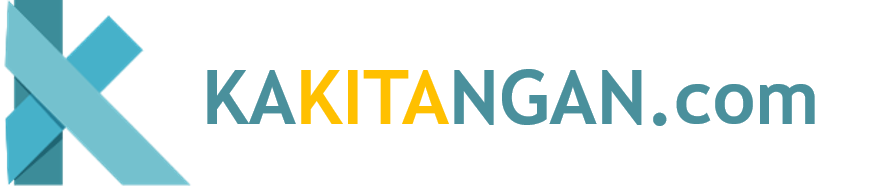
What’s New?
You now have full control to manage access across multiple companies — directly from your Company Dashboard, without needing help from our support team 😊
Here’s what this update brings you:
✅ A self-service access request form
✅ A streamlined flow right within your account
✅ Faster turnaround time — no need for back-and-forth with support
How it works
If you're under a Single Company,
(a) Log in to your Kakitangan.com account.
(b) Go to Settings > Company Settings > Other details > Multiple Companies > Single login to multiple companies > click “Add/link company”
(c) You’ll be directed to the Company Dashboard, click “Add/Link Company” again to open the Access Grant Request form.
If you're under Multiple Companies,
(a) Log in to your Kakitangan.com account.
(b) You’ll land on the Company Dashboard, click “Add/Link Company” to open the Access Grant Request form.
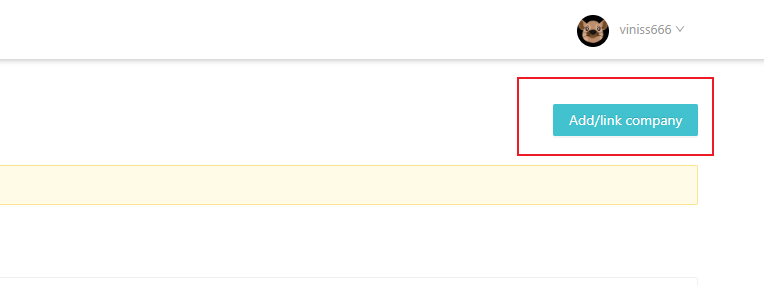
How to fill up the form?
-
Pre-filled Info:
The first 3 fields (Login Email, Full Name, Roles/Permissions) will be automatically filled in based on your account.
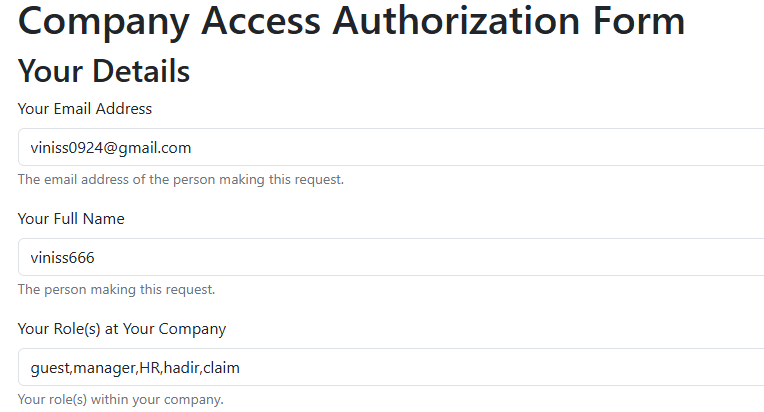
-
Request Type:
(i) Add Access: Give an employee access to another company.
(ii) Remove Access: Remove an employee’s access to a company.
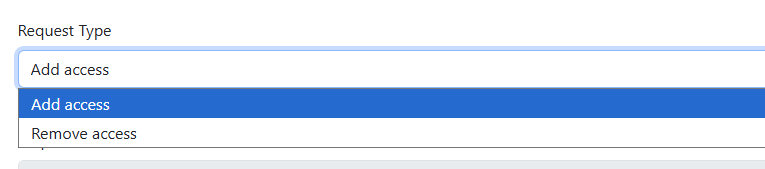
-
Request Status:
The status will update automatically as your request moves through the process:
Pending Verification: Waiting for initial verification
Pending Grant: Waiting for access to be approved
Complete: Access has been successfully granted
Cancelled: Request was cancelled

-
Access Grant Requests Section:
(i) Grant Access To (User's Email): Email of the employee you want to give access to
(ii) User's Original Company Name: The company the employee originally belongs to
(iii) List of Companies to Access: The company/companies you want to give access to
Note : 1 line represent one company
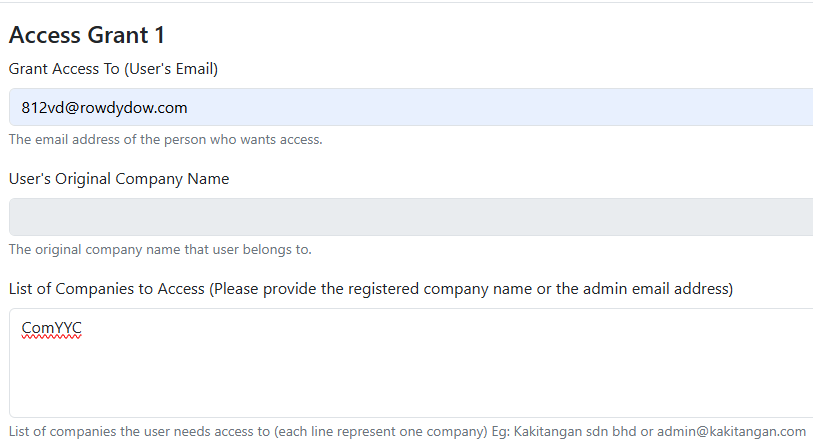
For point 4 (iii) :
Error message will be shown IF:
(a) The column only fill up with Company name & it's not matching any existing company name
Sample error: Line 1: Company 'ABC' not found. Please check the name or provide an ID.
(b) The column only fill up with Company name + it's partially matching multiple existing company name
Sample error: Line 1: Ambiguous company name 'Com'. Found: BIK Company, TEST COMPANY, Company 13.... Please be more specific or provide an ID (e.g., 'Com #ID').
(c) The column fill up with email address + it's not matching any existing company
*Sample error: xxx@gmail.com does not exist.
After filling out the required details, you can either click “Submit All Request” to complete the process or choose “Add Another Access Grant” if you’d like to include more requests before submitting.

After you have submitted the request, you will receive the request status updates via email as well.
That’s all — simple and convenient!
If you'd like to grant admin access to the guest, you’ll still need to go to “Manage Admin” to add their permission 😊
If you need any help while filling out the form, feel free to reach out via live chat or email us at support@kakitangan.com — we’re happy to assist you!