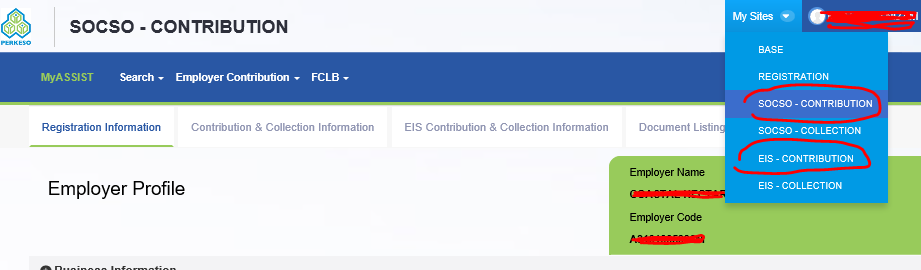[2018/8/8 LATEST CHANGE - SOCSO IS CONSOLIDATING THE PORTAL INTO SOCSO ASSIST PORTAL - THE NEW LINK IS https://assist.perkeso.gov.my/employer/login]
Upload your EIS file to the EIS contribution.
One feedback we heard from customers is: If EIS file upload got rejected, make sure your employee data in Assist portal is maintained and tallied to the EIS (eg add new employee at the employee->registration if the employee is not existing there)
It has been a while after we are mandatory to pay EIS from Jan 2018. First we need to pay via cheque. Then iPerkeso portal allows you to pay via FPX – but without text file upload feature. That is rather inconvenient for bigger companies. Now, finally we can have one portal to upload text file that contains several employees, and pay via FPX. We tried and tested it works.
Firstly, different from many people’s thought and heard previously, EIS and SOCSO are paid via 2 different portals, which they were both called “Assist” as told by SOCSO early this year. SOCSO payment is here; and
EIS Payment portal is https://sip.perkeso.gov.my/eisc/rcc/login.
[2018/8/8 LATEST CHANGE - SOCSO IS CONSOLIDATING THE PORTAL INTO SOCSO ASSIST PORTAL - THE NEW LINK IS https://assist.perkeso.gov.my/employer/login]
[2018/8/30 FAQ from SOCSO's reply]
Salam Sejahtera,
Tuan/Puan,
Bagi senarai nama pekerja yang terdapat di dalam Exception List SIP, mohon tuan/puan mengemaskini maklumat pekerja-pekerja tersebut terlebih dahulu.
https://www.perkeso.gov.my/images/dokumen/senario-tindakan-exception-list.pdf
Wrong I/C: Mohon tuan/puan menyemak nama pekerja tersebut di employee listing. Sekiranya nama pekerja tersebut tiada, sila daftarkan pekerja tersebut di
MySites> Registration> Update Add New Employee.
Atau;
Mohon agar tuan/puan semak portal ASSIST di bahagian Module Registration > Klik Update Add New Employee > semak di label Auto Registration Employee’s Information.
Sekiranya terdapat nama pekerja di ruangan tersebut, sila klik butang ‘action’ dan muatnaik Borang 2 beserta Salinan kad pengenalan pekerja tersebut sebagai tindakan pengemaskinian.
Employee Not Eligible For SIP: Mohon agar tuan/puan semak portal ASSIST di bahagian Module Registration – Klik EIS update – NEW REGISTRATION FOR EIS -semak di label Eligible Employee(s) That Has Not Registered for EIS.
Sekiranya terdapat nama pekerja di ruangan tersebut, sila klik butang ‘Save & Continue’ dan muatnaik Borang SIP 2 beserta Salinan kad pengenalan pekerja tersebut sebagai tindakan pengemaskinian.
Tuan/puan juga boleh merujuk pada panduan pengguna (Exception List) di muka surat 140 sehingga 147 melalui pautan berikut:
https://www.perkeso.gov.my/images/dokumen/assist-user-manual.pdf
Jika tuan/puan ada memerlukan bantuan, tuan/puan boleh berhubung terus dengan Pejabat PERKESO terdekat atau menghubungi Talian Khidmat Pelanggan di 1300-22-8000.
Terima kasih.
Pentadbir E-mel
PERKESO
Both of them using the same login credential, that you only need to apply once.
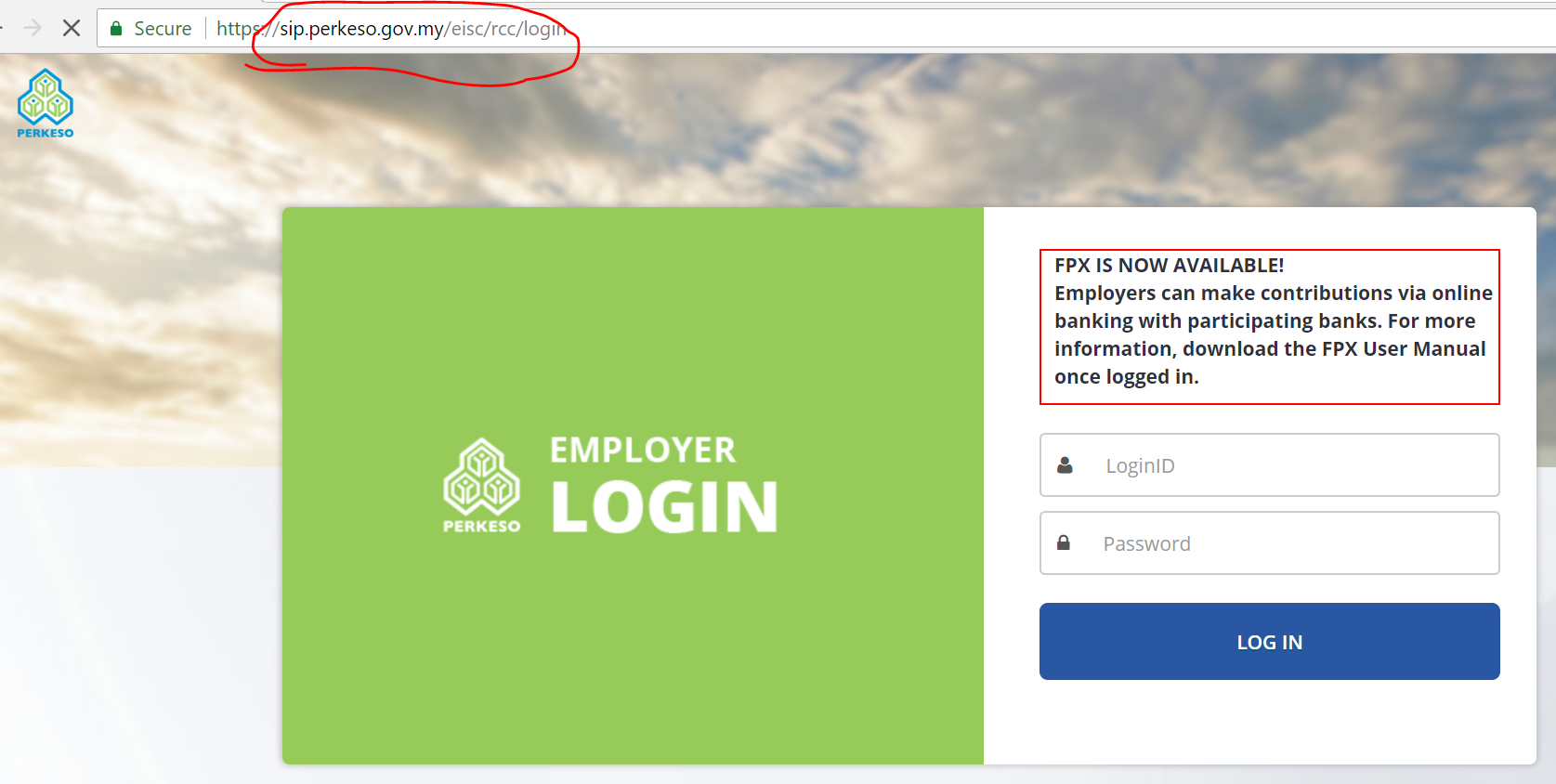
After you login, it’s pretty straightforward, you may upload the text file generated from Kakitangan.com (from below screenshot), and submit it.

The EIS Portal then generates an ECR file. Download it as your record, and then proceed with Payment.
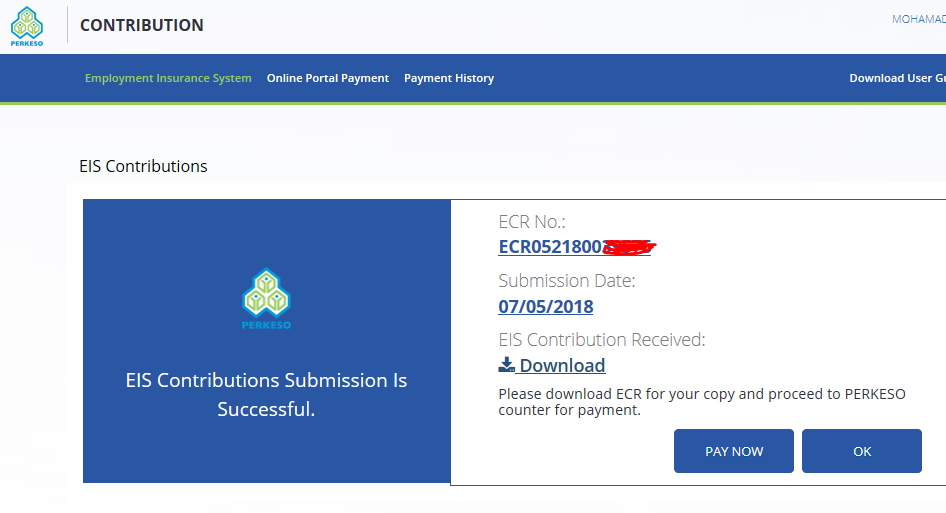
This screen you need to click the checkbox and then click the button below.
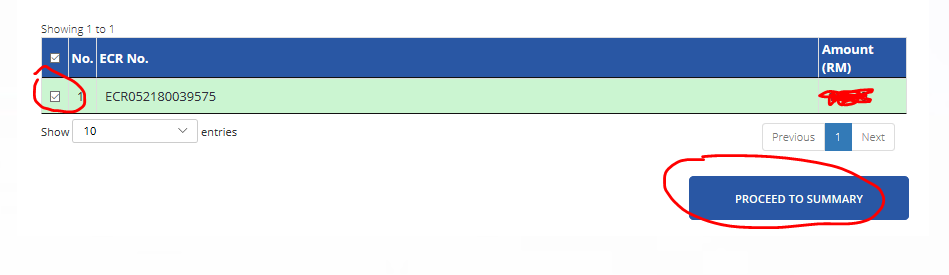
Then it is the normal FPX screen. Once you have done the FPX payment, you will see the summary screen. Done!
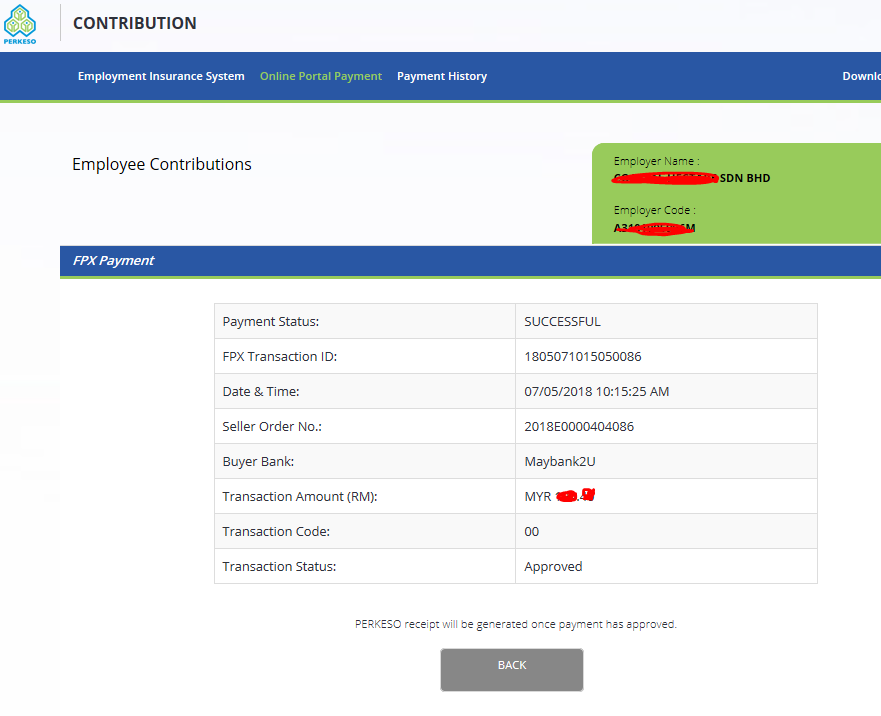
Hope that helps. It's great we now have another process improvement for this statutory payment. Cheers,
how to setup Kakitangan.com so you can automate the max for your payroll and people operation /onboarding-your-company-to-kakitangan-com-for-the-first-time/