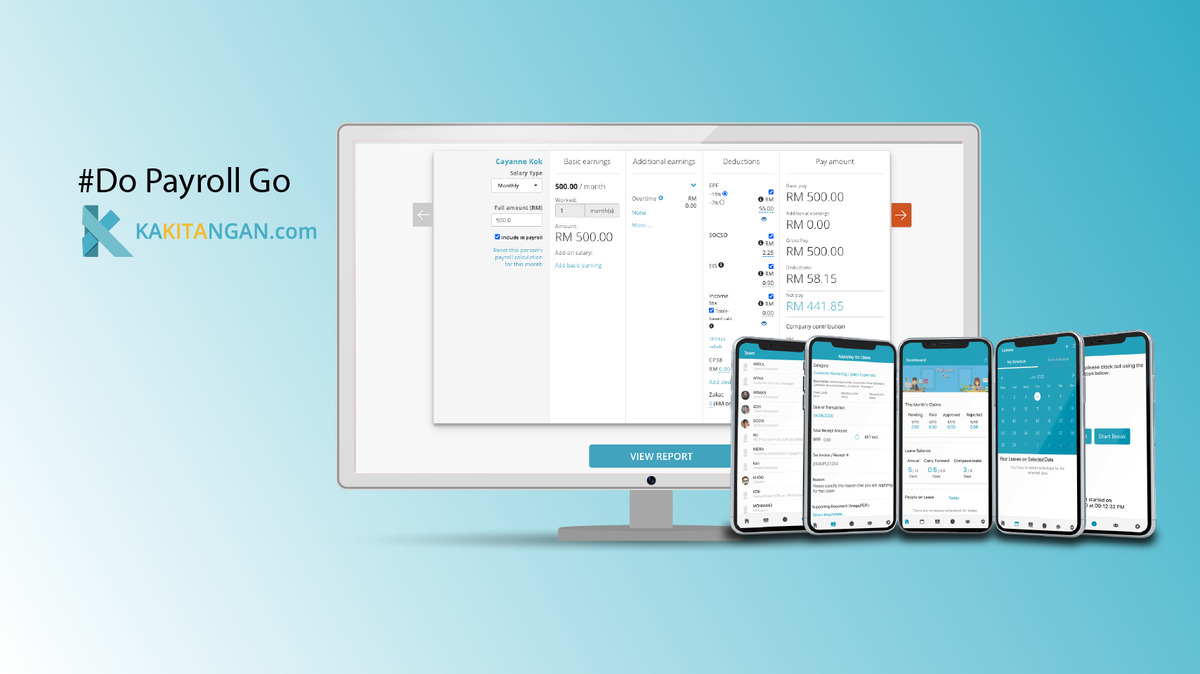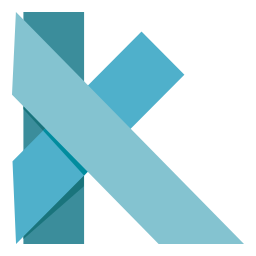Kakitangan.com Payroll x Maybank M2U Biz direct payment transaction integration
Integration service at Maybank Platform
Important information to note and simple guidance on maybank platform to enable this service.
- Checker is required to opt in the linkage service via M2uBiz app
- Tick on the Payroll checkbox to authorize the linkage
- You will be asked for approval of this linkage
- Checker may check the authorized service status within the app, when you see an "Authorized" which means it's been approved.
- You will have the options to unlink the service(s) as well.
- After every change to authorized services, there will be notification to all Checkers.
- After removal of authorization, there will also be a push notification to all Makers to inform them that any existing linkages related to a service would have been unlinked.
Prerequisite
- This service applies to all range of M2Ubiz business accounts.
- Youe account is required to have the bulk payment setup with Maybank before proceeding.
Important FAQ
- Where do I begin to enable this direct integration service?
Through the M2uBiz mobile app. - Who can enable this direct integration service?
Upon Checker's performed the opt-in for this service thru mobile banking, then the Maker is allowed to connect. - Who can perform the payment transaction?
Only Makers can perform Salary payment. - In what circumstances do I need to perform the connection again?
Generally you only have to perform one time connection but there a few possible scenarios that you may need to reconnect,
- Any of the payroll admin disconnected the service manually in your account.
- Maybank or M2u Biz system is down.
- The payroll module of your account has been expired/cancelled, and re activated later on.
- Your payroll module has been inactive/expired/cancelled, the service of this integration will be disconnected after a year.
- How do I disconnect the linkage service?
Click on this icon and proceed to unlink from the service.

Integration service at Kakitangan.com Platform
Please find the steps below to guide you on enabling this service correctly.
Company settings - Bank Account Details
- Please be reminded that the Bank Name is to select Maybank or Maybank Islamic Berhand.
- All necessary information like Bank Account Number/Bank Originator ID, please make sure it's the intended account to connect for salary payment transaction.
Steps to connect your M2u Biz account in payroll
Start from Payroll summary page
- Select Maybank to proceed to pay salary
- Select Maybank2U Biz API (Salary), and click Download pay-file to proceed.
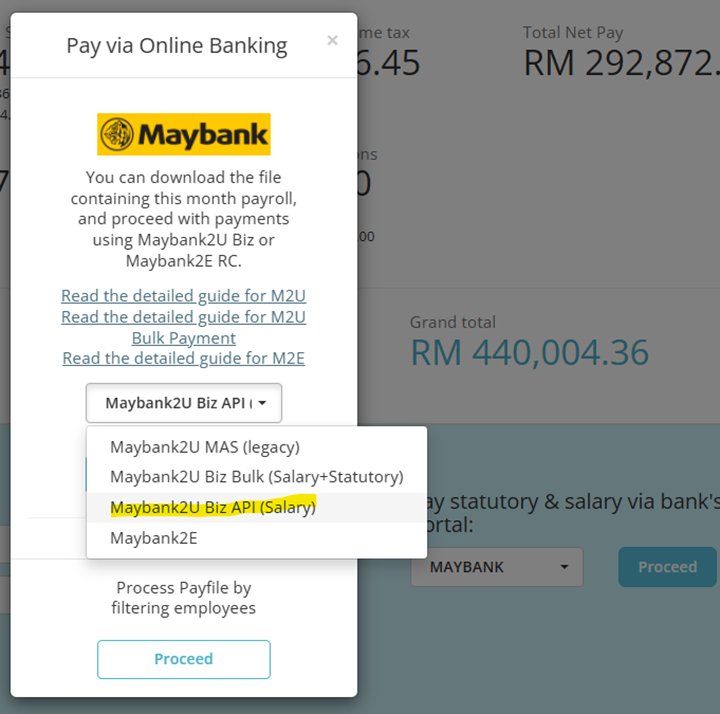
- Click on connect with the M2U biz account
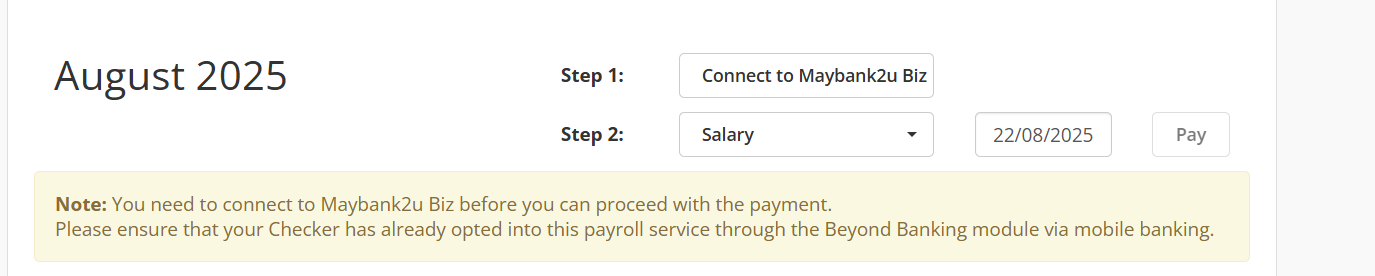
- From here, you have started the journey to provide the consent to connect your KT account with you M2U Biz account.
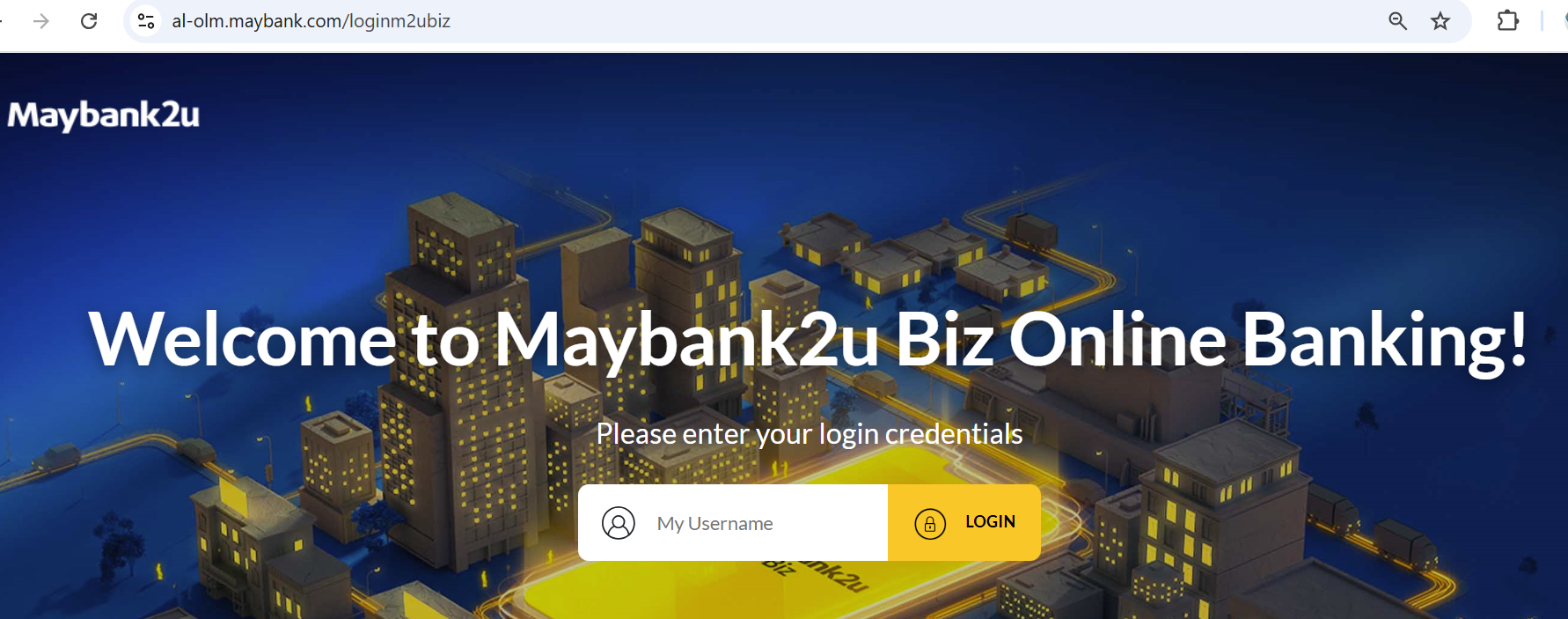
- Maker can authorize to connect M2U Biz account with Kakitangan.com.
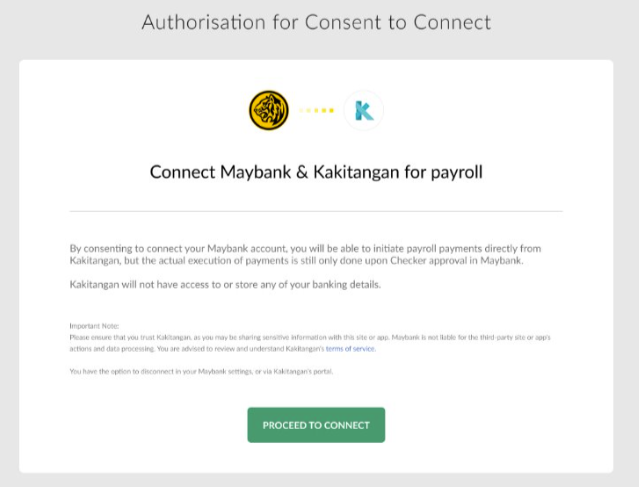
- Review registered debiting account to link
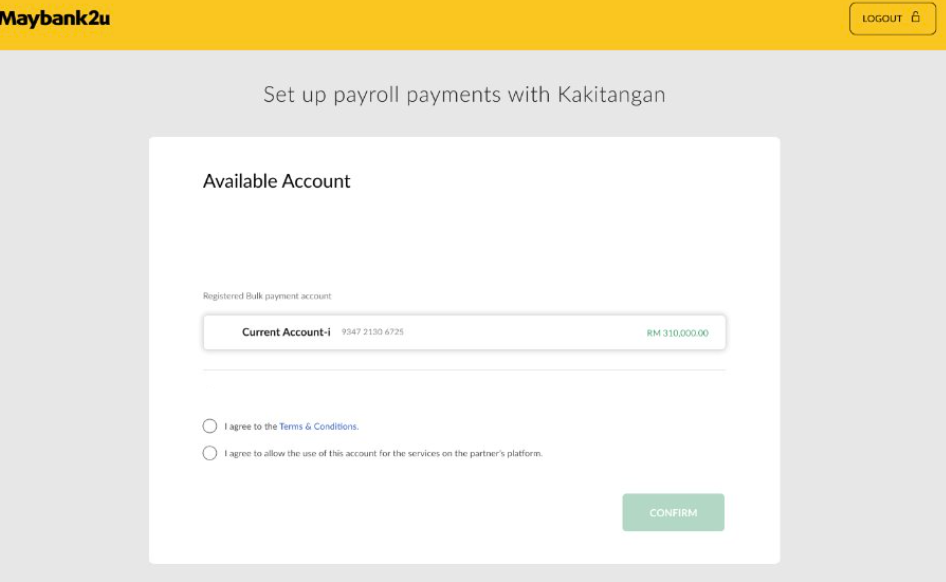
- Pop Up Explainer for Year-Long Consent (Triggered After User Selects to Extend)
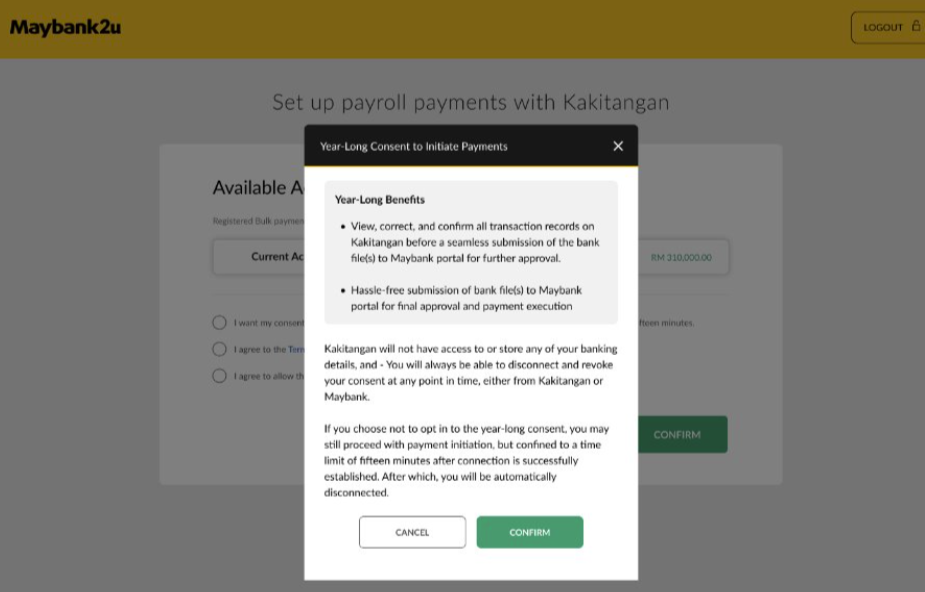
- Checker will receive notification via M2Ubiz app to approve.
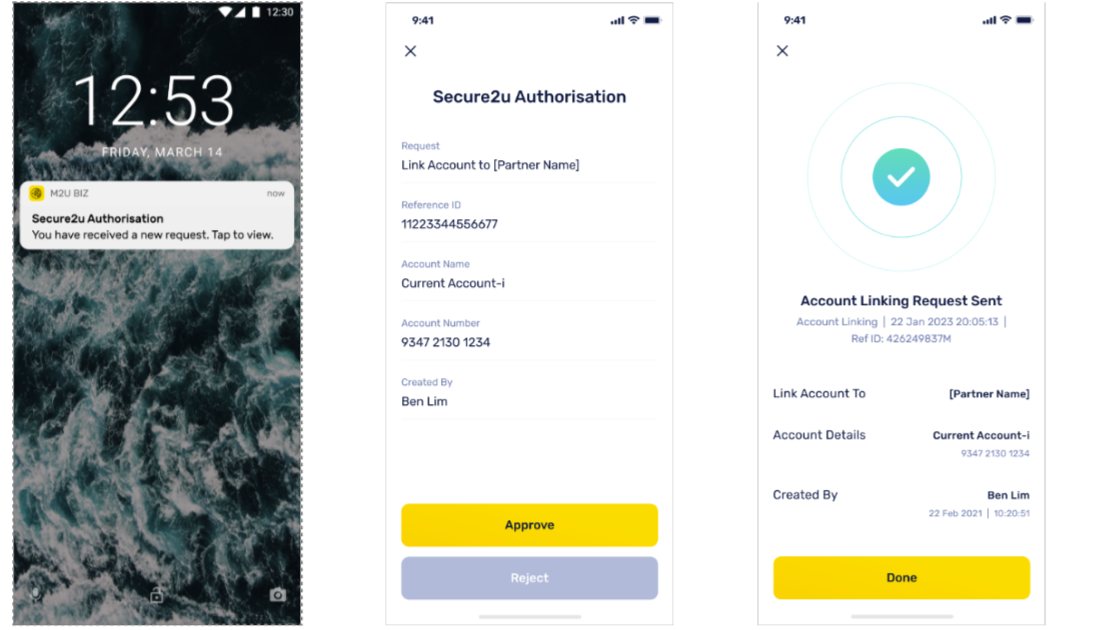
- You will see the connection succesfully message on web.
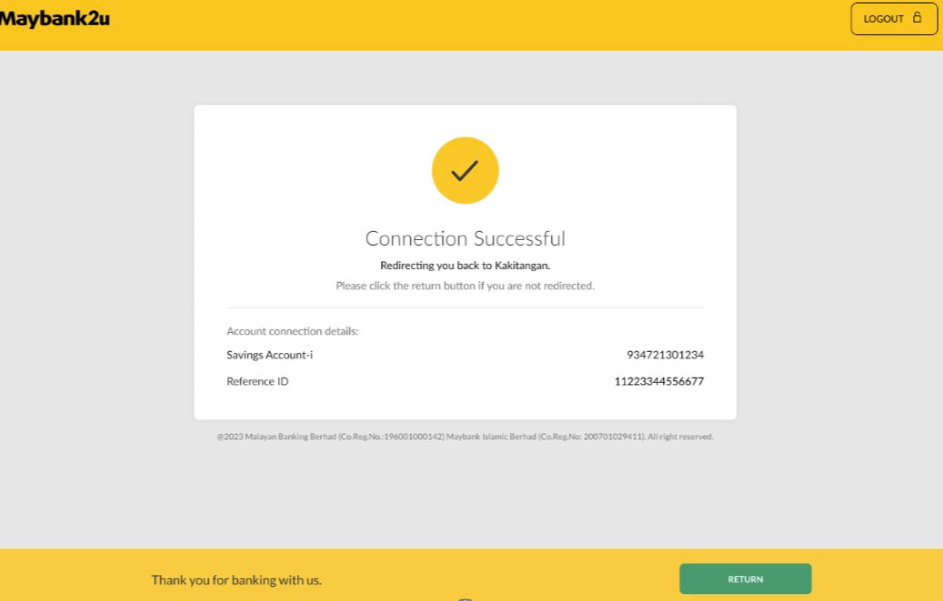
Steps for first time salary payment submission
-
After you have connected with the service, which the button should show connected with the banner messages as below.
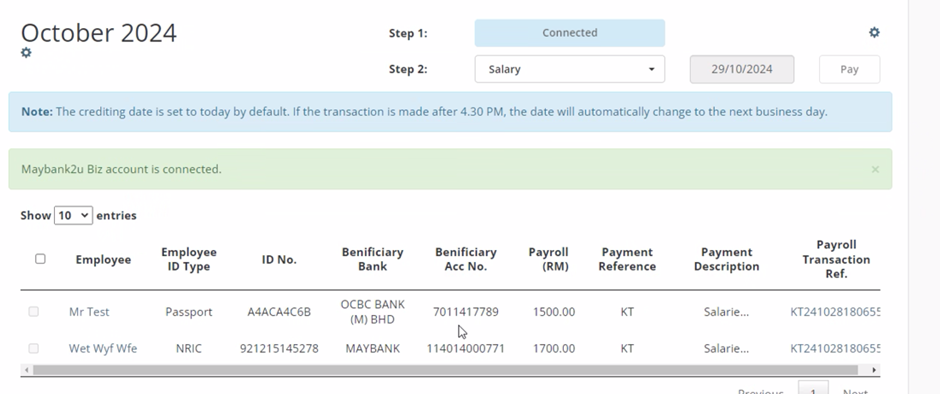
-
If you see any red alert icon, please hover to check the error message, fix each of them before proceed to pay.
-
Both payment reference and description column is prefilled by the system because they are required and can't be emptied. Hence, admin can edit the value if necessary for record purposes.
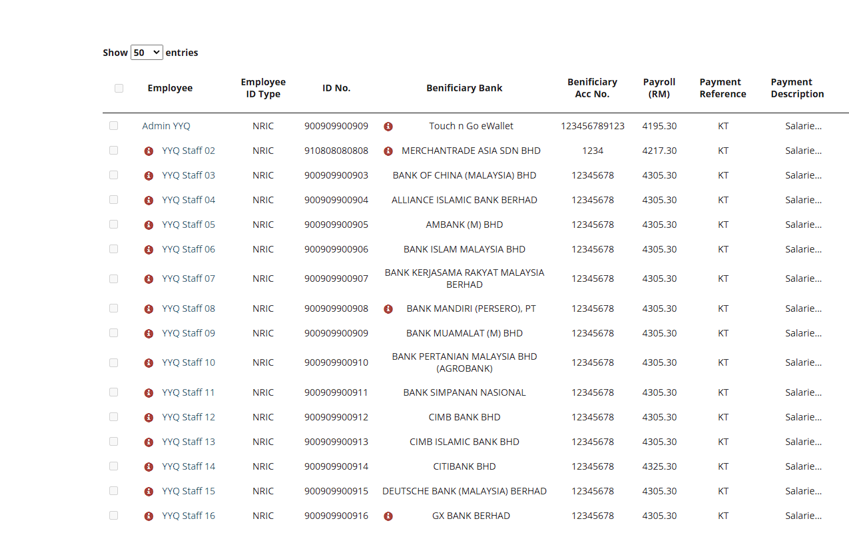
-
After completed the checking, you can proceed to either by selecting all the employees or a group of employees via the checkbox to proceed to pay.
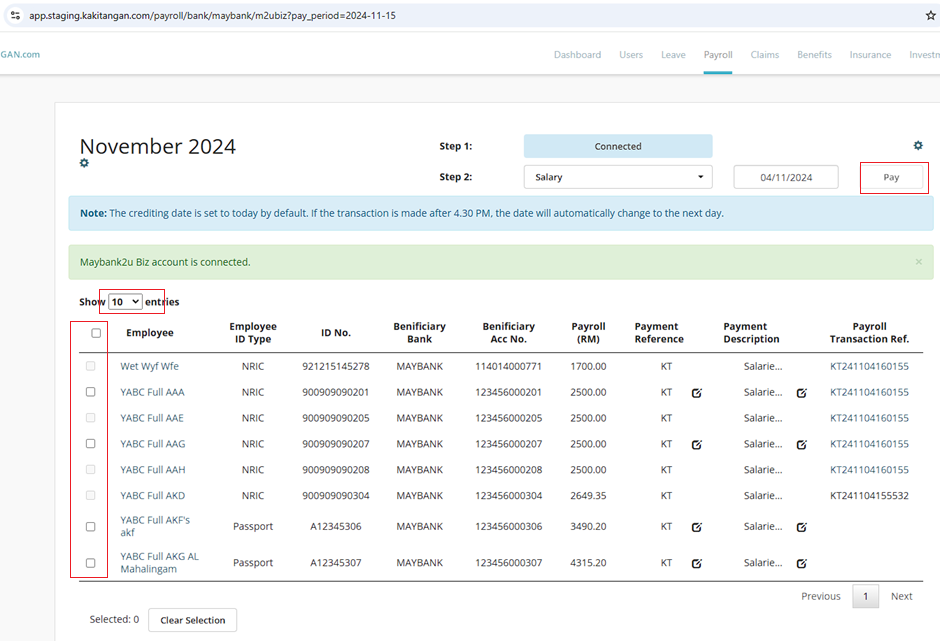
-
After the payment is being processed, a payment transaction reference number will appear at the last column and it's a clickable link to redirect you to check on the payment status. Please find image below for your reference.
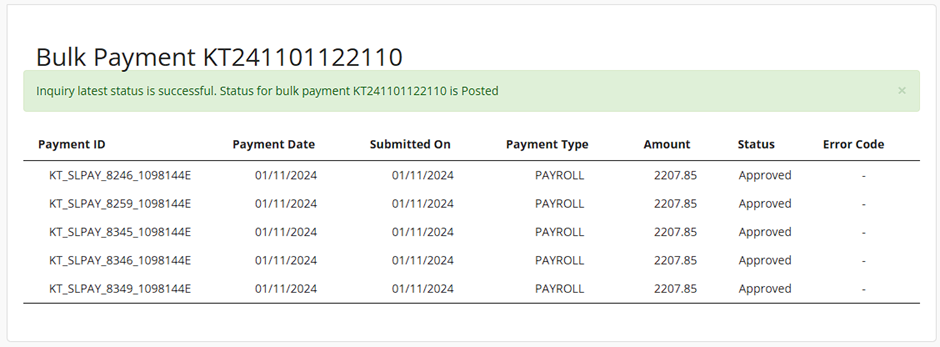
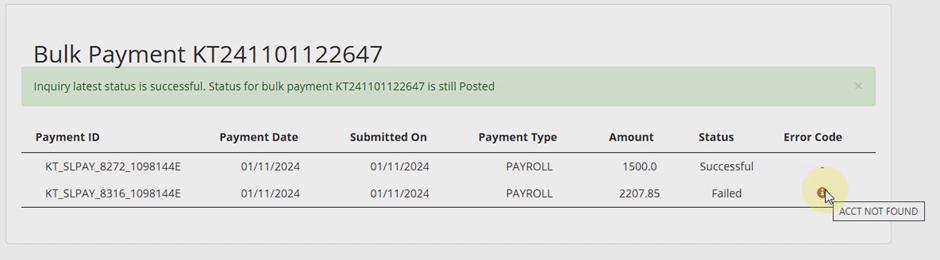
- Three tables here to help you on understanding the banner messages, payment statuses, error messages and how to proceed next.
Banner messages
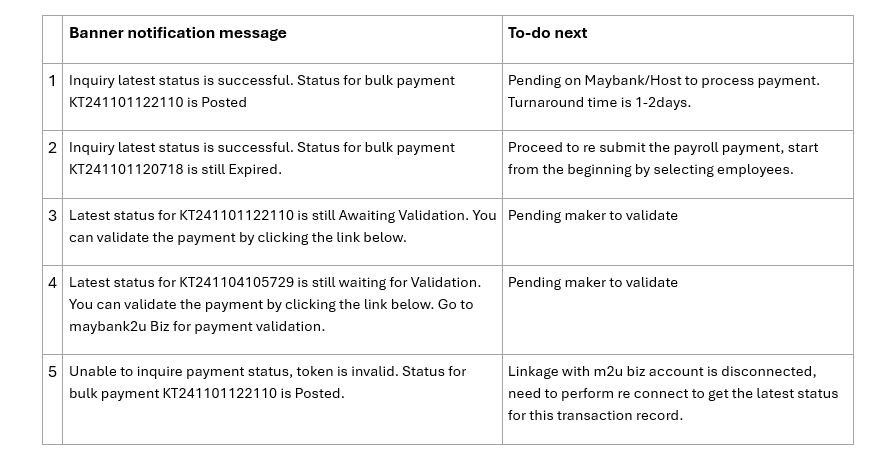
Payment statuses

Error messages
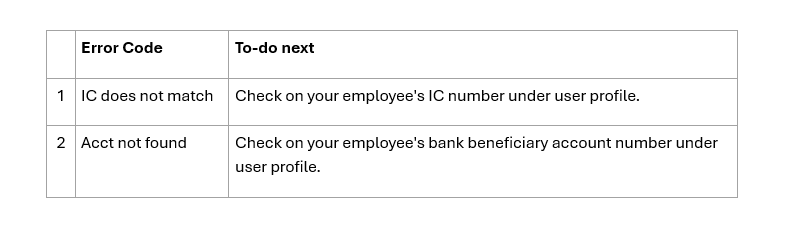
We welcome feedback or comment from you, and if you need further assistance or clarification, please send an email to support@kakitangan.com or find us from live chat on the bottom right.