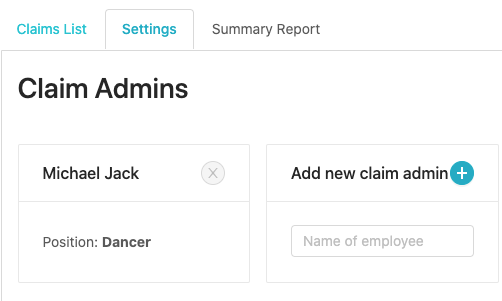If you are fairly new to Kakitangan.com, you might have questions on below:
How to link claims to payroll?
You will find your answer through the Complete guide: Claims module. Hope you read through it before continue with below.
If you want to link claims with payroll,
- In Claims page, you have 3 options here to approve, reject or delete the claims.

2. After you take action on above, you shall see "Settle Claim". You will have 5 options here to settle claim via cash, payroll, bank transfer, cheque, company credit card. DO NOT click on settle claim because once you link claims with payroll under payroll setting, we already have it taken care. How? Continue reading below.
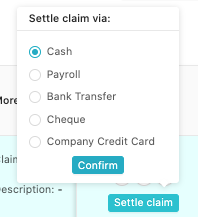
Linkage under payroll setting

3. Once you approve the claims, the amount shall reflect on your payroll calculator of the month. Complete a few steps below, you will see the magic happen.
I. Go to payroll calculator and click Calculate
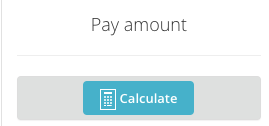
II. The sum of all the claims approved should appear at Claims under Additional earnings - check if it's the correct amount.

III. Click View Report at the bottom of the page.

IV. In the Payroll Summary report, Click Confirm amount to finalize the payroll.

4. MAGIC! Now, go back to claim page, you will see the status of claims automatically change to Paid with Payroll.
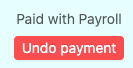
If you DON'T want to link claims with payroll,
- Make sure this is uncheck under payroll setting. (By default, it should be uncheck)

2. On your claims page, same screen that you will have 3 options here to approve, reject and delete.

3. Once you click on approve, you shall see "Settle Claim". You have 5 options here to settle claim via cash, payroll, bank transfer, cheque, company credit card. You CAN select any options to suit your reporting purpose and click Confirm. You will see the status change and reflect on your report when you export.
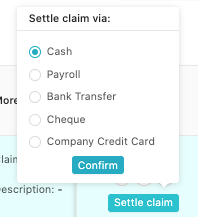
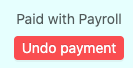
What if I want to UNDO payment?
Let us know if you are linking claims with payroll or if you are not, we will let you know how you may handle the undo payment for the first time and in future. Reach us via email to support@kakitangan.com or livechat on the right bottom.
Hope it helps :)