There are two stages on this article, if you have completed the first time account setup, you can skip the Stage 1 and refer to Stage 2 directly.
Stage 1 - First time account setup
1. New to RHB - Open an RHB Account
If you DO NOT have a RHB business banking account, please follow steps below:
Step 1: Click on this link.
Scroll all the way down to fill up basic information and select the preferred branch. Click on "Submit" after completed and a RHB relationship officer will be in touch with you.
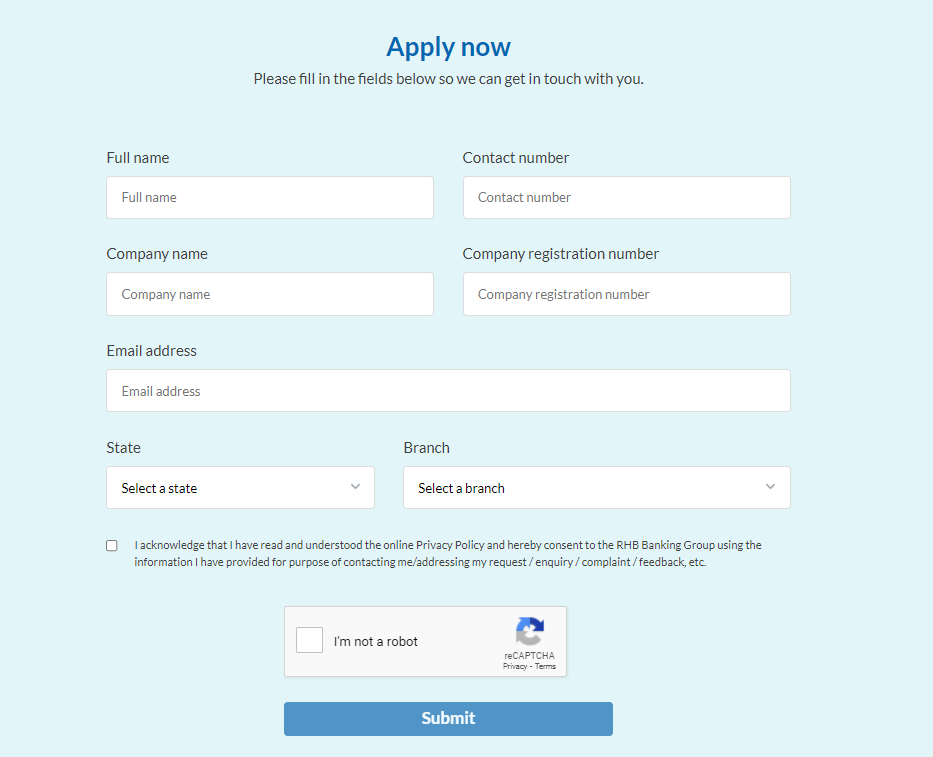
Alternatively you may also walk-in to the nearest/preferred RHB branch for a RHB account opening.
Note:
1. It may take up to 3 business days to complete the account opening process. Also,
2. Kindly ensure your account applied is RHB Reflex Premium Plus so you can enjoy the integration service of RHB and Kakitangan.
Once you have completed steps above, please skip No.2 and go to No.3.
2. Existing to RHB - Upgrade to Reflex Premium Plus
If you have RHB business account already but have NOT sign up for RHB Reflex Premium plus, please follow steps below:
Step 1: Complete the application form to upgrade your service to RHB Reflex Premium Plus
Click on this link to download the application form. There are a few areas to take notes on:
Part A: Please "tick" on Upgrade Application.
Part B: Please "tick" on Premium Plus Module and HR & Payroll Solution. (Important note: Please make sure the choice of software solution is written down as Kakitangan.com next to this checkbox, RHB staff shall assist you on this matter)
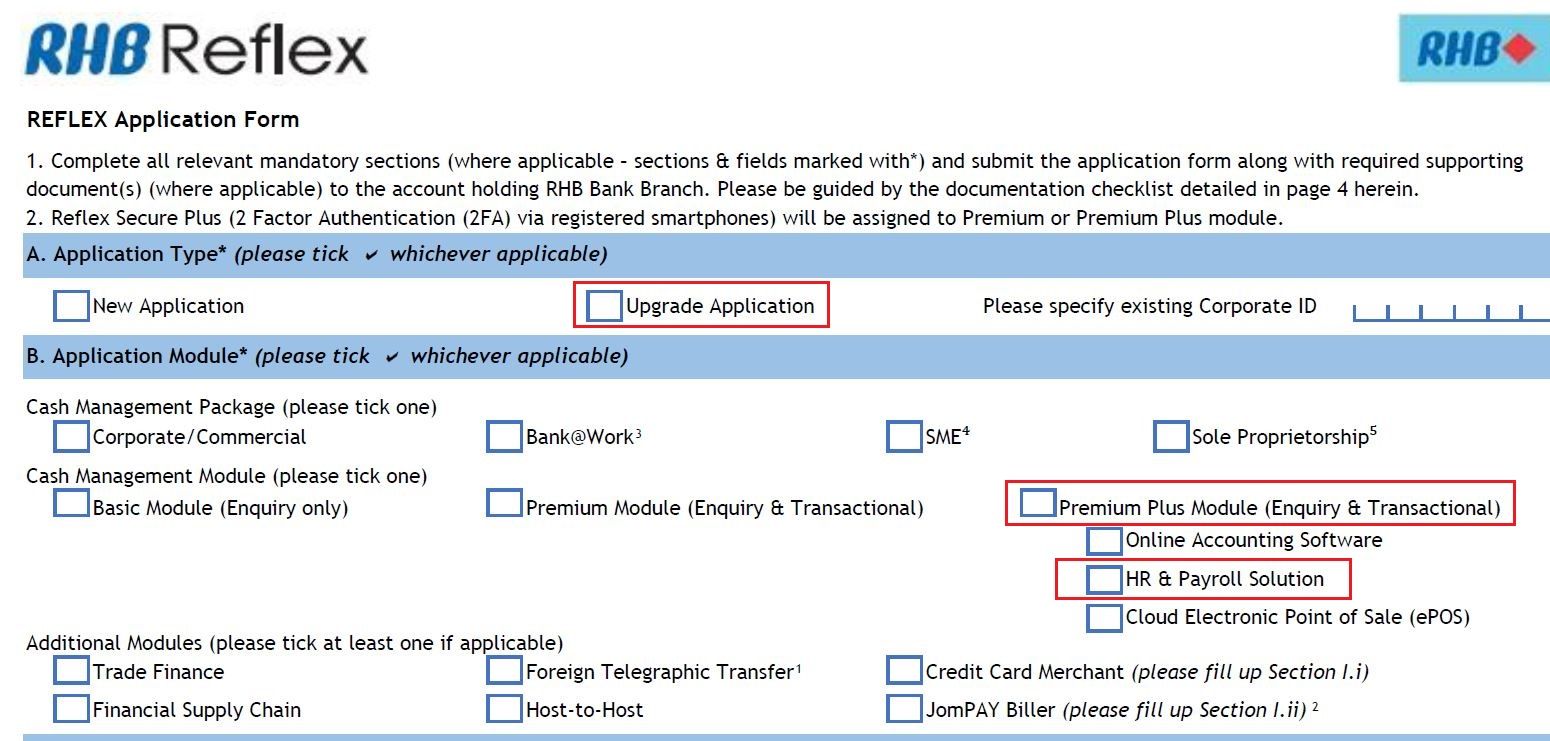
Part J: Ensure the EPF, SOCSO and LHDN numbers here are the same and exact numbers that you have filled up in Kakitangan.com's company settings.
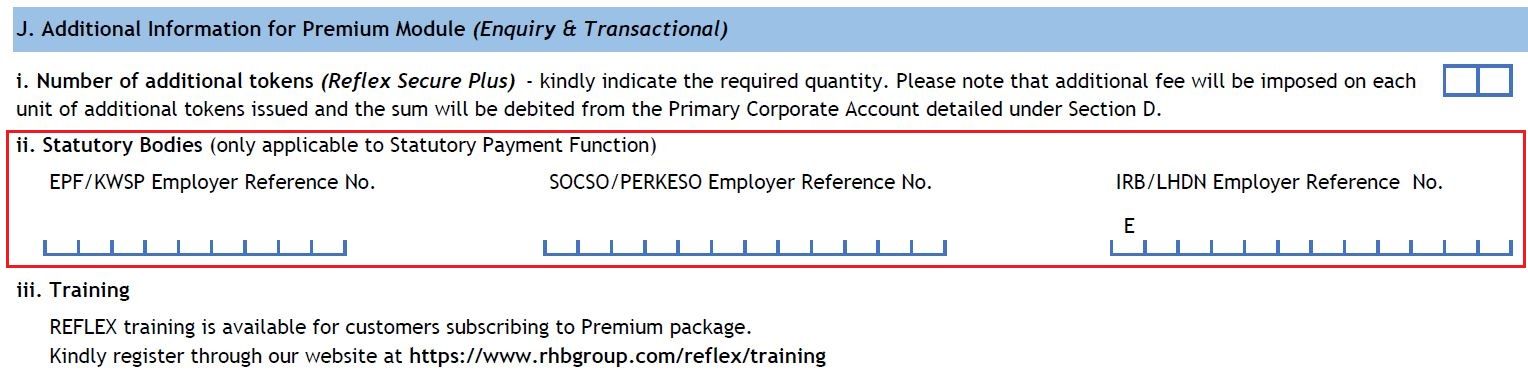
Step 2: Once you completed the application above, please submit it to the nearest branch (you may locate RHB branch here).
Note:
- If you have any further inquiries regarding to RHB Reflex application, you may check with the submitting branch during the submission.
- It may takes up to 10 days to complete the upgrading service. If you would to like to check with the status, please contact RHB Customer Care at 03-92068118.
3. Before we proceed to configure in Kakitangan, we will need to gather a few information from RHB Reflex:
- RHB Reflex Corporate ID (You can obtain this information from your Welcome Letter)
- RHB Reflex Subsidiary ID
RHB Reflex Corporate ID
Obtaining your RHB Reflex Corporate ID (In your Welcome Email, you will have a PDF attachment which consist of your Corporate Details).
Note: If you already have your RHB Reflex Corporate ID, you may skip this step.
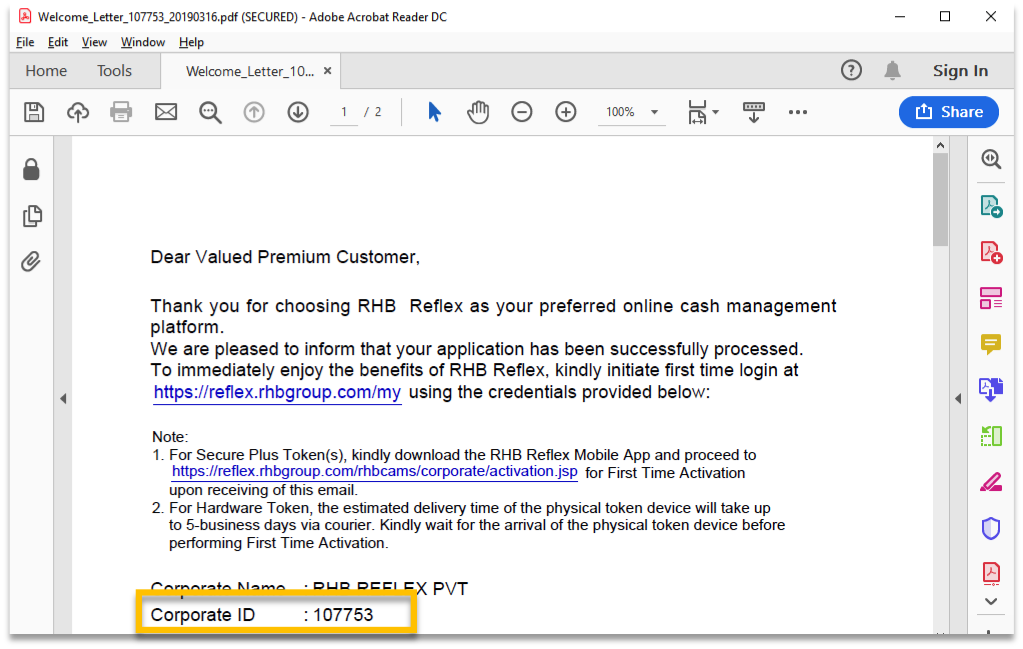
RHB Reflex Subsidiary ID
Step 1: Login RHB Reflex using your System Administrator 1 (sysadmin1).
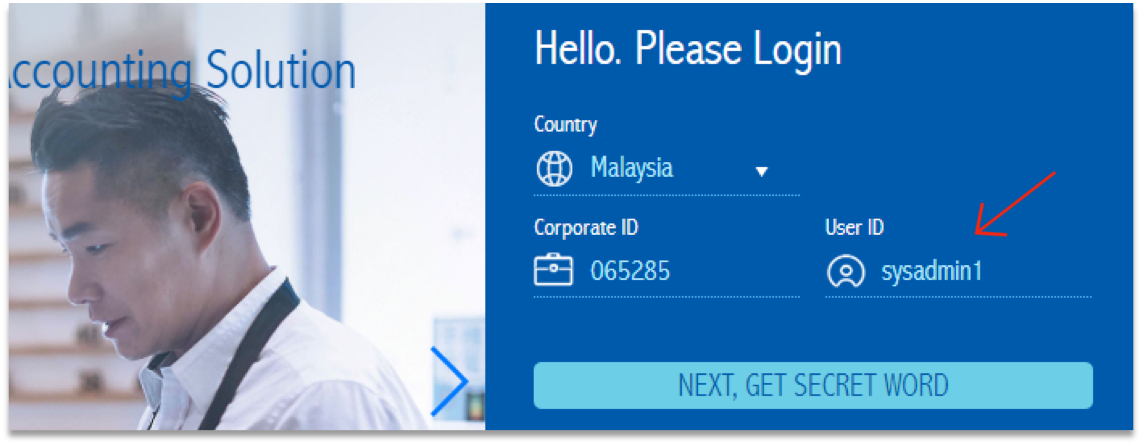
Step 2: Select “Corporate Back Office” under “Select Module”, click “Continue”.
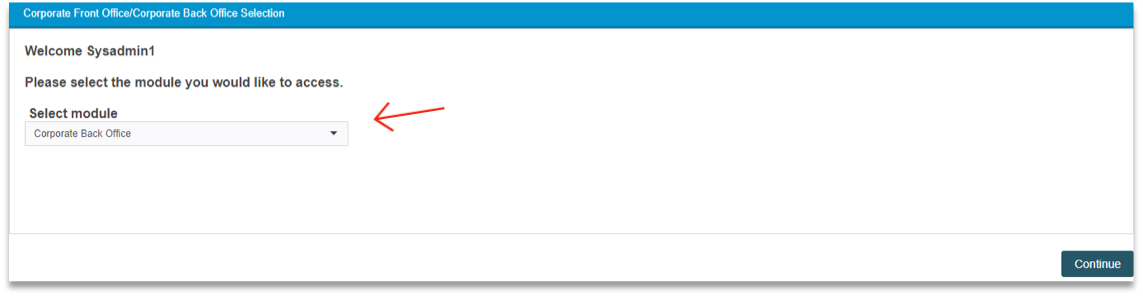
Step 3: Click on “Administrative” > “User Maintenance” > “Subsidiary/Department” > View/Modify.
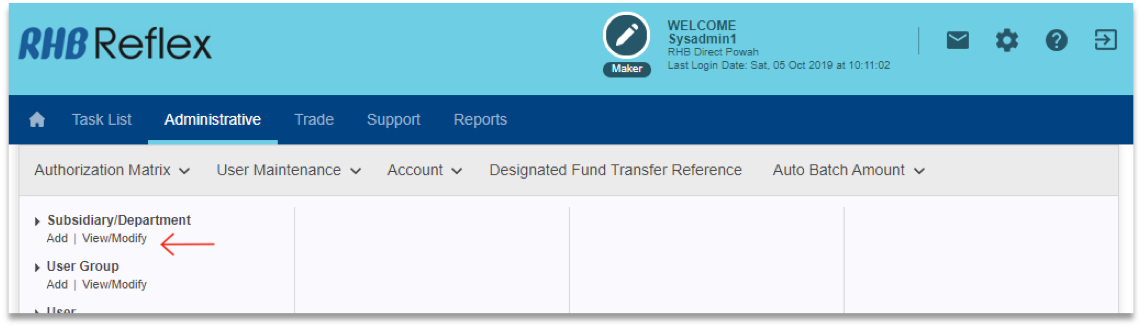
Step 4: You will be able to obtain your RHB Reflex Subsidiary ID from this module
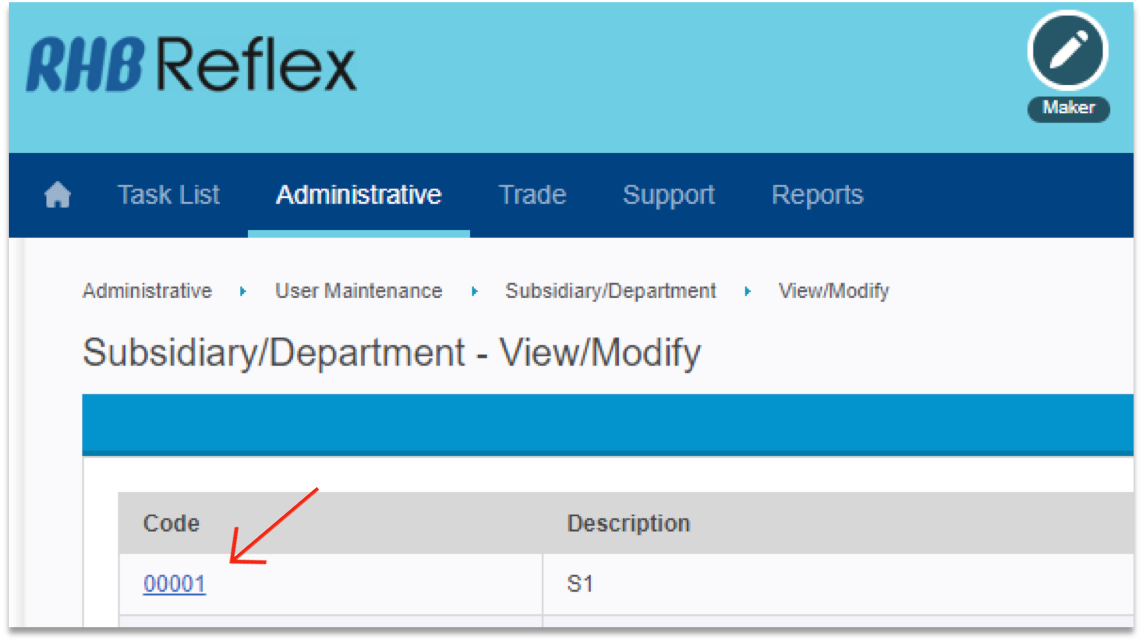
Setup your company in Kakitangan.com
Step 1: At dashboard, go to company settings.
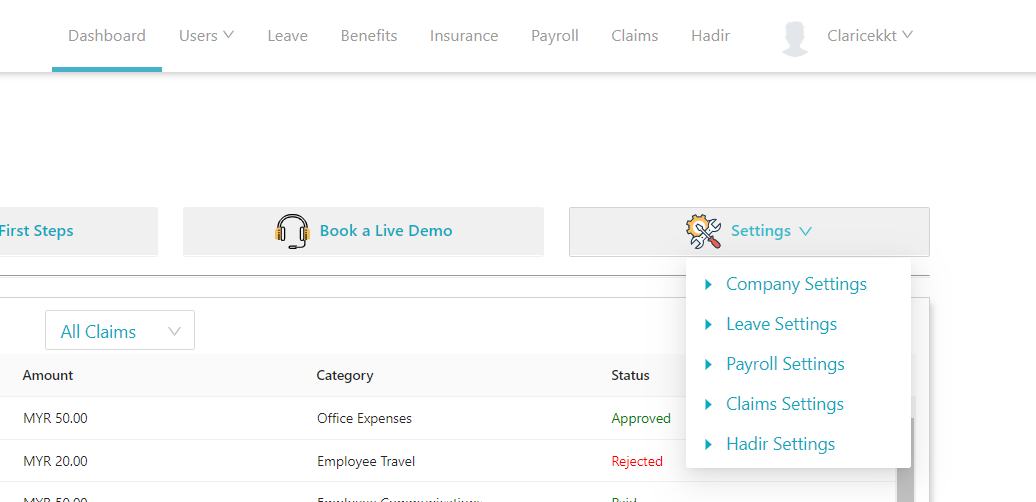
Step 2: a) In company settings, fill in company name and company registration #.
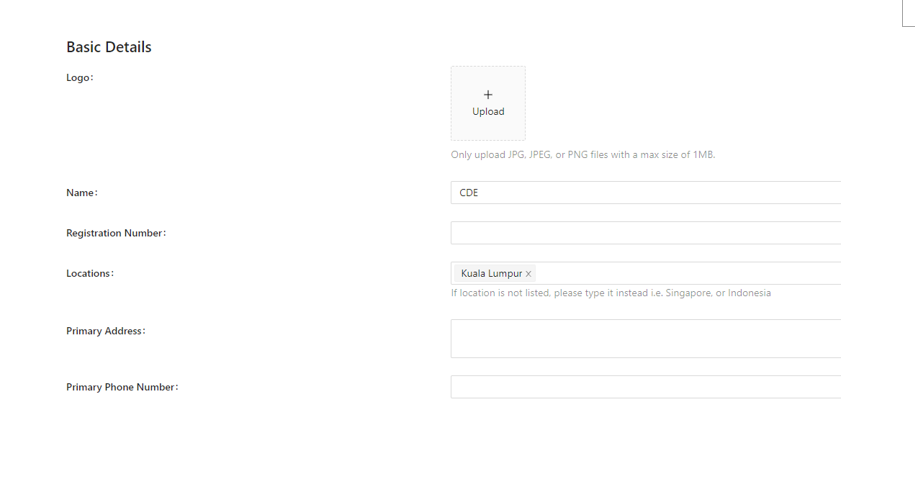
b) Scroll down and fill up all the company info, RHB Reflex Corporate ID and RHB Reflex Subsidiary ID are optional.
Note: Your Bank account, EPF, SOCSO, LHDN # here must be the same as your RHB Reflex account.
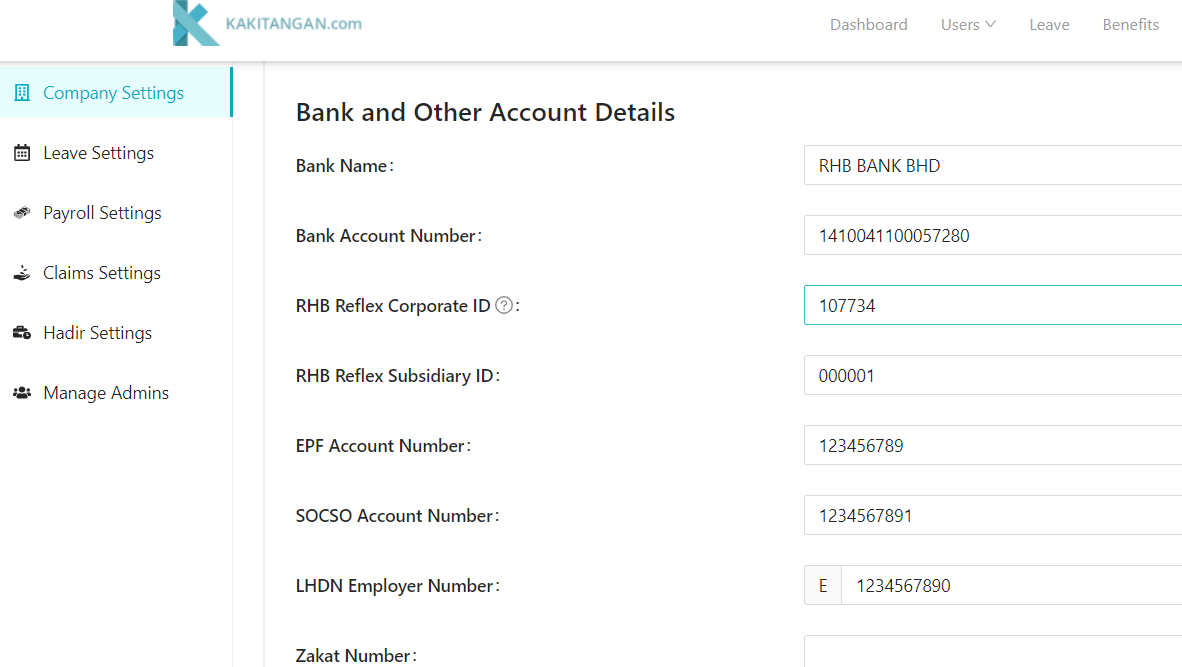
d) Ensure the employees' bank account details are completely filled up, in Kakitangan.com for payment to go through.
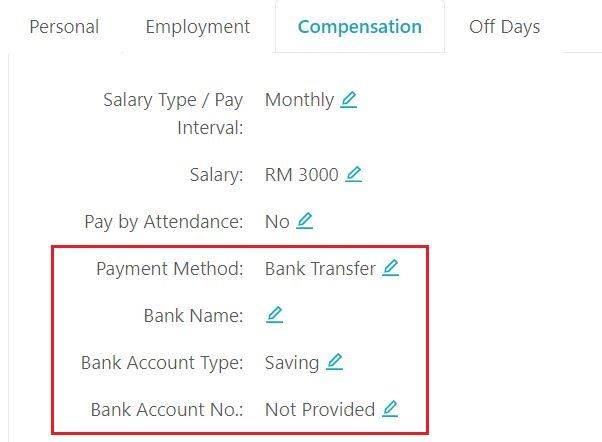
First time statutory payment setup
You are advised to setup this service as soon as you onboard because the verification process may take up to two weeks.
- Go to payroll summary report page.
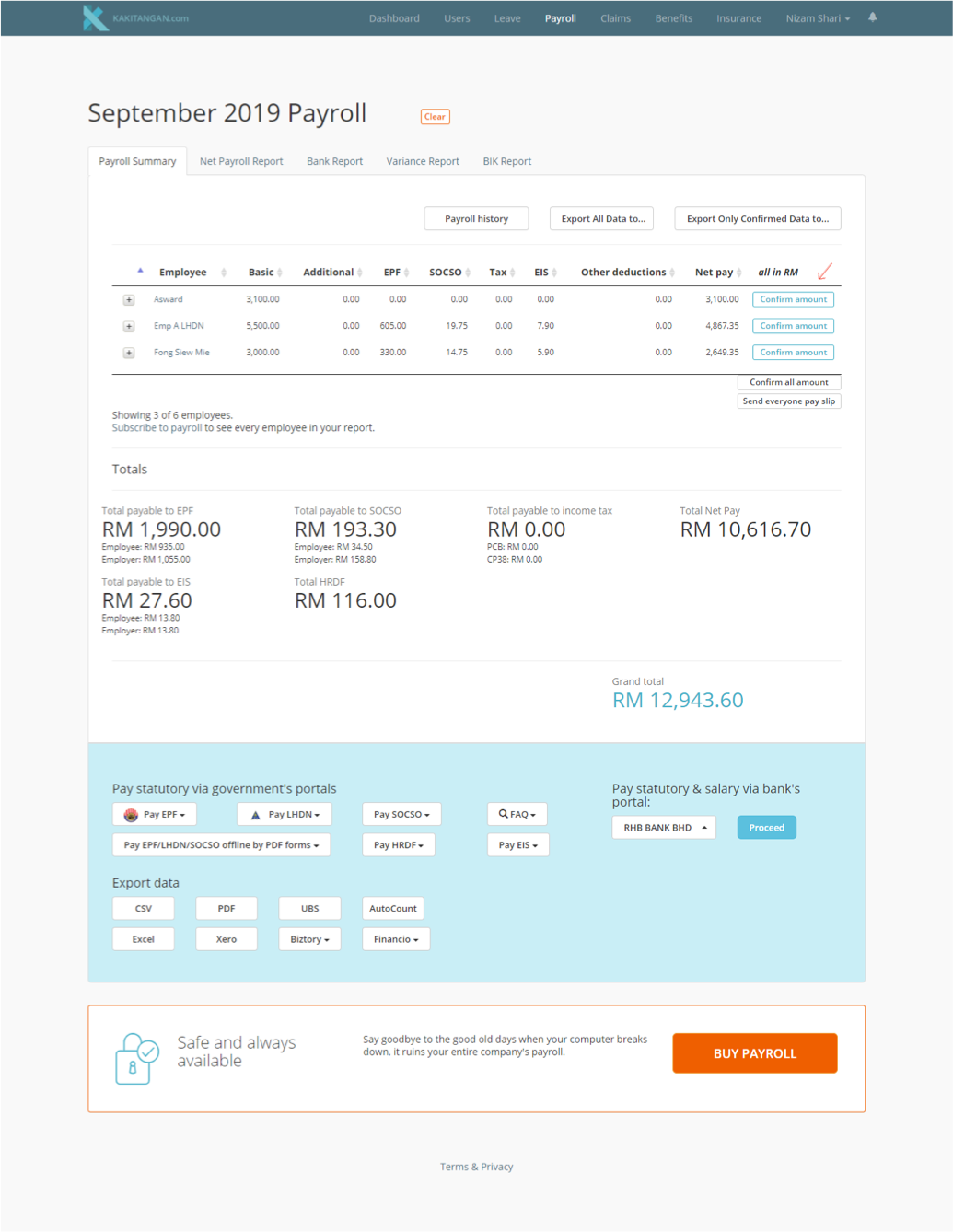
At the bottom of the page, at Pay statutory & salary via bank's portal, select RHB Bank and click proceed.
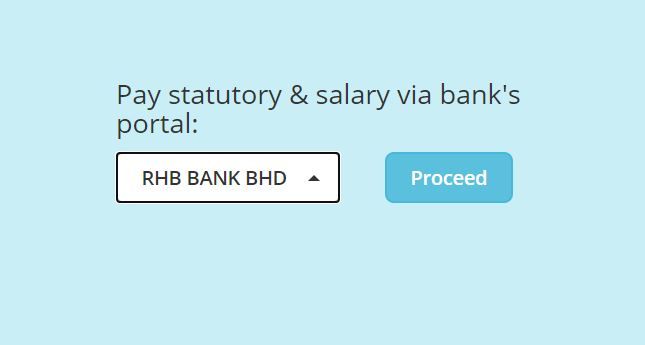
Select Auto-pay via RHB Reflex
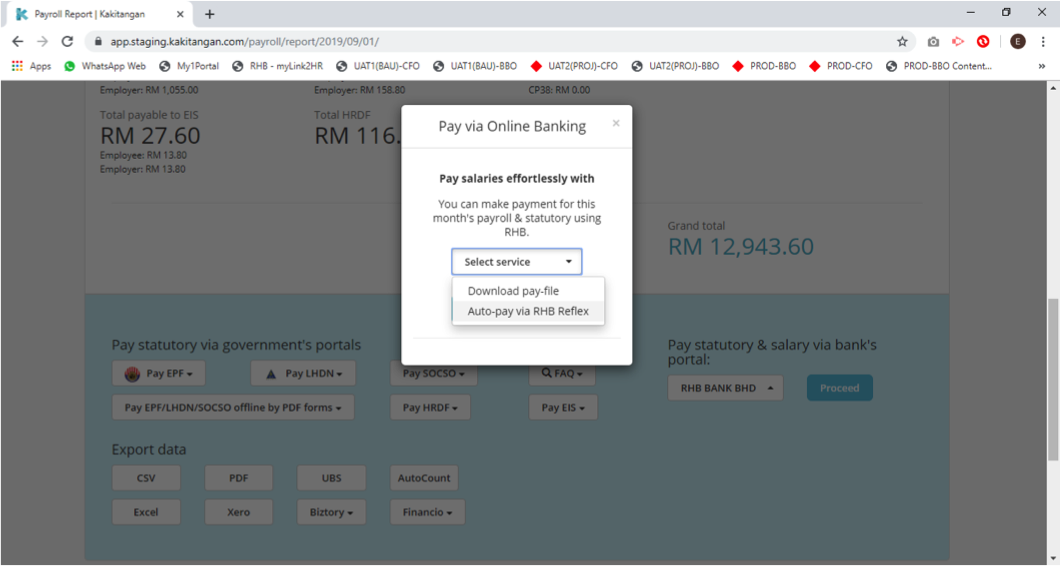
2. Statutory payment setup
To pay statutory - Please take note on below, if you have not conducted EPF and SOCSO payment with RHB reflex before, first time statutory payment setup is required by uploading a test file of EPF and SOCSO only for the verification purposes (requested by Statutory bodies) prior to an actual payment.
Don't worry, here is the quick guide for you.
Step 1: Click on "First time setup" button below to send your EPF and SOCSO test file directly to your RHB Reflex account.
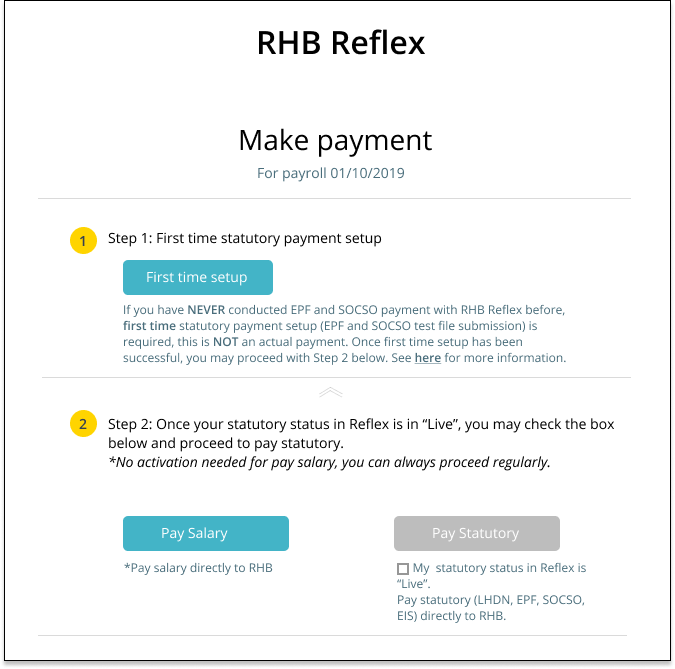
Step 2: Go to RHB Reflex to approve and complete this transaction
Note: If you do not have the approval authorization, please have the Authorizer to complete this step.
a) Login to RHB Reflex as Authorizer and click on Pending Authorization.
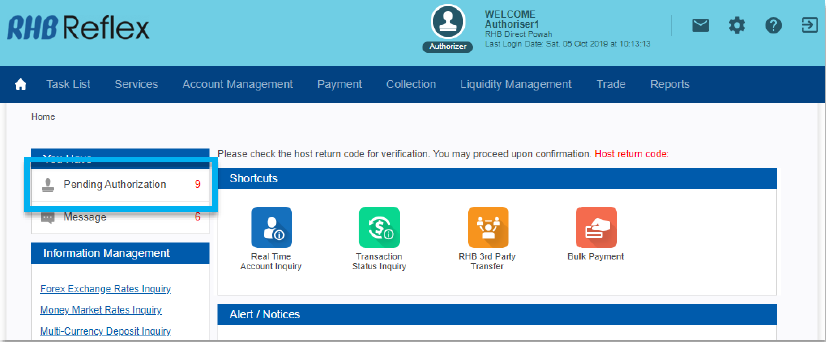
b) In the Pending Authorization page, locate and click Bulk Payment.
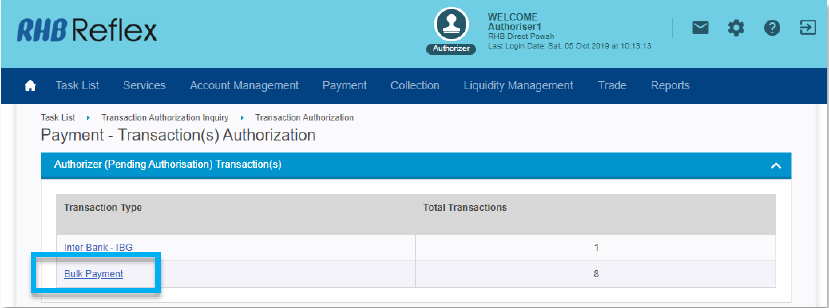
c) In the “Bulk Payment” authorization list, you will see a file name start with "BULKPAYSTATGPG" with the vaule of RM0.01.
Note: The test file will contain certain value but it will not be debited from your account, the test file is just a dummy file for verification by KWSP and PERKESO.
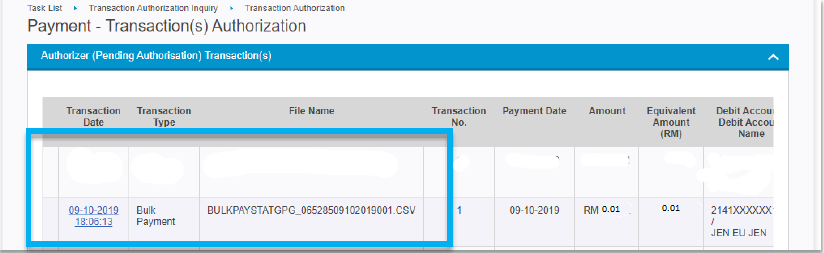
d) Check your payment details, number of records, and total amount debiting.
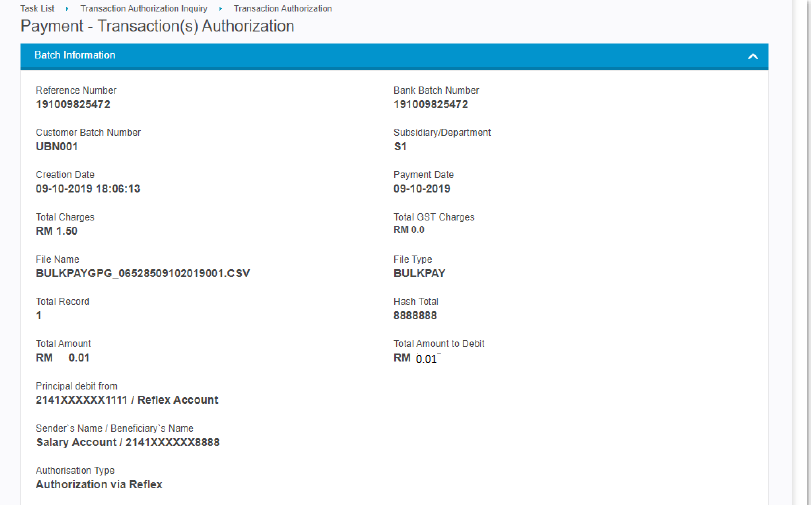
e) You can also tally the number of employees under the Transaction Listing and the total amount to be credited.
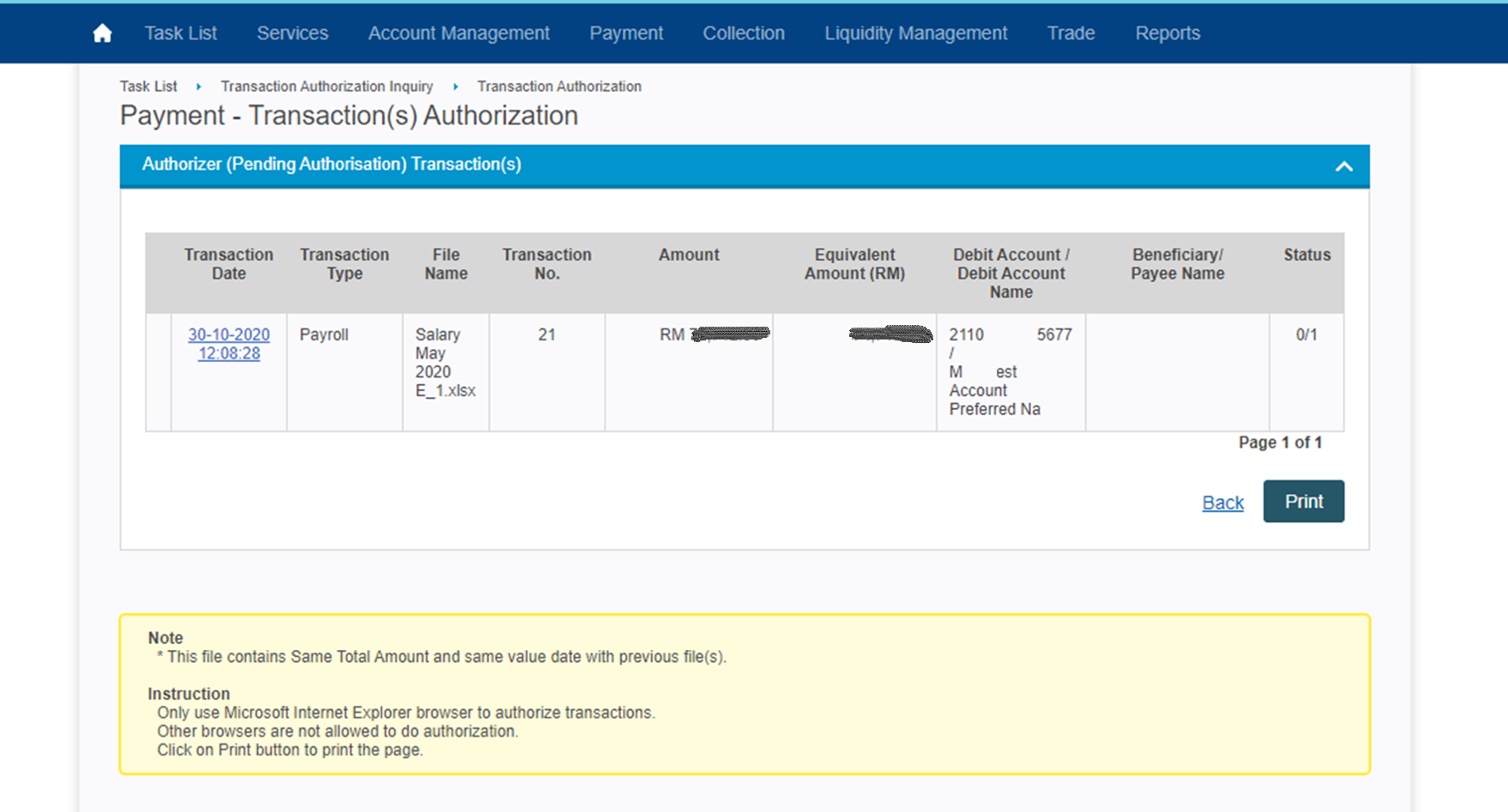
f) To approve the payment, use your RHB Reflex Secure Plus and authorize the payment accordingly.
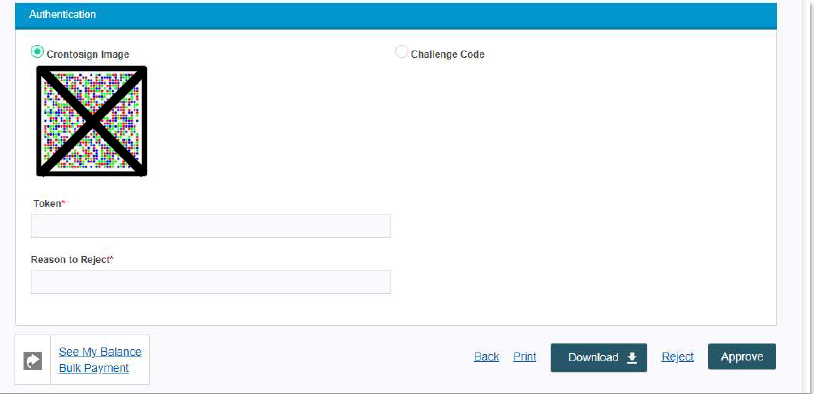
Step 3: You will receive a notification from EPF (roughly within two weeks) or if you do not receive this notification, please check the status at RHB reflex.
To check the status: Login Corporate Back Office -> Administrative -> Account -> Employer Statutory Maintenance -> View/Modify
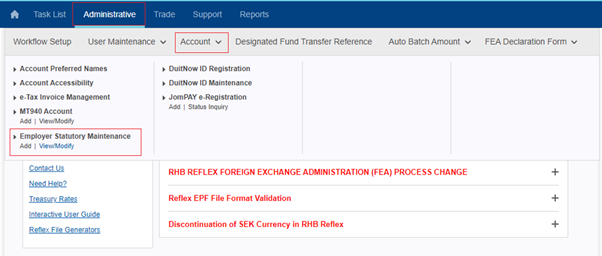
If your status is in TEST mode, meaning it is still pending on verification.
If your status is in LIVE instead of TEST for both EPF and SOCSO, meaning your verification has been successful. You may now proceed with Stage 2.
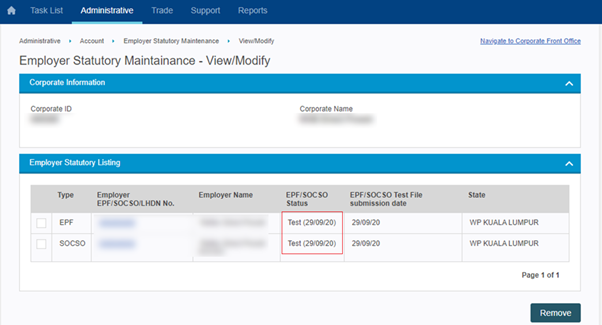
Note: Above setup on Stage 1 is mandatory to be completed before you can process your monthly salary and statutory payment continuously with Kakitangan.com - Auto-pay via RHB Reflex.
Stage 2 - How to process and complete payment after the first time on-boarding setup
Step 1: Go to payroll summary report page and make sure you have double check and confirm all the payroll amount.
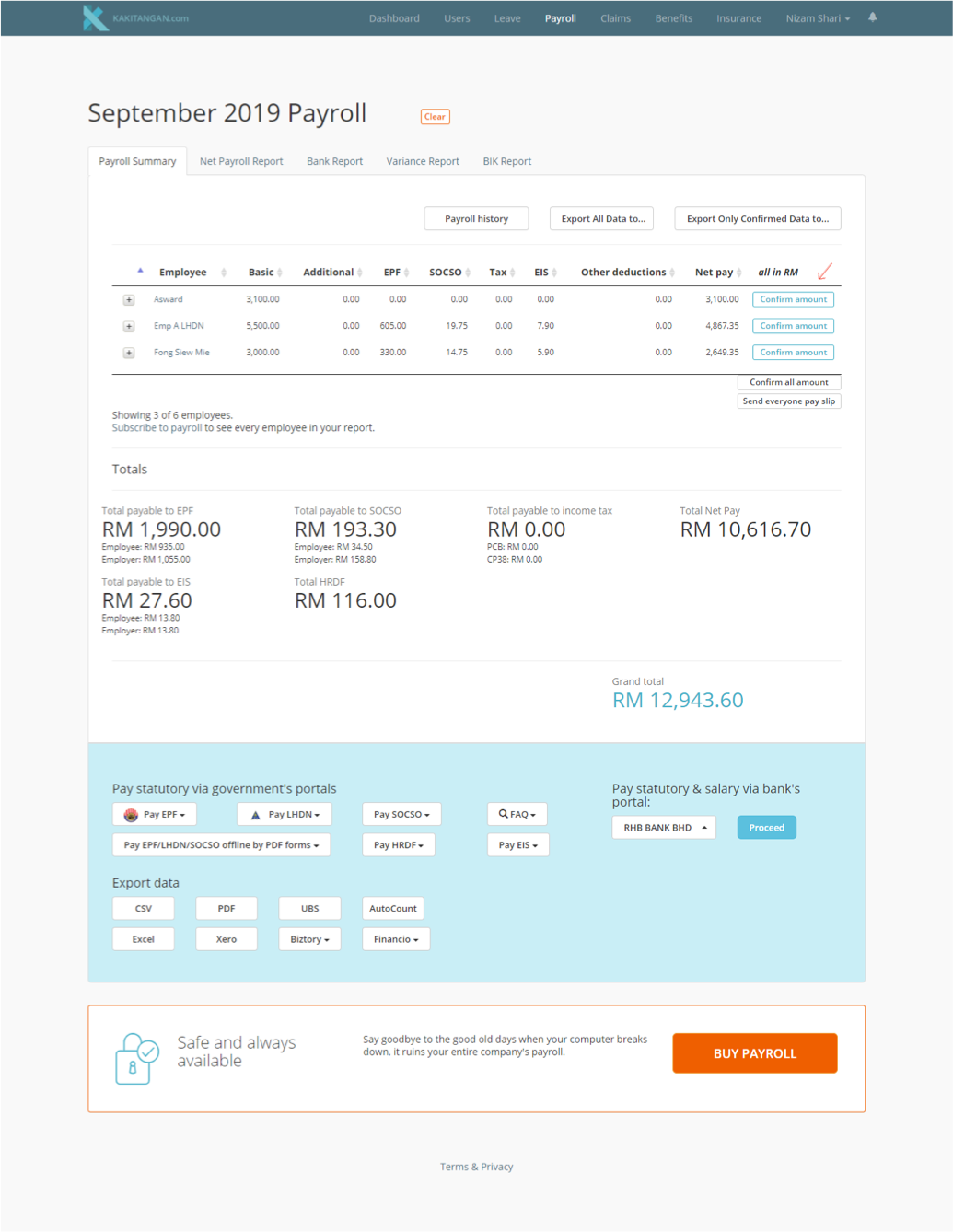
Step 2: At the bottom of the page, at Pay statutory & salary via bank's portal, select RHB Bank and click proceed.
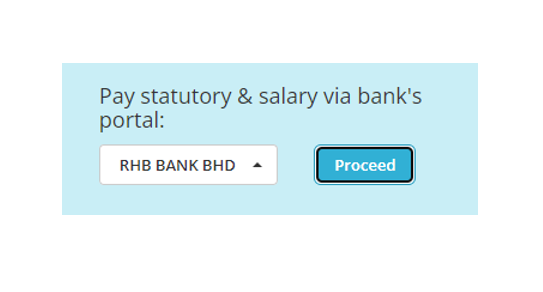
Step 3: Select Auto-pay via RHB Reflex
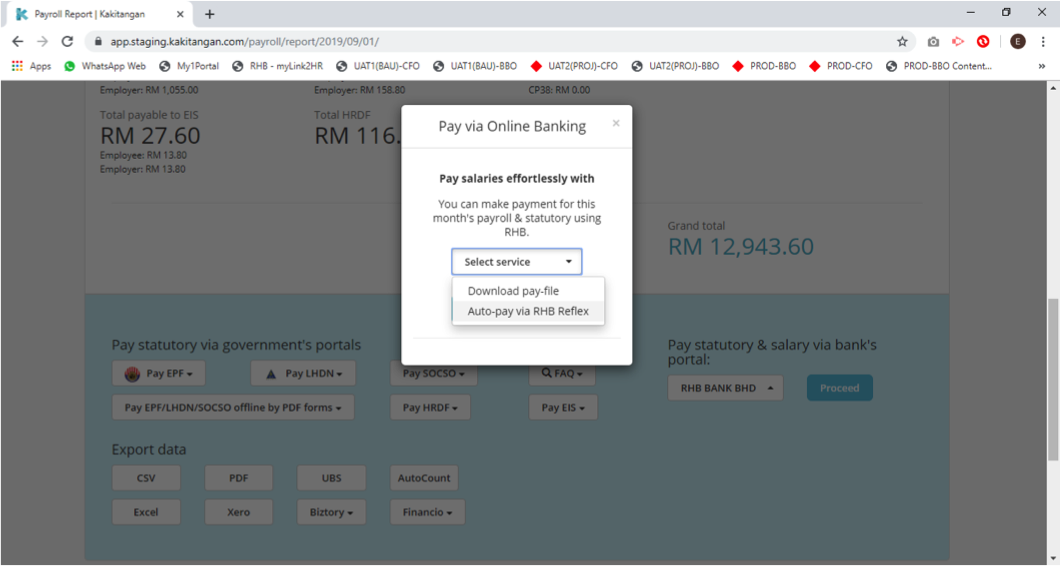
Step 4: Pay salary or Pay statutory
You will come to this screen, you may directly proceed with Step 2,
a) To pay salary - Click on "Pay salary" to proceed.
b) To pay statutory - tick the small box below to confirm your statutory status has become Live now then you may proceed with pay all the statutory.
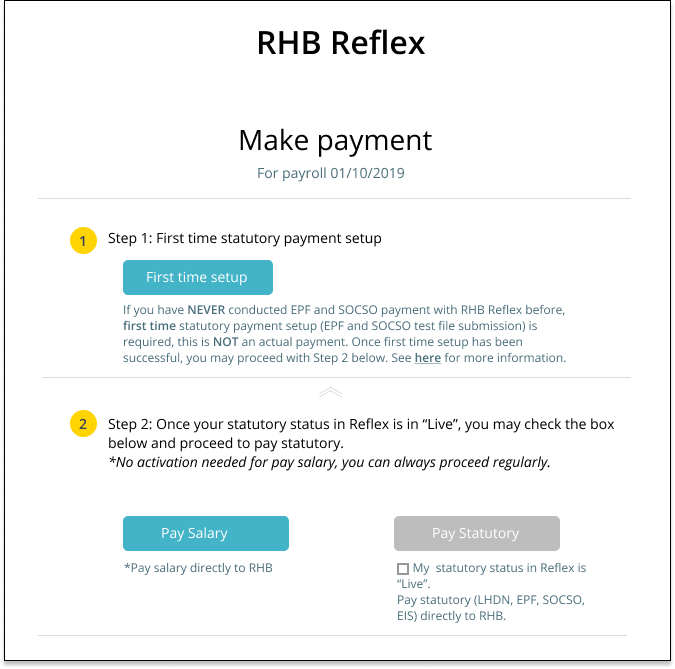
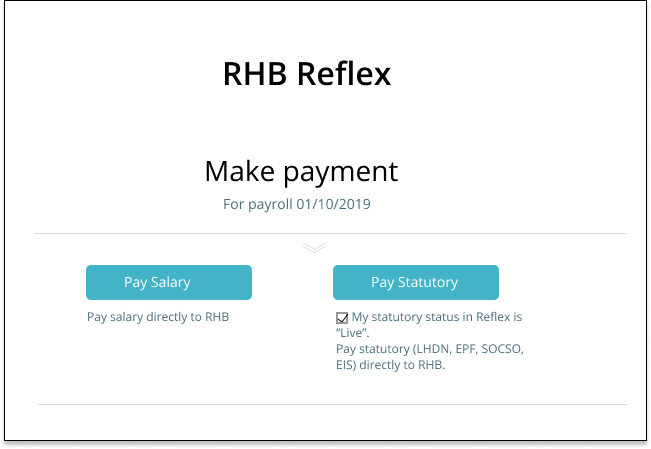
Approving Payroll & Statutory Payments
Step 1: Login to RHB Reflex as Authorizer and click on Pending Authorization.
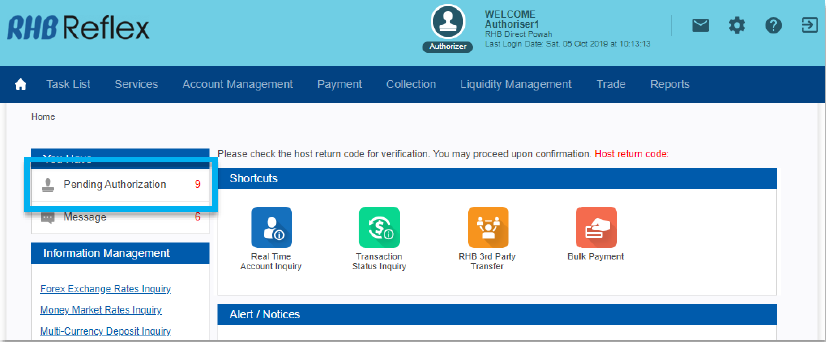
Step 2: In the Pending Authorization page, locate and click Bulk Payment.
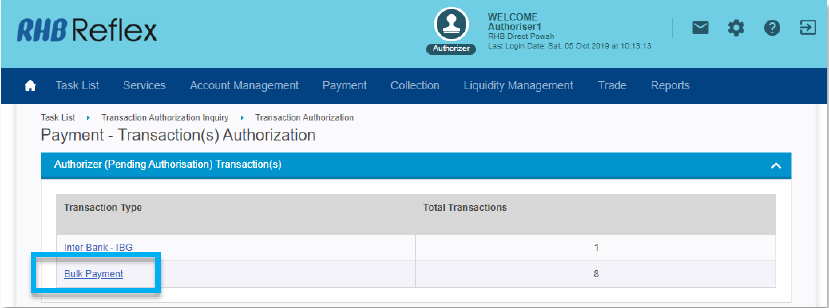
Step 3: In the “Bulk Payment” authorization list, you will see 2 file names
a) Payroll payments file name will start with “BULKPAYGPG”
b) Statutory payments file name will start with “BULKPAYSTATGPG”
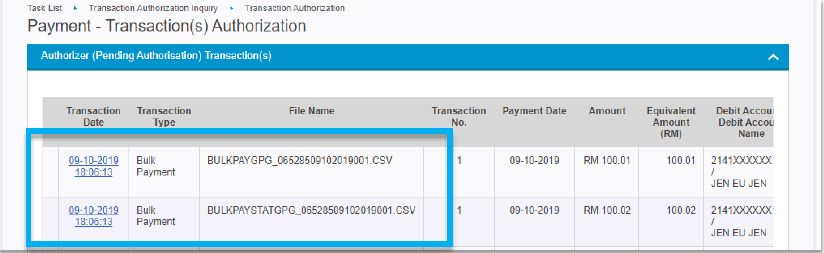
Step 4: Check your payment details, number of records, and total amount debiting. It should tally with the total amount you see in Kakitangan.
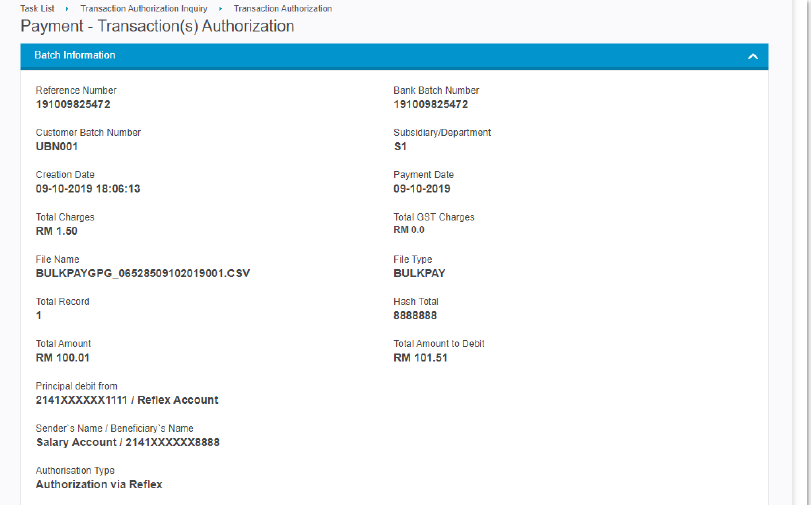
Step 5: You can also tally the number of employees under the Transaction Listing and their total amount to be credited.
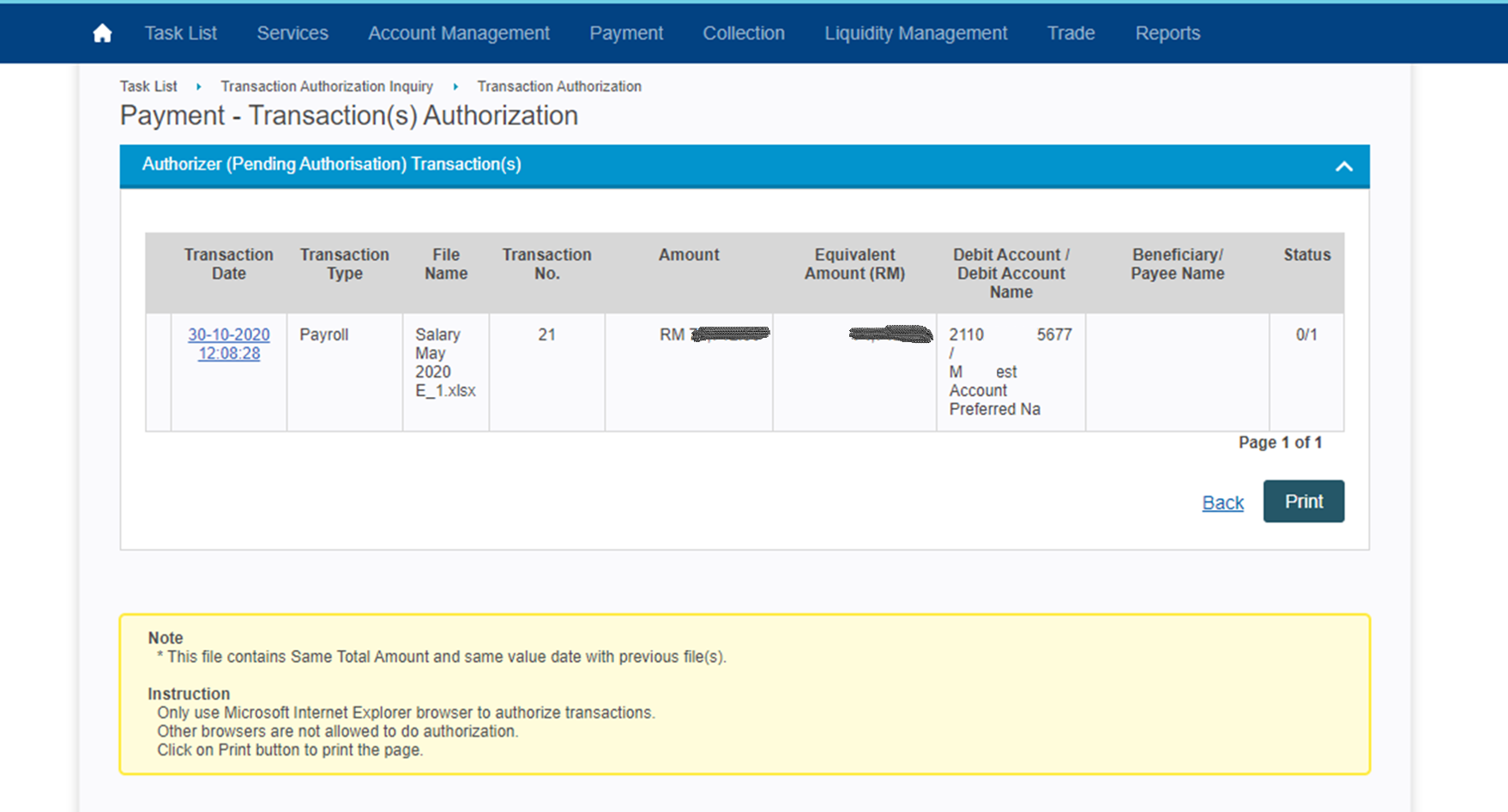
Step 6: To approve the payment, use your RHB Reflex Secure Plus and authorize the payment accordingly.
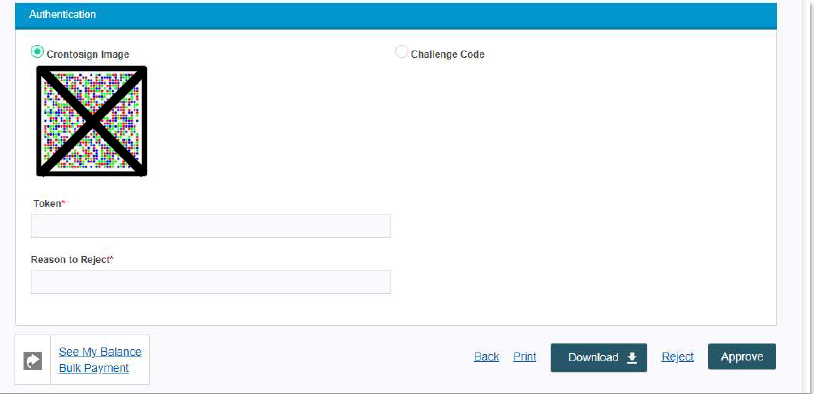
You’re done with your Payroll & Statutory payments!
Few things to take note:
- For employees that have been successfully paid, they will be excluded from payroll once the payment has released through RHB bank via method above.
- For employees that have not been paid, you can repeat the steps above to process the payment and it will not include those employees who have been paid.
- a) If your payment file has been sent out for an hour but you are unable to see it in the RHB portal, please try to submit again. If the problem persists, please contact us at support@kakitangan.com.
b) If the authoriser did not get the notification to approve within an hour, it would mean that the transaction did not go through, please contact us at support@kakitangan.com. c) If it's urgent for you to process the payment immediately, we would recommend you to proceed with normal method of uploading text file, you may check with support@kakitangan.com on the status.
Great. Enjoy the easiness of payroll payment with the new technology!!
Sign up quick tips:
- Have not subscribed to use Kakitangan.com system? Talk to assist@kakitangan.com today :)
- Interested to open up a RHB bank account for this integration? Send an email to yusriarif.yusak@rhbgroup.com today :)
