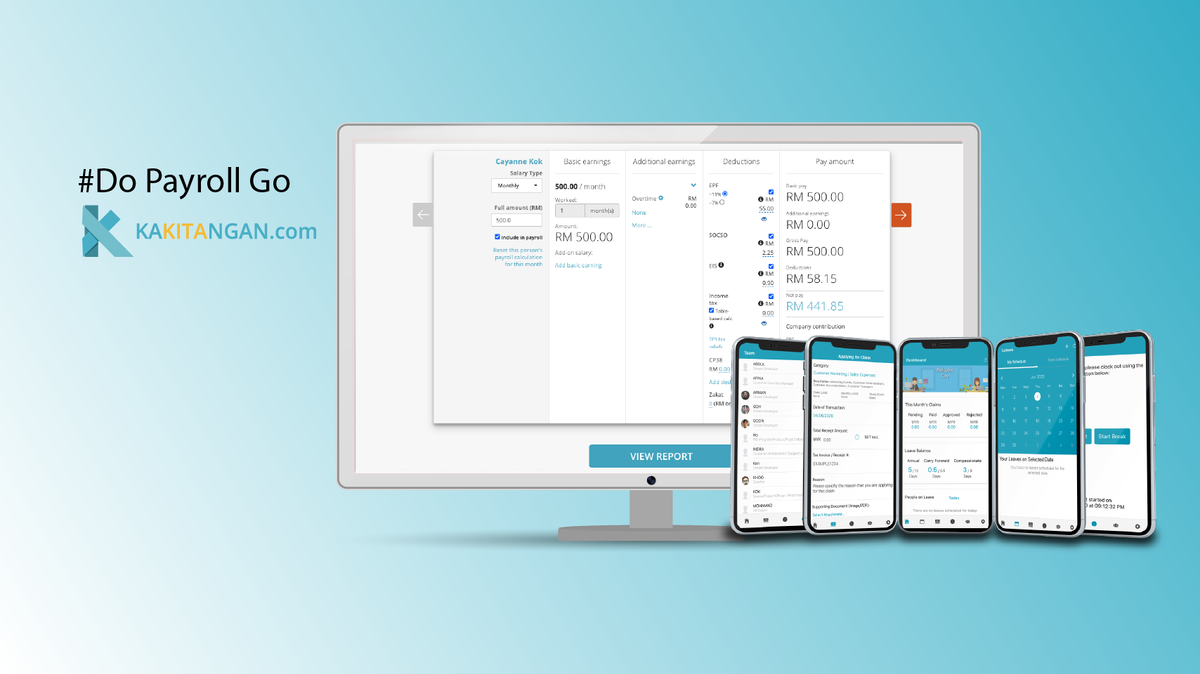Automate your Leave, Attendance and Payroll Process
We understand the processing of data from leave and attendance into payroll can be a tedious work but it requires meticulous process to avoid human-made mistakes. You can put your trust to Kakitangan.com system to take care this part for you so you can put more of your time to people management. Let's take a sneak peak on how it works,
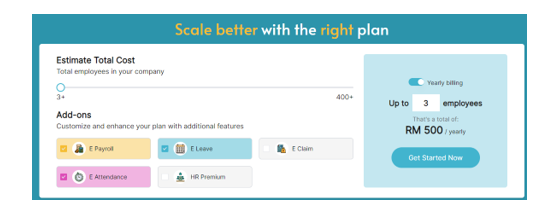
Free Trial on e-Leave, e-Attendance and Payroll
Subscribe all to experience the greatest of automation
Module linking settings
How to enable the settings to make sure the linkage has synced?
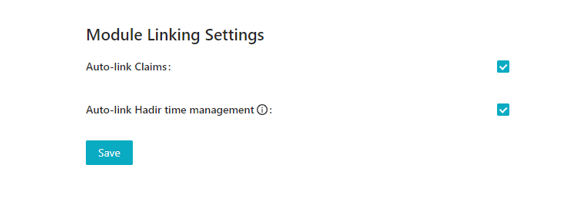
- Enable Leave and Hadir integration
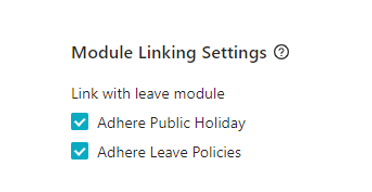
Edge scenarios
If you below are applicable to you, you may complete the setup first. If not, you can skip this section.
- Unpaid leave - If you practice unpaid leave, you need to create unpaid leave in leave settings and define if you want to pro-rata unpaid leave in payroll settings.
- Leave encashment - If you have employee termination scenario, you need to setup leave encashment in payroll settings as well if your company is practicing this.
Impacts
After enabled settings above, you might want to know what are the impacts to your account and what are the values given from these linkages.
Scenario A
You have to manage your employees' schedules effectively to ensure they do not exceed 45 hours of work per week. Most importantly that some employees work shifts while others have set workdays, each with varying working hours. Additionally, the pay rates for overtime and public holidays differ among employees.
Setting up necessary features
- User group
Configure employee groups from User group.
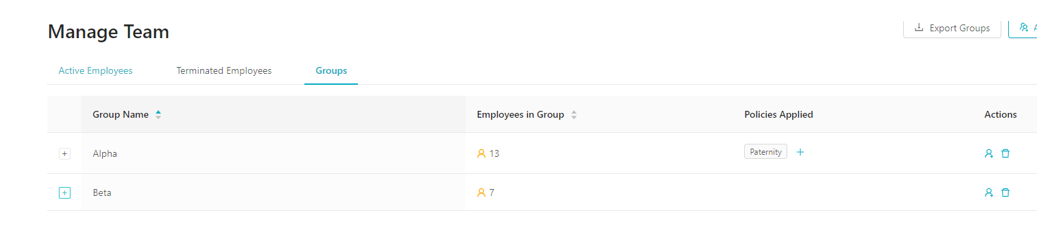
- Advance workday settings
Configure the standard working hours for your employee groups from Advance workday settings.
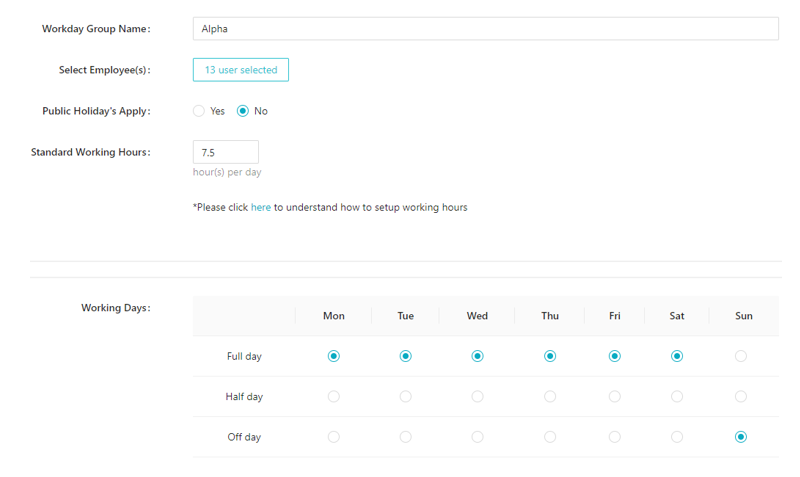
- Advance payment type
Configure the pay rates in advance payment type page for employees who are on attendance pay.
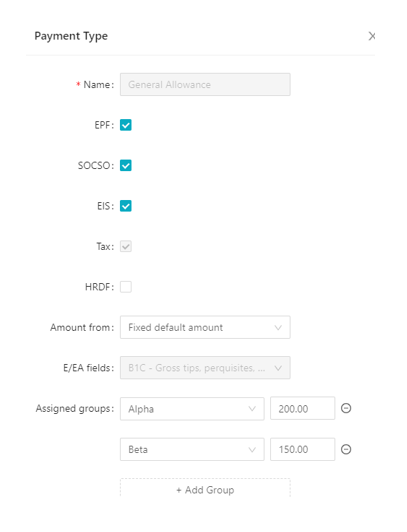
- Shift scheduling
Configure the shifts with pay rates synced from advance payment type page and assigned the preset user groups accordingly.
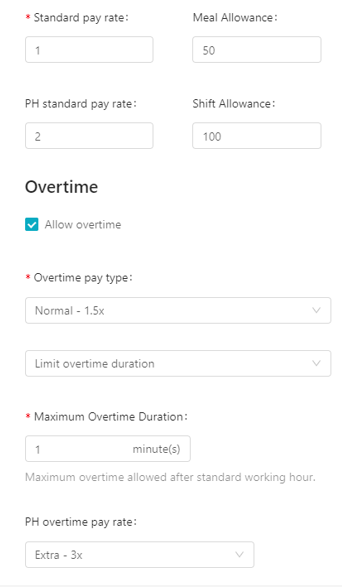
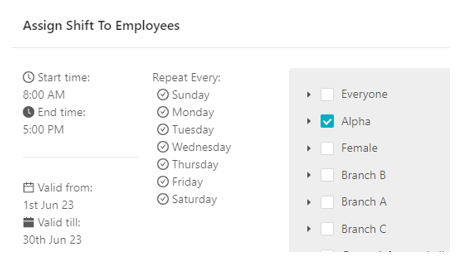
Automations
- You only need to set up pay rates, including overtime rates, once and ready to use for different shifts.
- Additional earnings and deductions can be allocated to specific user groups, and adjustments can be easily made at any time.
- User groups and workday groups can be set up once and are available for use in the advance payment type page and across various shifts.
- Payroll system will automate the calculation of an employee based on the setup above.

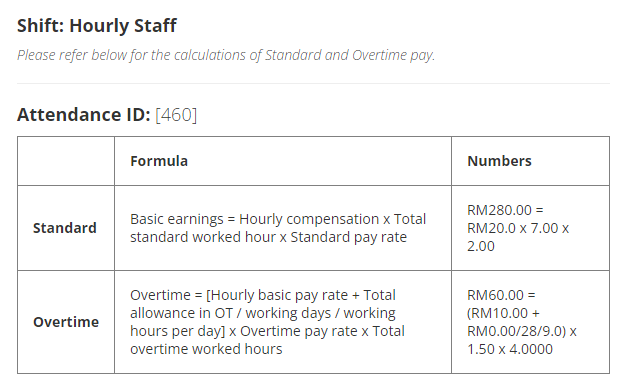
Scenario B
You have more than one payroll admins managing a diverse team of employees who fall into various pay categories and working hours. While, some of the employees are on attendance pay and some are not.
Setting up necessary features
- User group
Configure employee groups from User group.
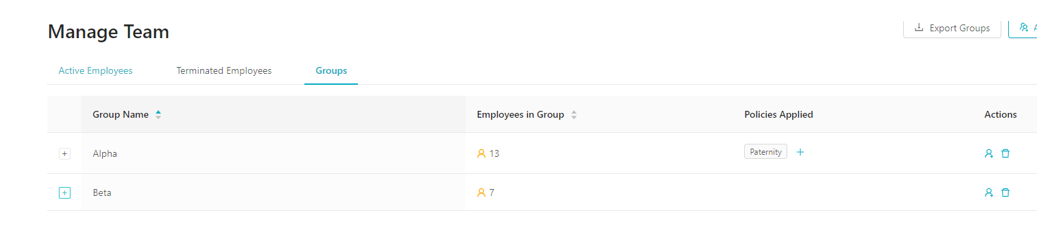
- Manage admins
Assign an individual person to be a payroll admin for a particular group(s) from Manage admins.
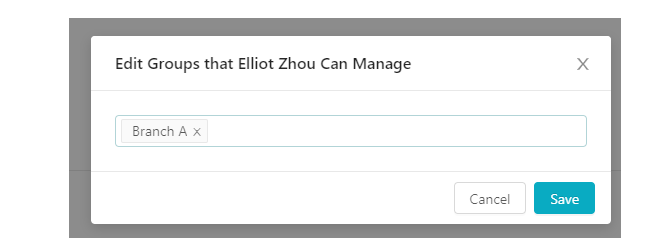
- Advance workday settings
Configure the standard working hours for your employee groups from Advance workday settings.
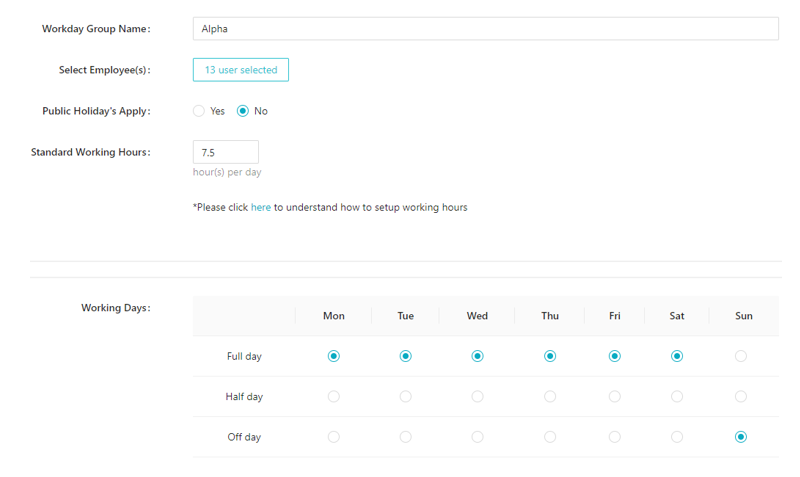
- Advance payment type
Configure the pay rates in advance payment type page for employees who are on attendance pay.
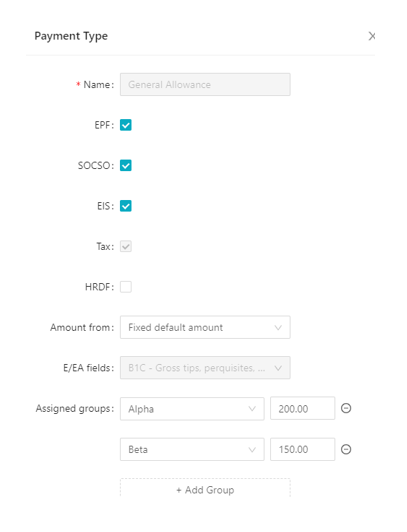
- Shift scheduling
Configure the shifts with pay rates synced from advance payment type page and assigned the preset user groups accordingly.
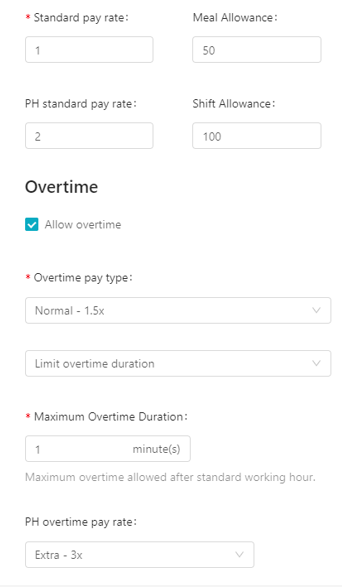
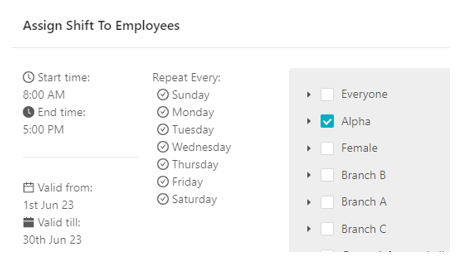
Automations
- You only need to set up pay rates, including overtime rates, once and ready to use for different shifts.
- Additional earnings and deductions can be allocated to specific user groups, and adjustments can be easily made at any time.
- User groups and workday groups can be set up once and are available for use in the advance payment type page and across various shifts.
- Payroll system will automate the calculation of an employee based on the setup above. Furthermore, different payroll admins can access a dedicated payroll interface for their designated employee group(s) and efficiently process payroll without the need for constant monitoring of hours, rates, or calculations.

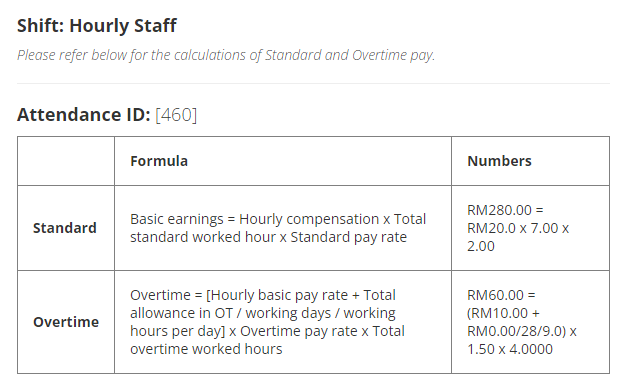
While, we do our best to help simplify the human resource administration processes by learning from our customers' sharing. We would love to hear from your scenarios and experiences using our system, please don't hesitate to drop us your words. If you encountered any system issues, please find us at live chat or drop us an email at support@kakitangan.com.