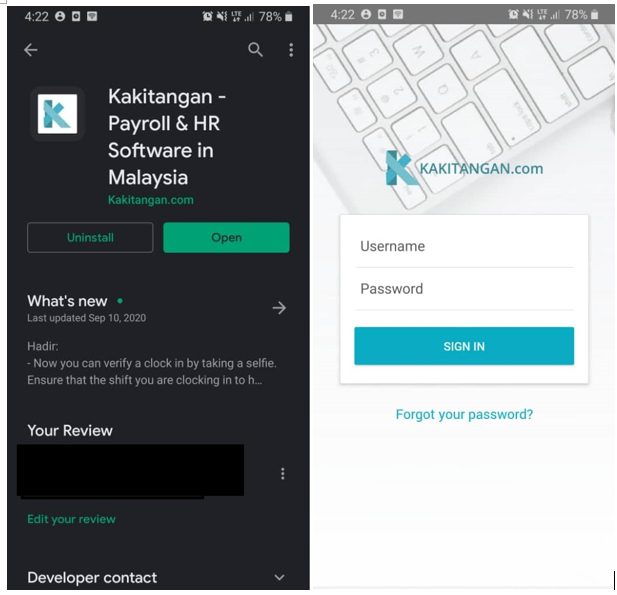Complete guide: For the employees on web portal
Welcome to Kakitangan.com, you might wonder why your company decided to pick up a new platform.
Congratulations to you that you are one step closer to the HR digital world where everything from trivial paperwork up to significant HR related matter, is just one app away.
Let's get started,
How should I start?
Firstly, you will receive an invitation email to start your journey at Kakitangan.com. Click Get Started.
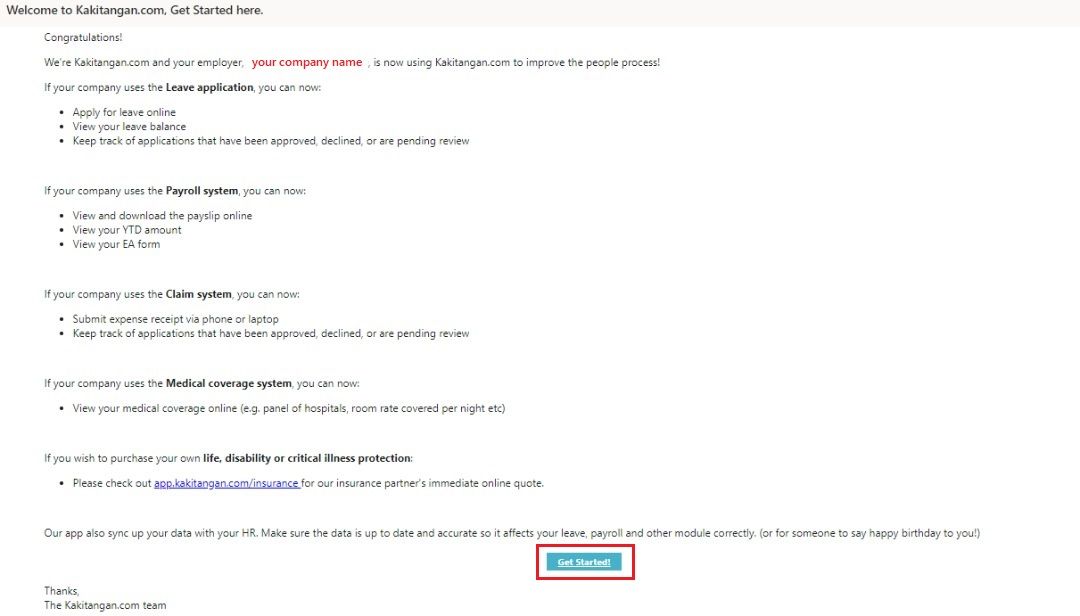
Create your own password for Kakitangan.com. Then re-enter it for confirmation, and click Create Password.

You will receive a second email. This is a welcome email to start using Kakitangan.com. Keep this email. In future, click this Log into kakitangan.com will bring you to the system.
Quick Tip: If you can't find it in your inbox, please double check your junk mailbox.
What do I see in my Dashboard?
We have recently revamped our Dashboard, you can enjoy both views now and tell us what are the things you like most and least here.
Don't forget to like us on Facebook too :)

Old layout
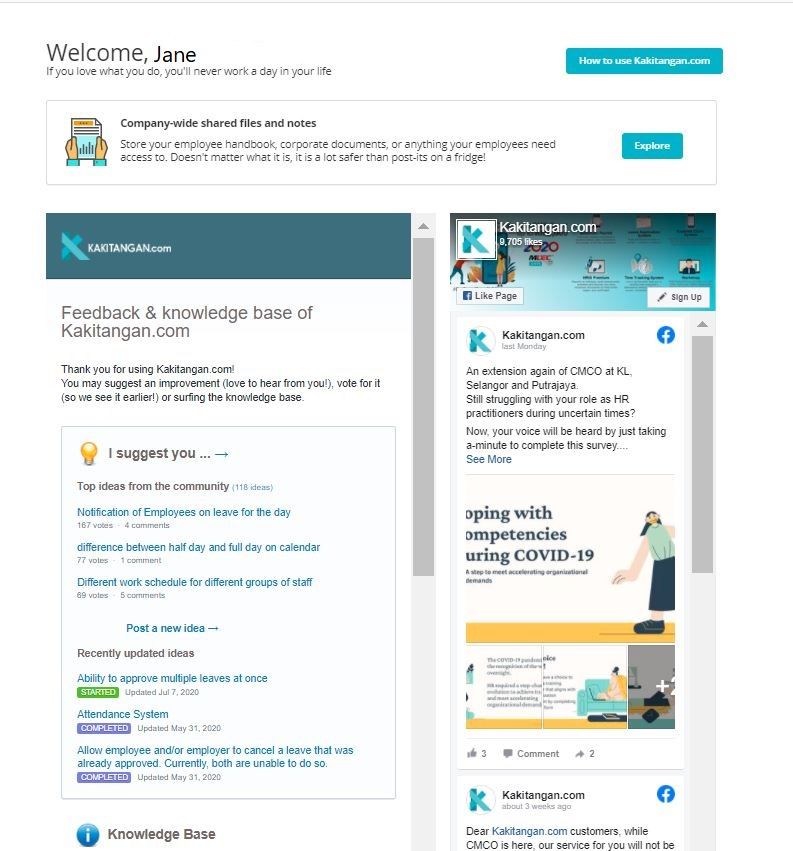
New layout
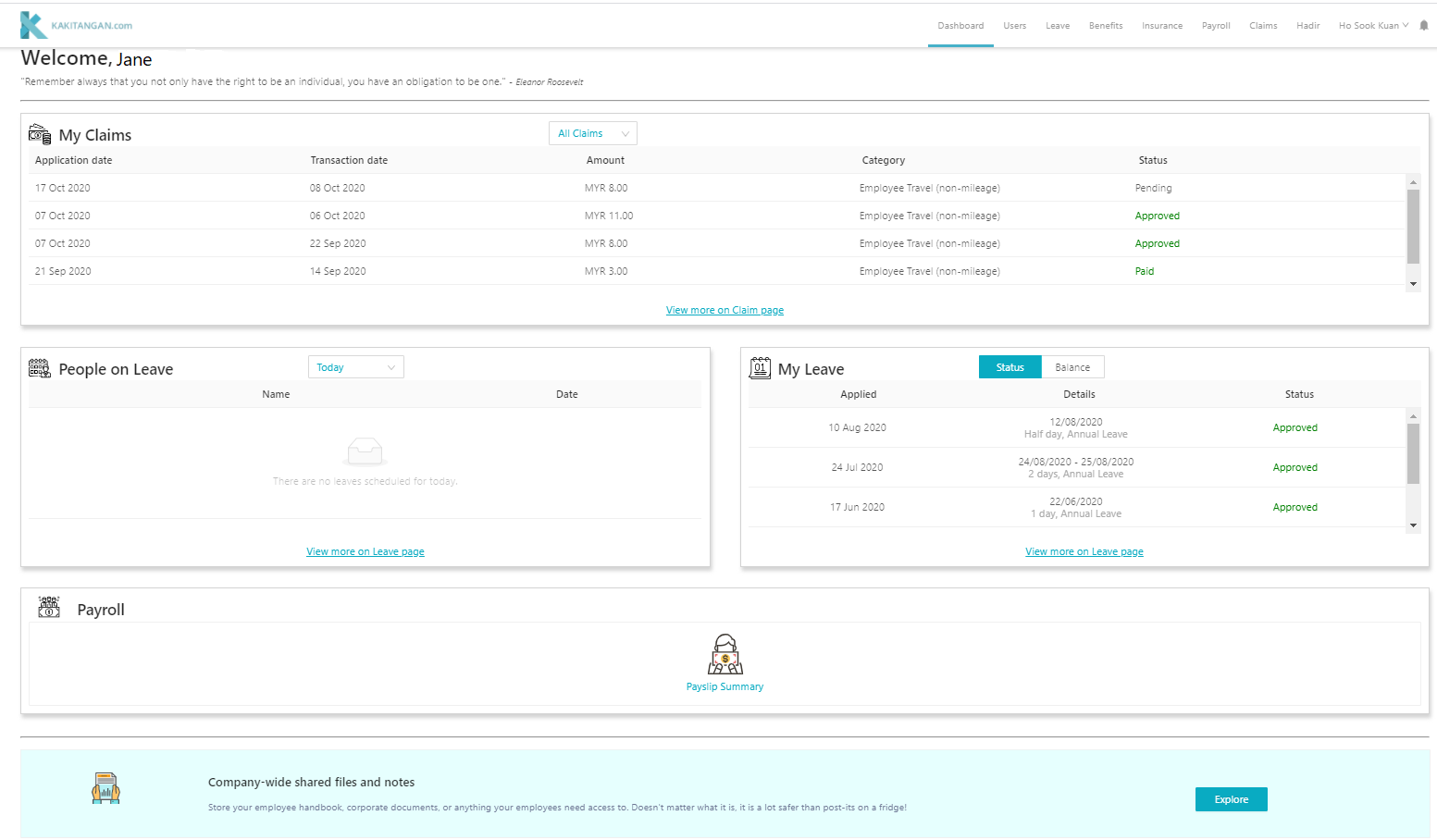
How to apply leave?
- After login, hover to Leave module -> Leave Calendar -> Click on New Leave
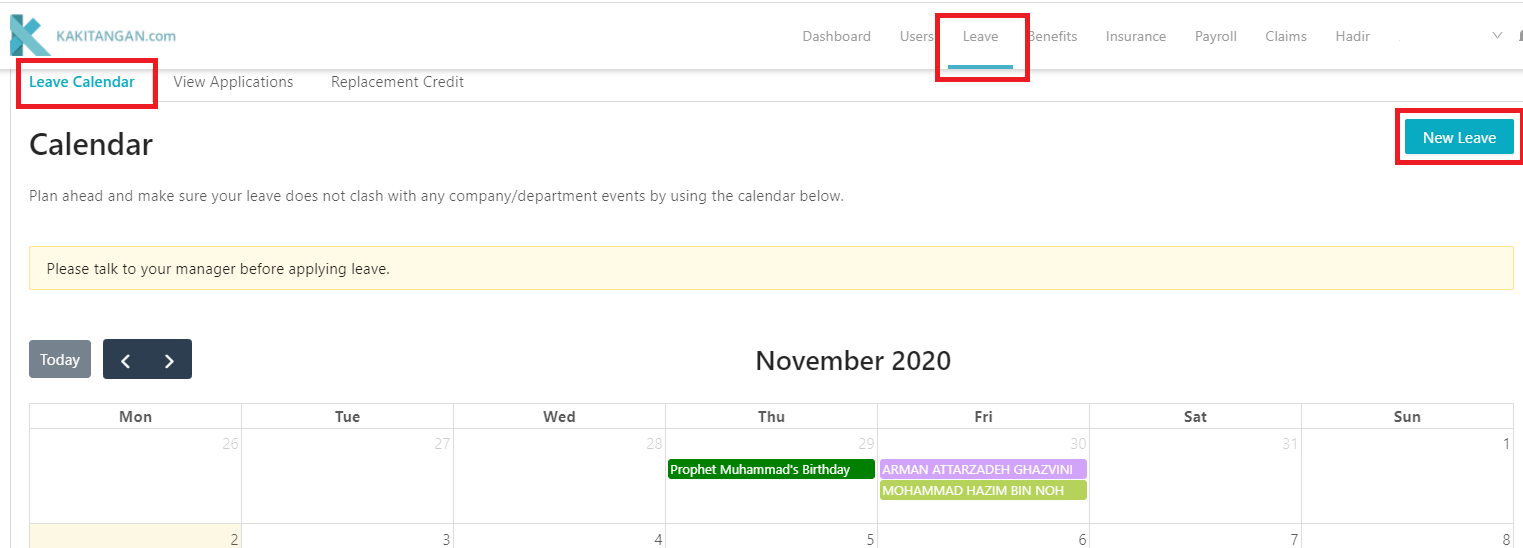
2. You will come to below screen, take the steps below to complete your leave application.
A. Click on it, you will find a list of leave types, select one.
B. Click on it to see a complete calendar, select start date and end date.
C. Select a leave length: Full day, AM (Morning Half Day) or PM (Afternoon Half Day).
D. Put a brief note to inform your reporting manager.
E. Upload a supporting document/image.
F. Once confirm, click on Apply.
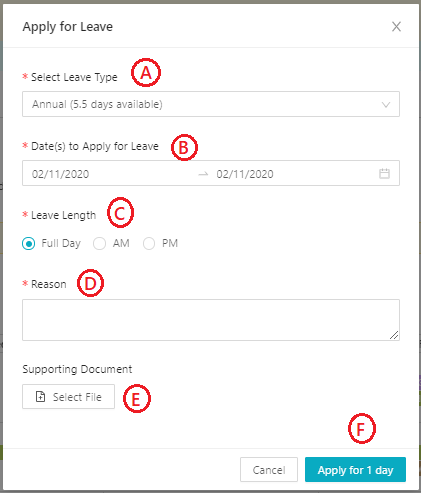
3. Lastly, you will find your leave application on the calendar below.
Quick tip: Click on Sick to see your application status.
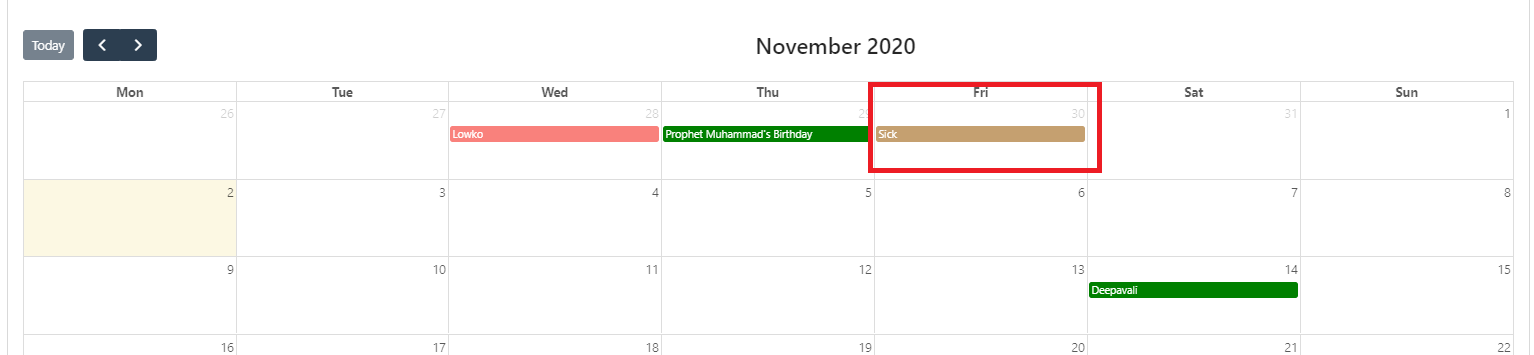
Or you may go to View Application, filter the date to look for your application.
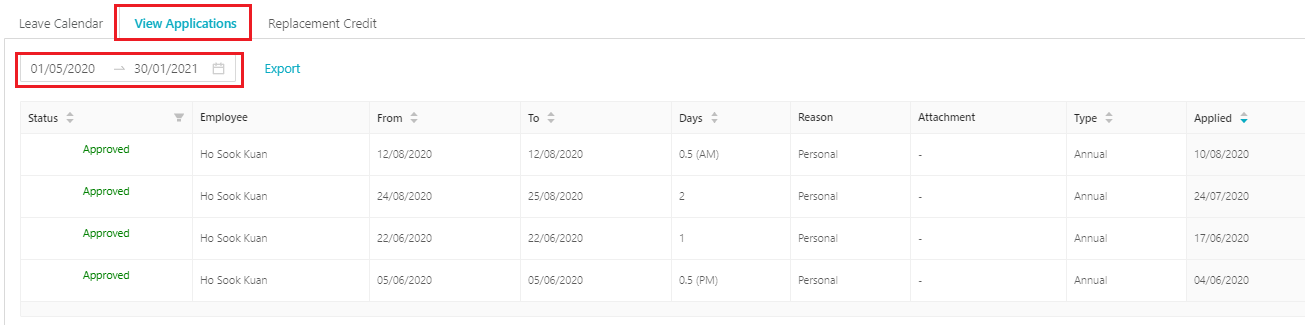
How to submit claims?
- After login, hover to Claims module -> Click on New Claim
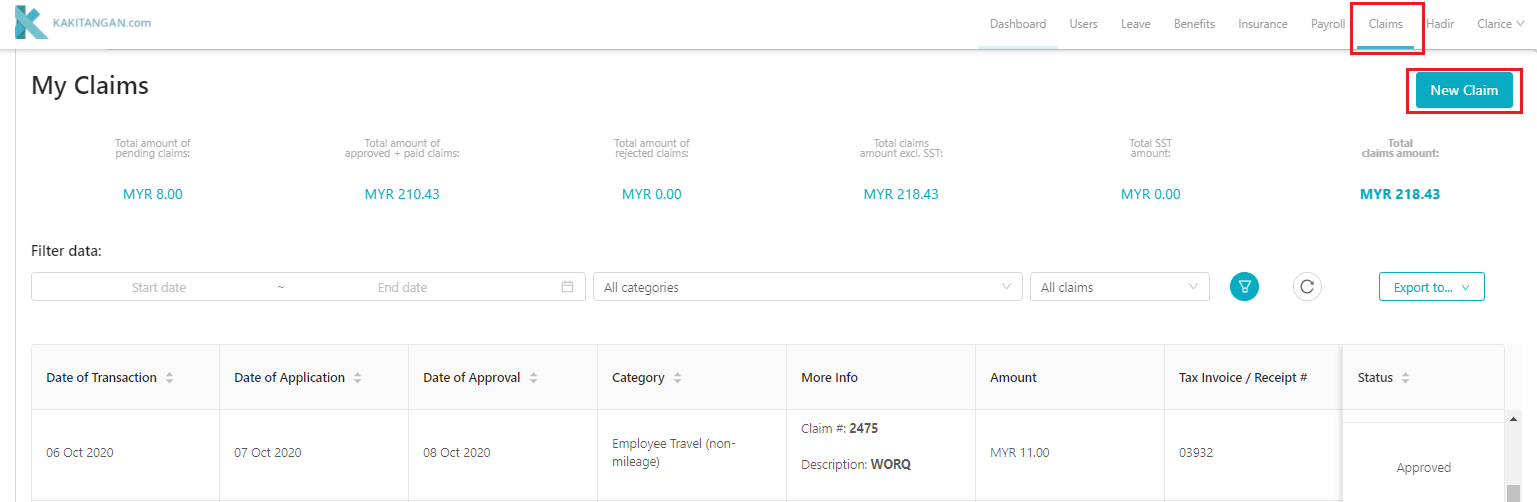
2. You will come to below screen, take the steps below to complete your claims submission.
A. Click on it, you will find a list of category, select one.
B. Click on it to see a complete calendar, select the date of transaction.
C. Key in the receipt amount.
D. Key in the receipt number if available.
E. Tick if the receipt amount includes SST
F. Put a note to inform your reporting manager.
G. Upload a supporting document/image.
H. Once confirm, click on Submit claim.
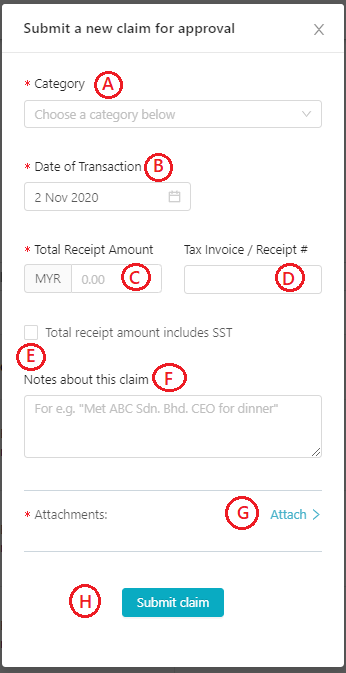
3. Lastly, you will find your claim submission and the status here.

Where do I get my payslip?
- Go to Dashboard -> Click on Payslip Summary
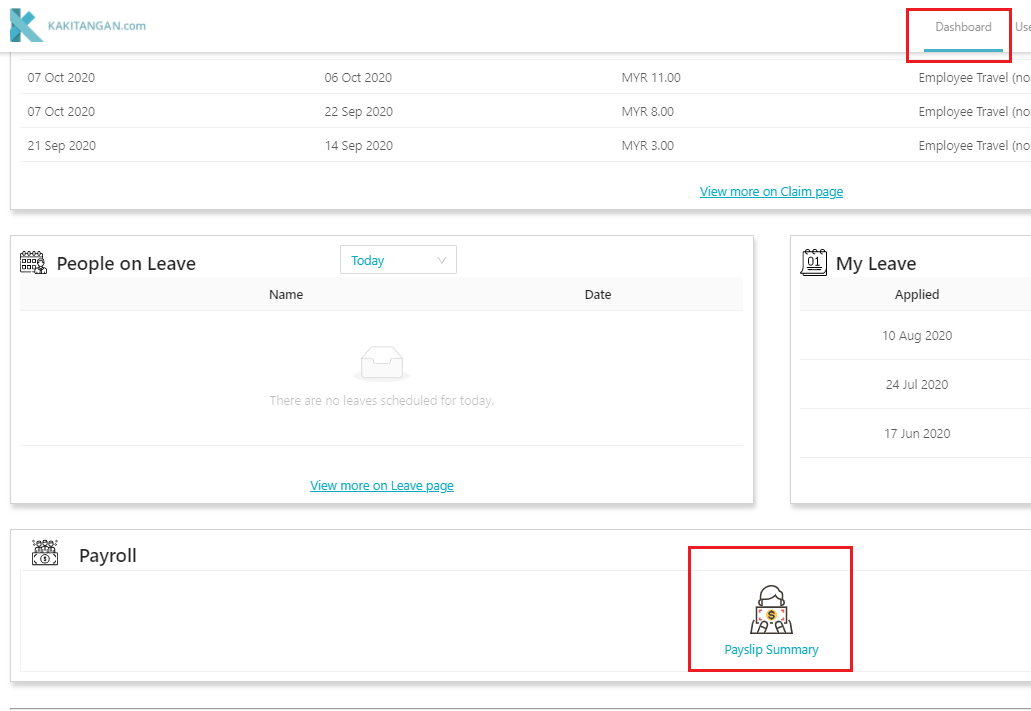
2. or you may go to Payroll directly
This is what you will see, select which month of the payslip you would like to view and click Download to get a copy of your payslip.
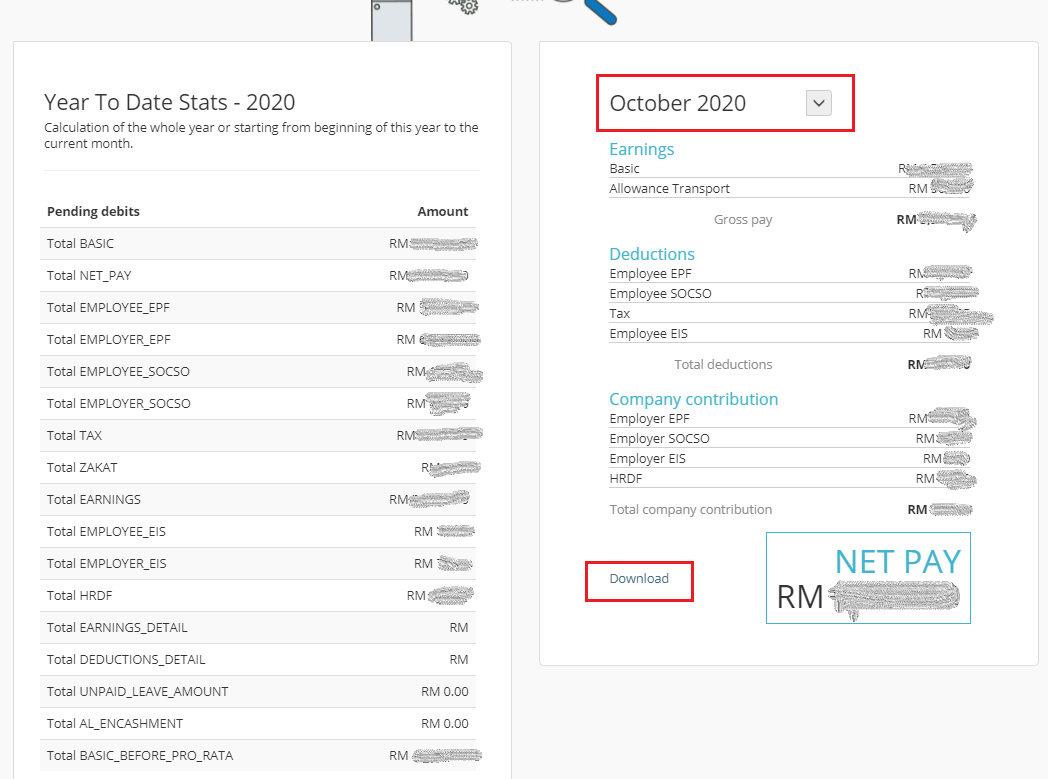
What's more?
- Time and Attendance Hadir - How to clock-in?
- Insurance page - How to get insurance quote for myself?
- Summary of my leave and claims? Check out our new dashboard for more!
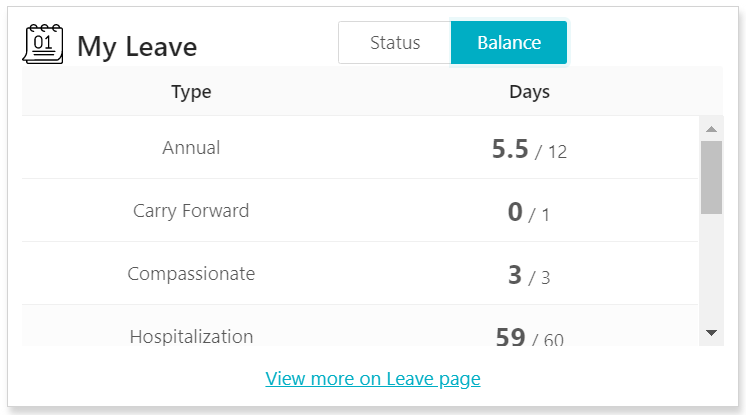
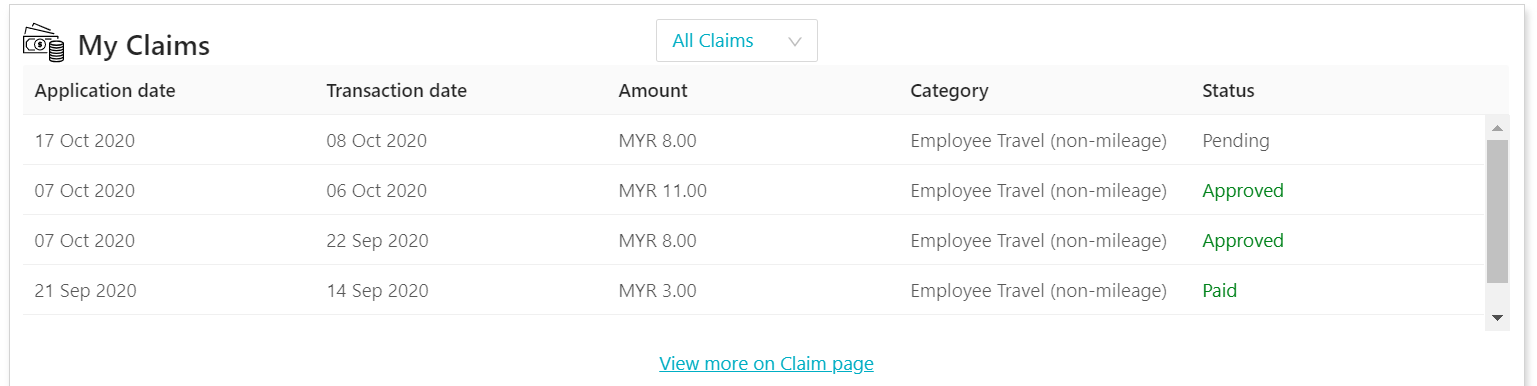
Hope it helps :)
Check out below for Kakitangan.com - Mobile App