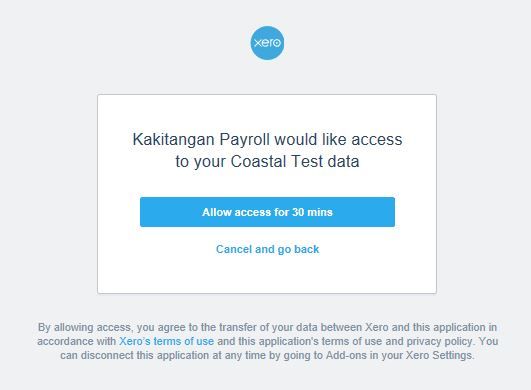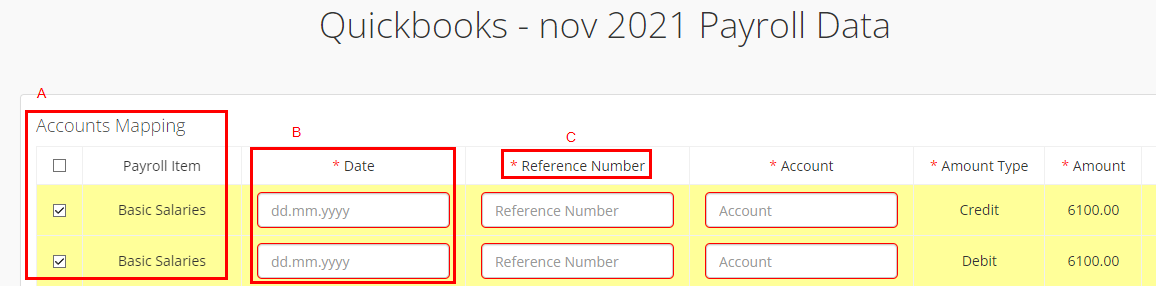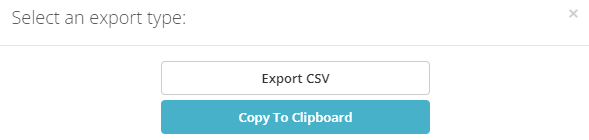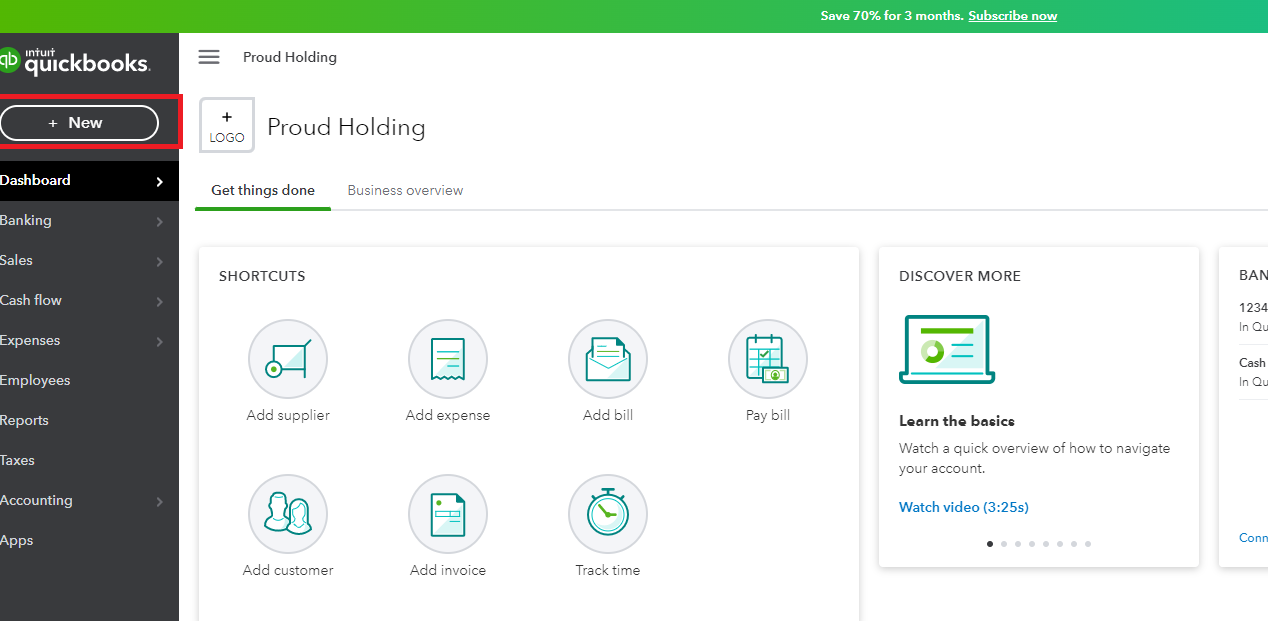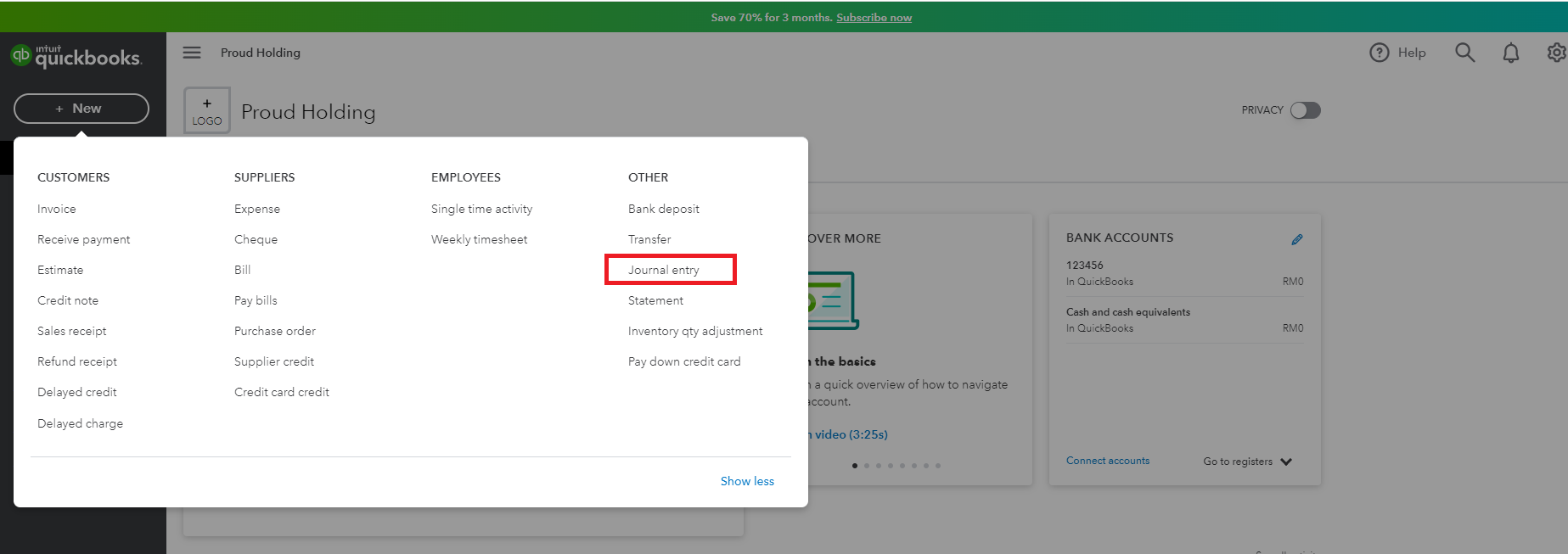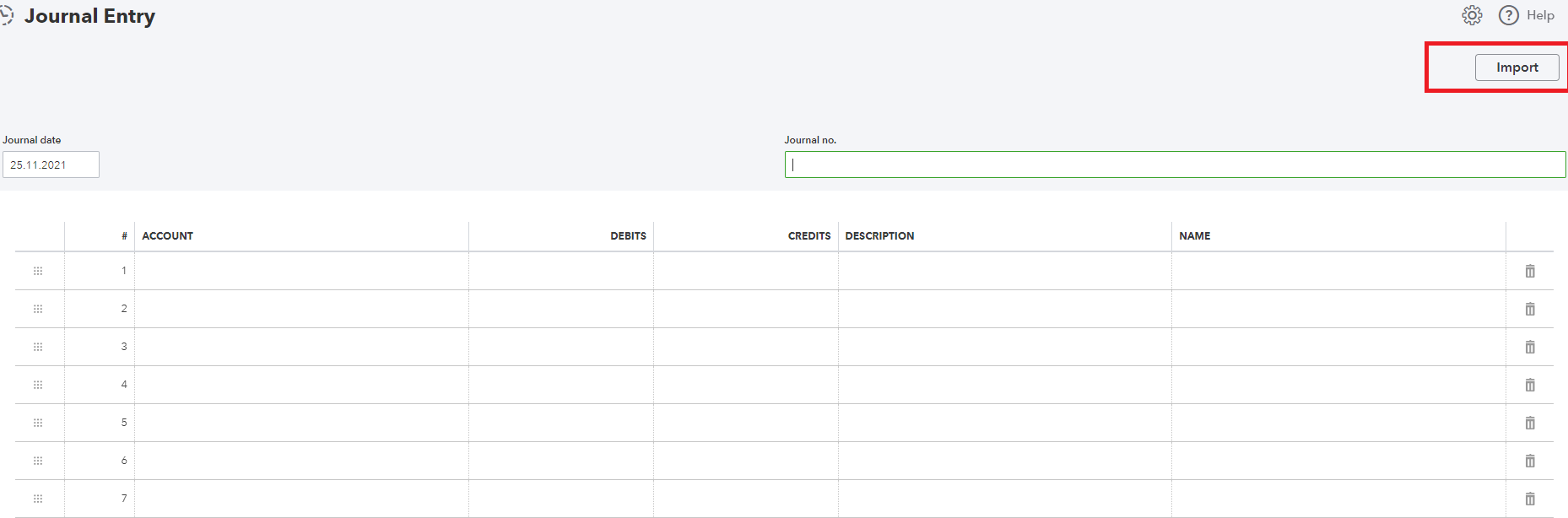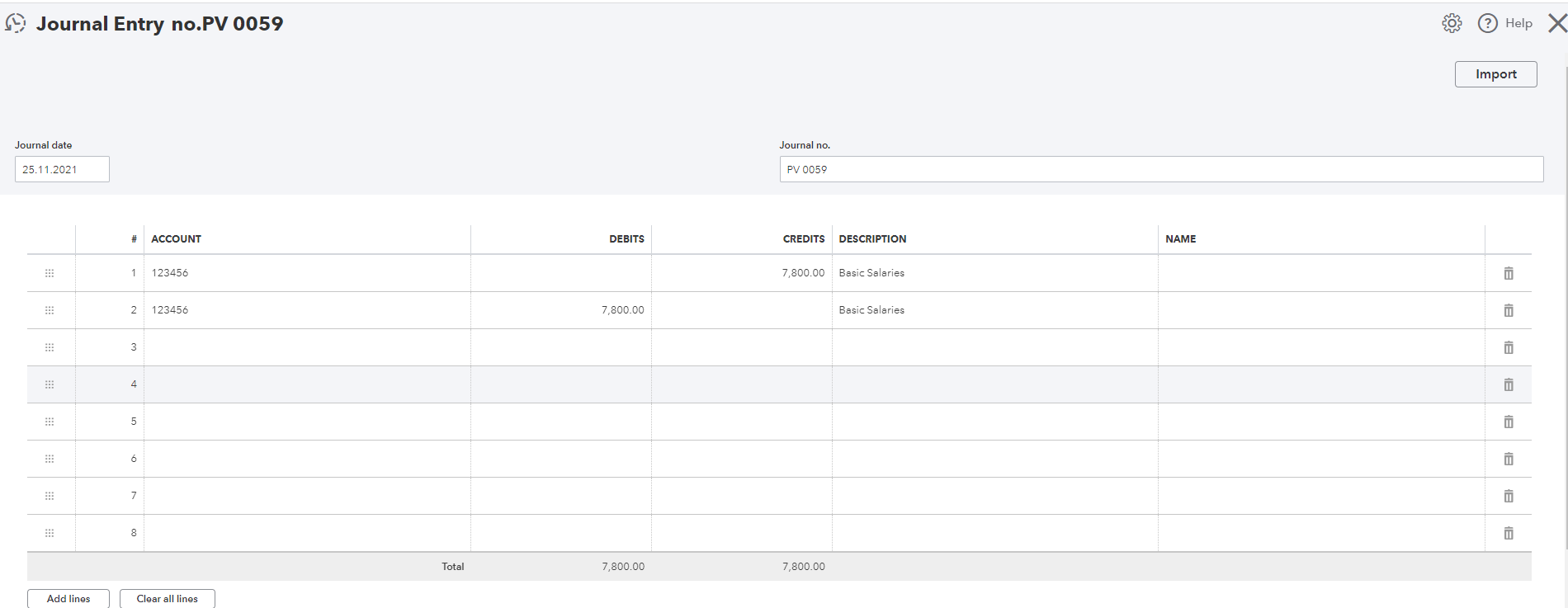How do I export Payroll to Quickbooks?
Proudly to announce that Kakitangan.com is now support Payroll x Quickbooks, we strive to provide the best to streamline your businesses. Check out below to find out more about this integration.
Understanding the integration
- The integration between Kakitangan.com Payroll and Quickbooks is through exporting CSV from Kakitangan.com and upload into Quickbooks.
- It is a very straightforward feature, proceed to next section and follow the steps. if you have used Kakitangan.com Payroll with UBS or AutoCount before, they are quite similar.
I am new to Quickbooks
First, we would suggest you to get in touch with Quickbooks to find out more about the product. Once you have decided to move on with Quickbooks, you may proceed with next section on how to use Kakitangan.com Payroll with Quickbooks.
I am an existing Quickbooks user
Step 1
I. Go to Payroll Summary Page, make sure you are at the intended payroll summary month.
II. Scroll all the way down to the bottom, you will see Quickbooks, select Export file.
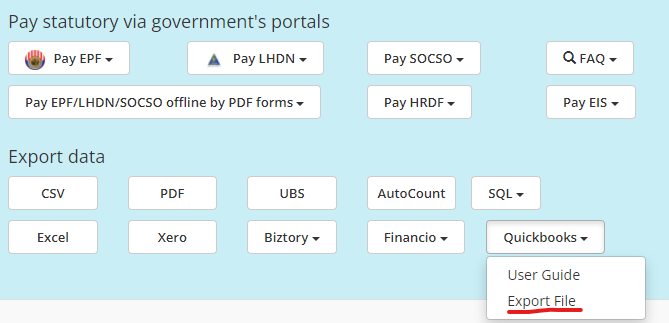
III. Fill up the neccessary data on this page
A. You may deselect and select all/individual from here.
B. The dates need to be in the correct format.
C. There is an asterisk next to some fields which are mandatory to fill up according to Quickbooks as well.
IV. Once you filled them up, you may click save configuration so next month when you come back to this page, your previous data still remain intact. If you need to make changes on certain fields, you can click save configuration again.
V. When you are ready to export the file, click on Export button.
VI. Choose Export CSV
Step 2
I. Go to Quickbooks and click New.
II. Click Journal Entry.
III. Click Import.
IV. Select the CSV that that you have downloaded from Kakitangan.com.

V. You shall see the latest entry being imported into Quickbooks.
Hope it helps :)