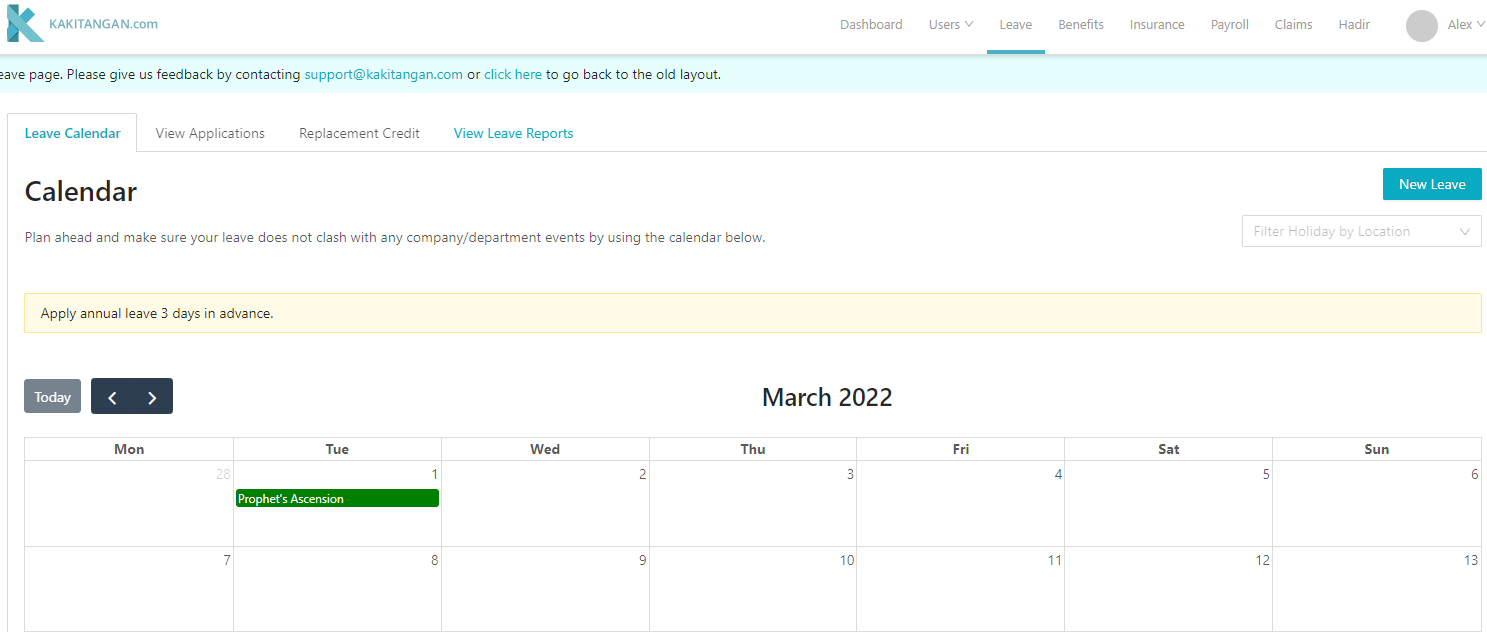Kakitangan.com - employee user guide
Congratulations!
Your company has decided for an important improvement in HR – modern, efficient & people-oriented.
You will be using the most elegant side of Kakitangan.com!
First things first, you will be receiving an invitation email to start your journey at kakitangan.com. Click Get Started.
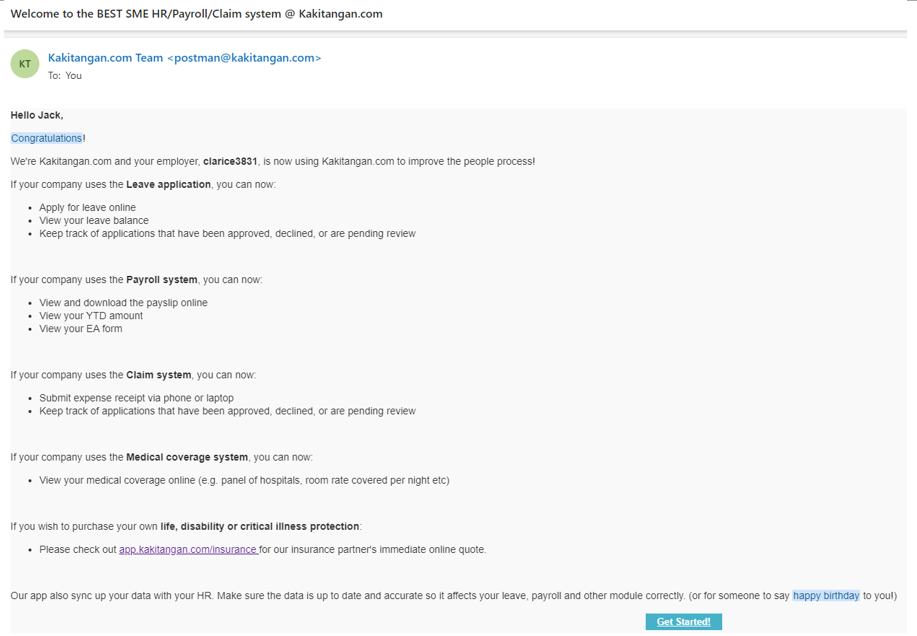
Create your own password for Kakitangan.com. Then re-enter it for confirmation, and then click Create Password.
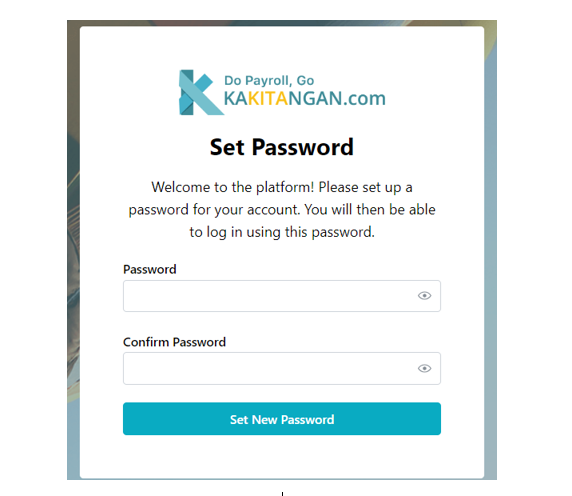
You will receive a second email. This would be our welcoming email to start using Kakitangan.com. Keep this email. In the future, click this login to Kakitangan.com and it will bring you to our system!
Use your email as your username, and the password you have created just now, to login into the Kakitangan.com system.
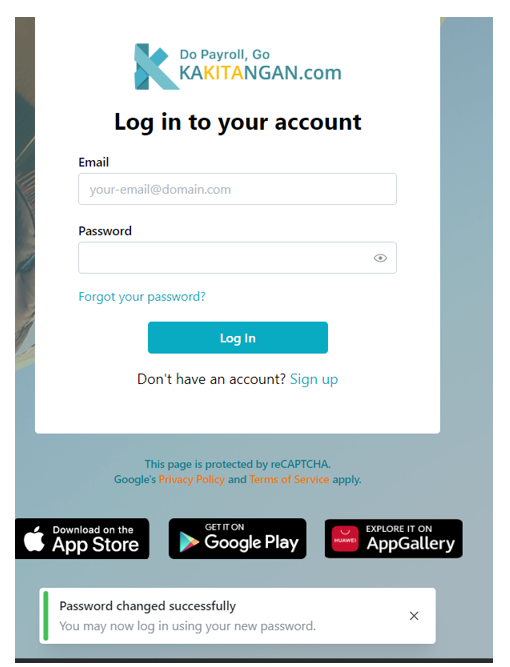
Welcome to the Dashboard!
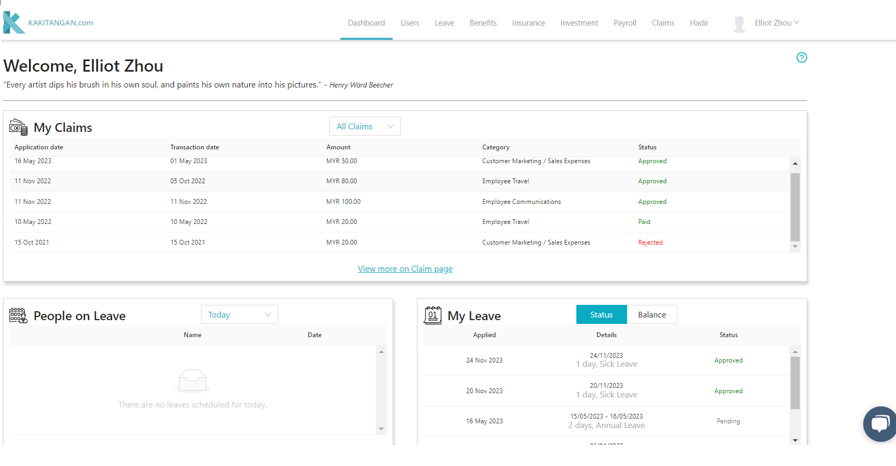
Aha, FUN part – Applying Leave
Click the Leave Application button on the top and it will bring you to this page.
Select Leave Type that you want to apply. i.e. Annual Leave, Sick Leave, Maternity leave, Carry Forward, etc.
Then, select the Date that you want to apply for your leave. Note that to fill in your reason, hence it would make your manager's work easier to conduct right decision for approval.
Click apply and your application will be sent via email to your supervisor/manager.
Kakitangan.com also supports leave application and manager approval on both desktop and mobile phones. Managers will be receiving an email and decides whether to approve or reject your application based on the schedule of the team.
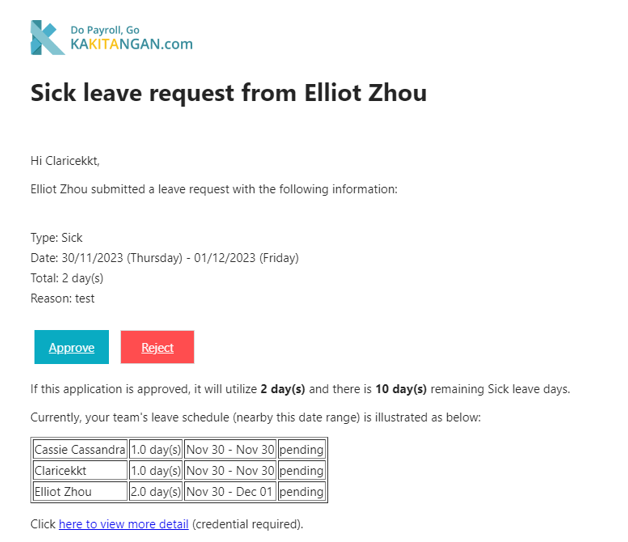
Once the manager/supervisor approves or reject, there will be a notification email sent to you.
In contrast to a paper system, you will receive the notification immediately.
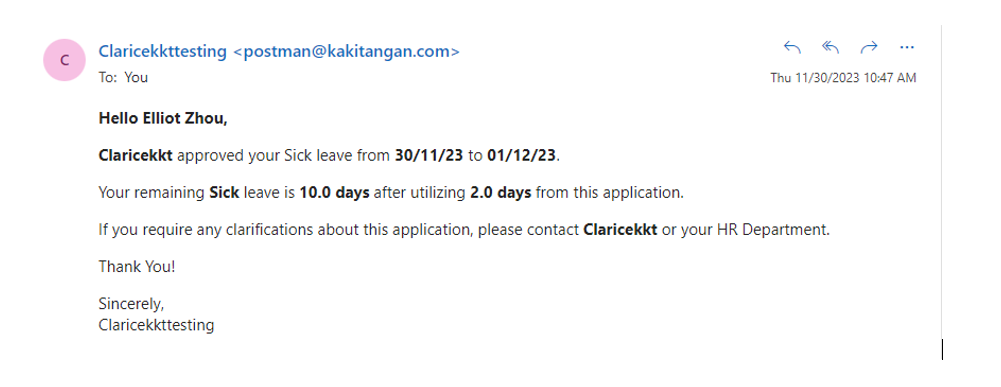
Employees can view the previous records of leave application and its status via view application.
Managers are also able to view the team’s leave applications.

Employee's Payroll Point of View
If the company uses Kakitangan.com Payroll system, therefore the employees are able to view their payslip, and download their previous payslip as well.
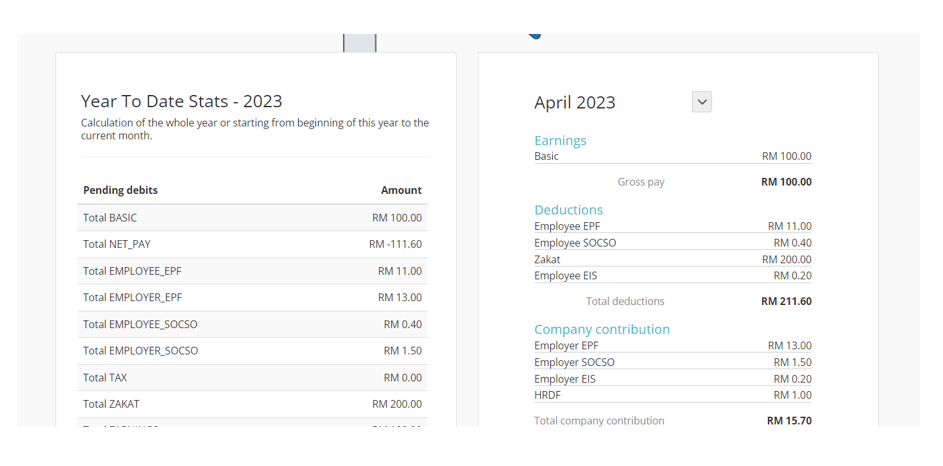
How claims in Kakitangan.com works?
The steps are very straight forward, go to claims on your right-hand side click the ‘New claim’ button. This steps are also similar when using a mobile phone.
• When the screen pops out, the employee needs to key in all the claim’s details.
• Submit attachment – works on both computer and mobile phone
• Once the claim has been submitted, it will appear on the claim list and it will show the claim status (Pending, Approved, Rejected)
• Then manager or claim admin can approve/reject it – depending on your setting
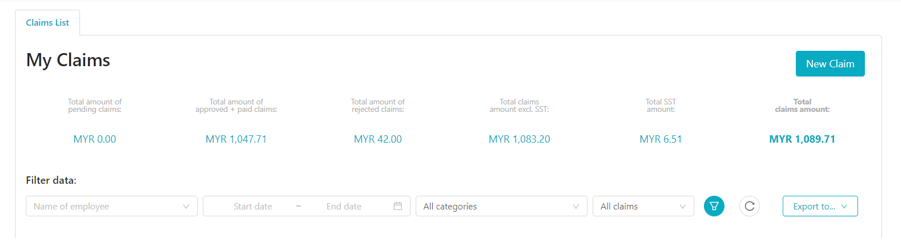
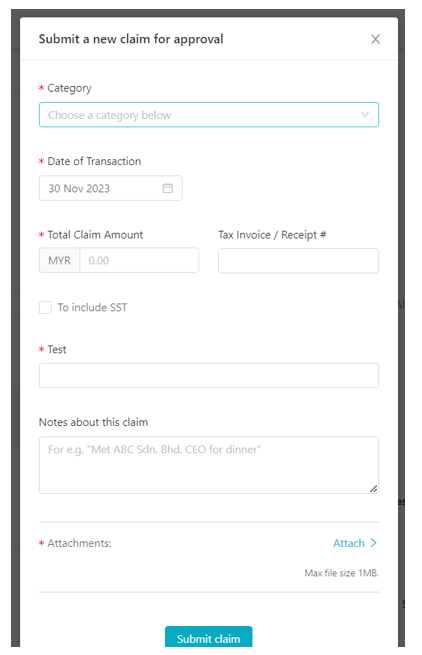
Thank you!
There are more features in the system for you to explore.
Don't forget to tell your friends that you’re using Kakitangan.com! So sorry they’re not as modern as you yet – but you can help them be modern too!
What's Next?