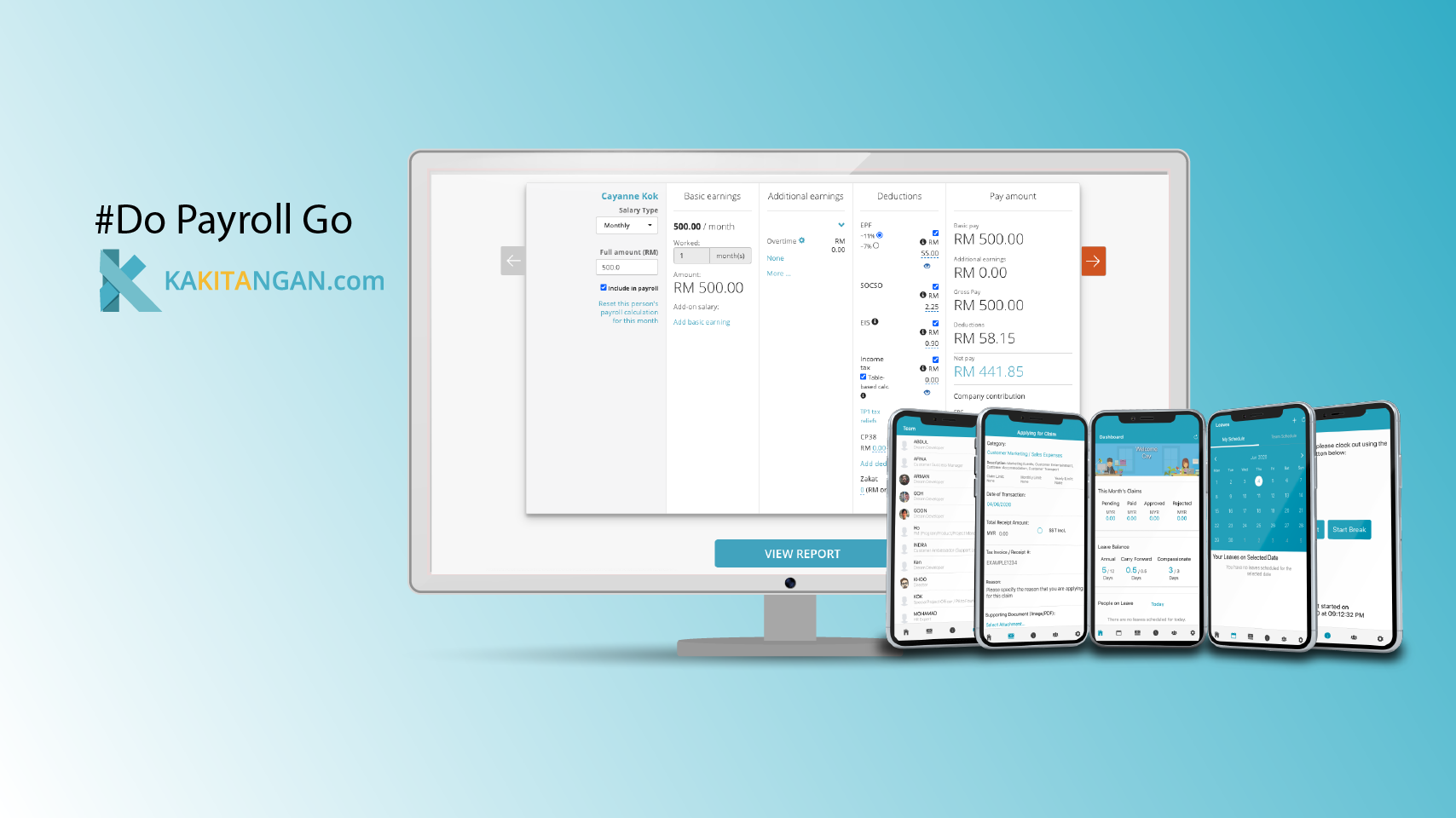We understand overtime pay and tracking have gotten more complicated this year and you or your company might be affected by the recent changes on the amendments of Malaysia's Employment Act 1955.
We have added a few new overtime features recently to support our users in different scenarios when it comes to overtime.
The main difference between Overtime Request and Overtime Form
- Overtime Request requires a clock-in/out attendance
Note: Wish to find out more about Overtime Request, please refer this guide.
2. Overtime Form DOES NOT require a clock-in/out attendance
Overtime Form
New user
- You may generate the sample shifts to see how it works.
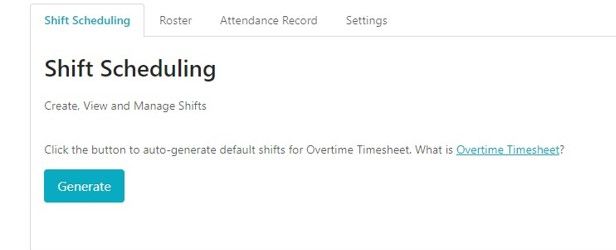
2. If you would like to explore on the Overtime Form, please go to setting.
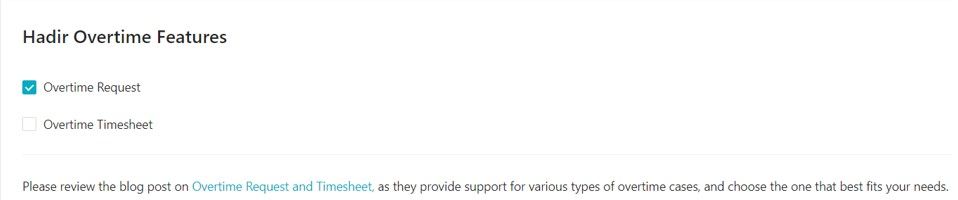
3. Don't worry that your data will NOT be missing after the switch, the data always stays after you enabled.
Existing User
- If you have been using Hadir, this feature released will not have impact in your account.
- You may explore on the Overtime Form by enabling in the setting.
- Don't worry that your data will not be missing after the switch, the data always stays after you enabled.
View and Actions
- To submit an Overtime Form in mobile app (admin & employee)
- To submit an Overtime Form on behalf of your employee in mobile app (admin & employee)
- To view Overtime Form submission in mobile app(admin & employee)
- To approve/reject/withdraw Overtime Form in mobile (admin)
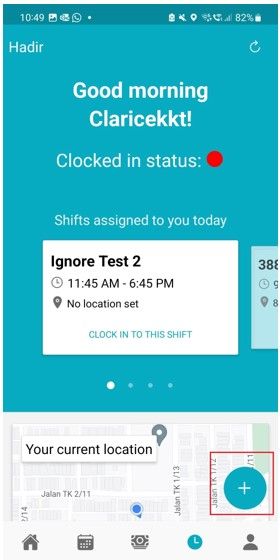
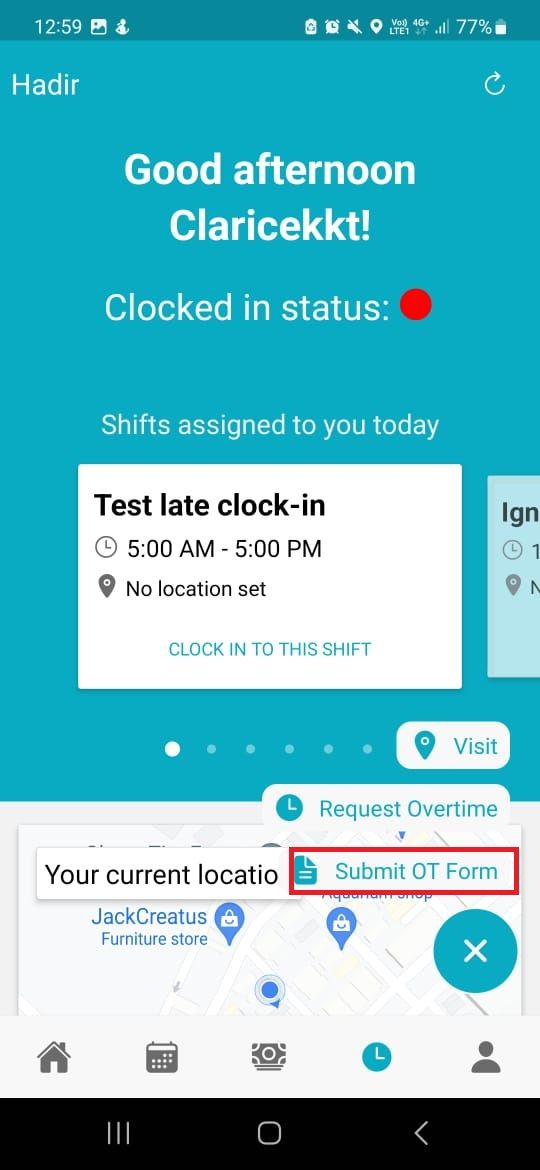
- To view Overtime Form submissions in web browser (admin)
- To approve/reject/withdraw Overtime Form in mobile (admin)
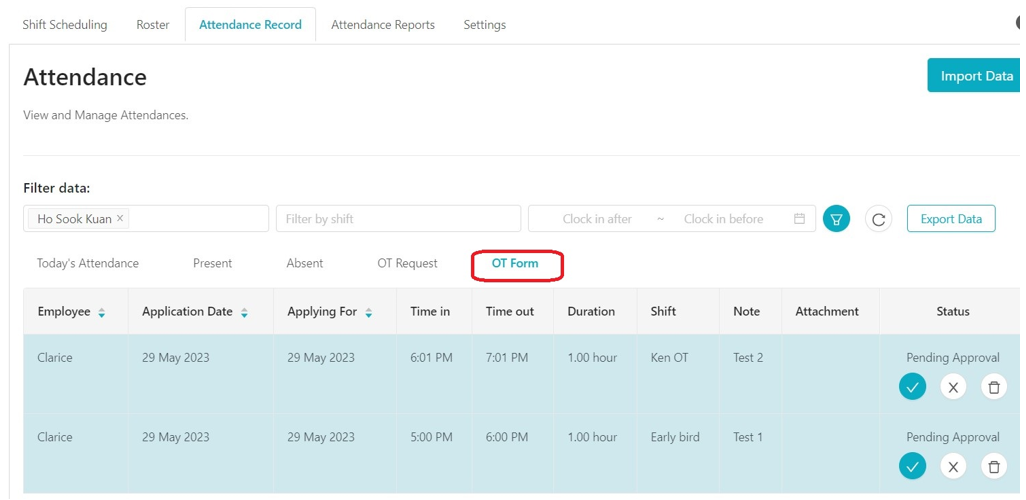
Setup of Overtime Form
- Make sure in the setting of Overtime features, you have selected Overtime Form. (Default is Overtime Request)
- Make sure the shift has checked on Allow Overtime
- Select a pay rate for overtime
- Limit overtime duration applies to Overtime Form
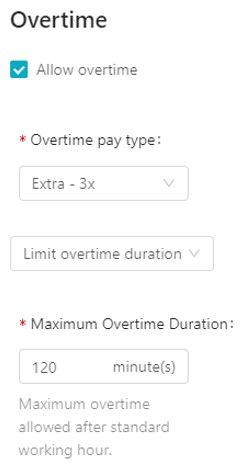
5. Assign shift to the eligible ones
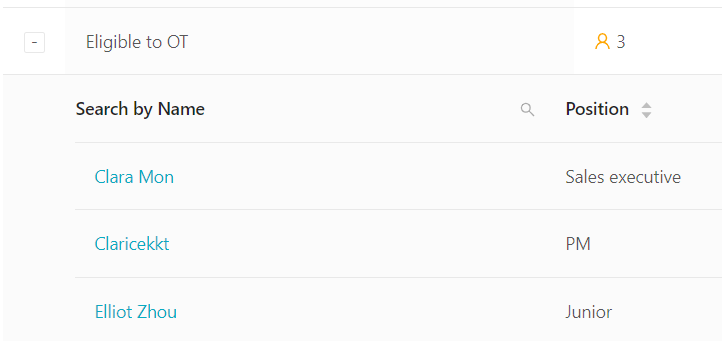
Overtime in Payroll
How does the overtime pay reflects in an employee's payroll ultimately? There are setup required, kindly refer to this guide for detailed explanation
Hope it helps :) If you need further assistance, please reach us at support@kakitangan.com!